Engrave For Affiliate Marketers #2 - Your Blog Settings

Made in Canva
How To Set Up Your Engrave Blog
So in this post I want to go more into detail about how to set up your Steem and CTPtalk blog with your own domain using Engrave, and if you wonder what Engrave is then check out my last post about it, Engrave For Affiliate Marketers - Blogging On Steem And CTPtalk With Your Own Domain.
Create Your Blog
The first step is of course to create your blog, and you just click on Create New Blog in the Dashboard sidebar, and this will get you to where you create your blog.
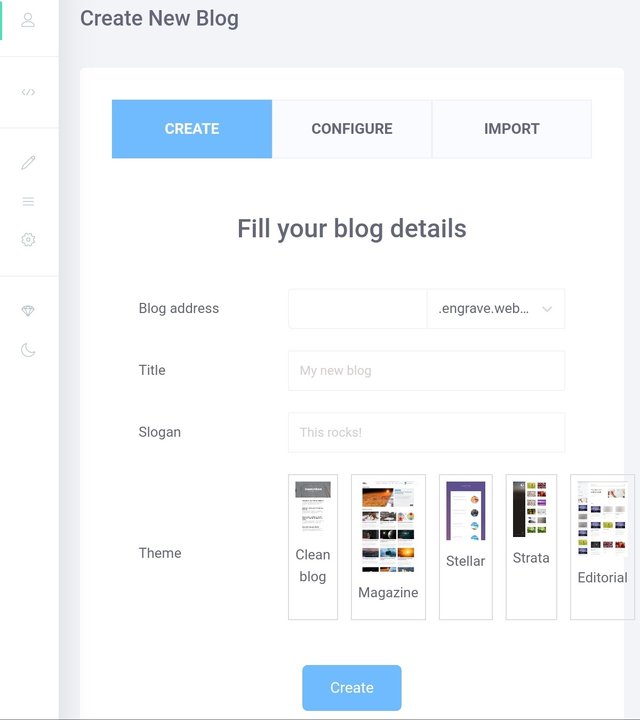
Screenshot from Engrave
You set your blog address, title, slogan and theme, and you can also configure your own domain if you want that, and then click on Create, and now you have your own Engrave blog.
Adjust Your Blog Settings
The next step is to adjust the settings for your newly created blog, and you find those by clicking on Blog Settings in the sidebar.
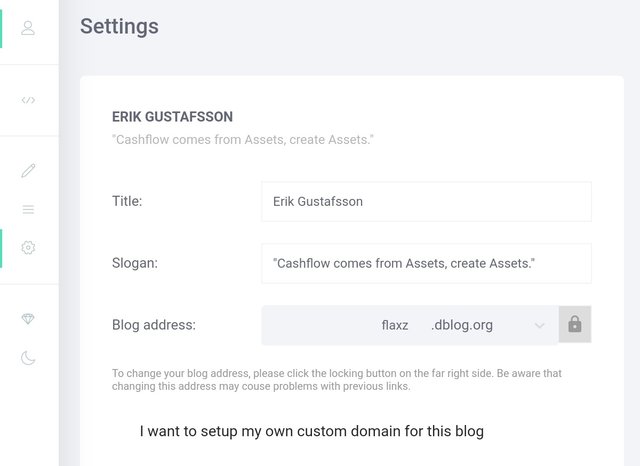
Screenshot from Engrave
The first settings that you see are very similar to the ones you set when you created your blog, and if you want to change any of them then here is where you do that.
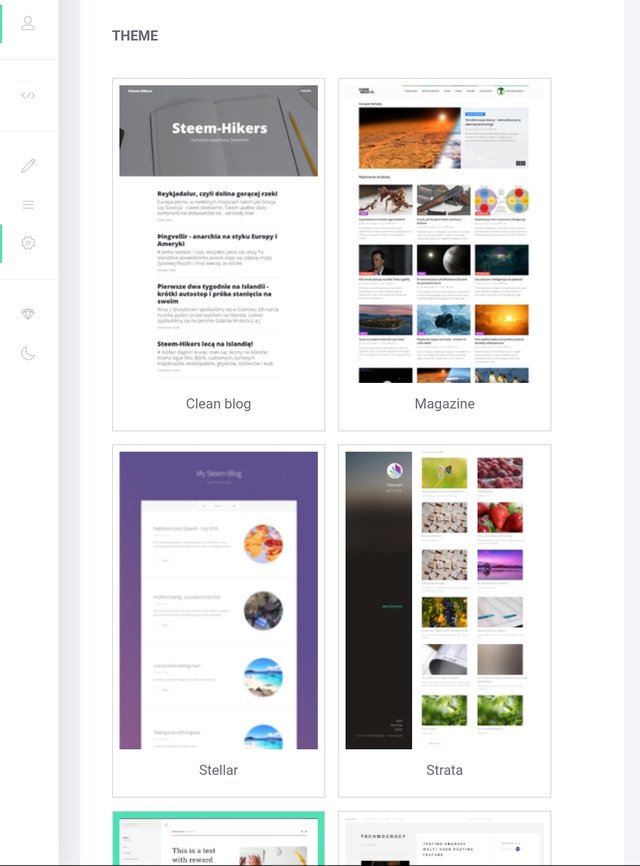
Screenshot from Engrave
The next is to select a theme, now you also set that one when you created the blog, but here you can change that, and you currently have 6 themes to chose from.
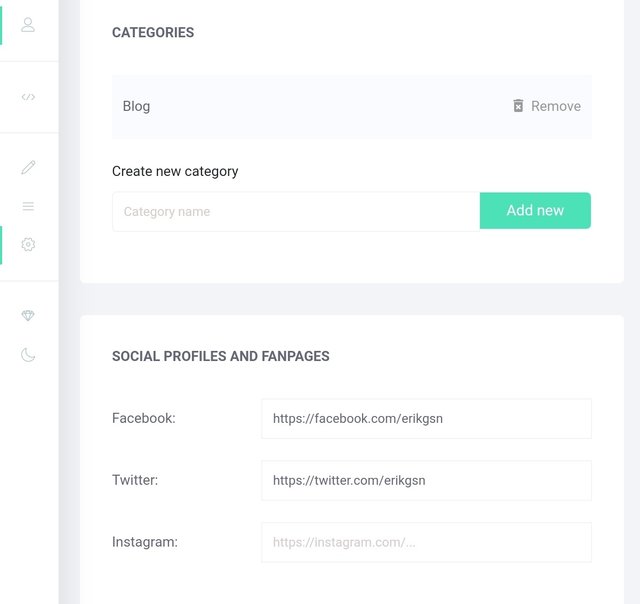
Screenshot from Engrave
After that you can create categories for your blog, and do note that these are only for your blog on Engrave and not for Steem in general, and they will show up as separate menu items in your blogs menu.
You can also include links to your social media for the themes that support those social media buttons.
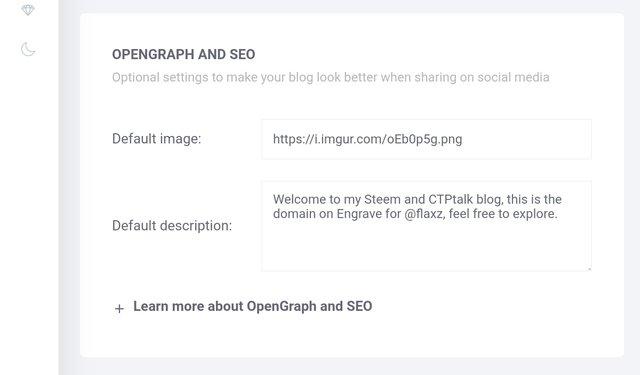
Screenshot from Engrave
Next you have some general SEO settings, you can include a blog graphic that will act as the default image when sharing on social media and you have not set a featured image in your blog post, plus a blog description to tell people what it's all about.
The image that I have set here is the same one that I published to Appics yesterday, Appics Miniseries #20 - Graphic For My Engrave Blog.
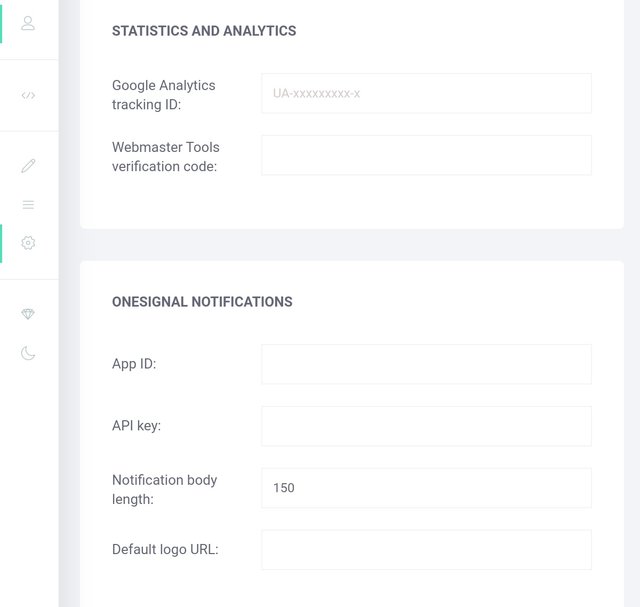
Screenshot from Engrave
After that you have settings for Google Analytics and the Webmaster Tools, and you can include them if you want, just note that many people on Steem have those trackers blocked in their browsers, but if you get a lot of traffic outside of Steem then this can be very useful.
There is also the possibility to include site notifiations from Onesignal, I have no experience with this, but it's there if you need it, and I don't think it would be too hard to figure that out.
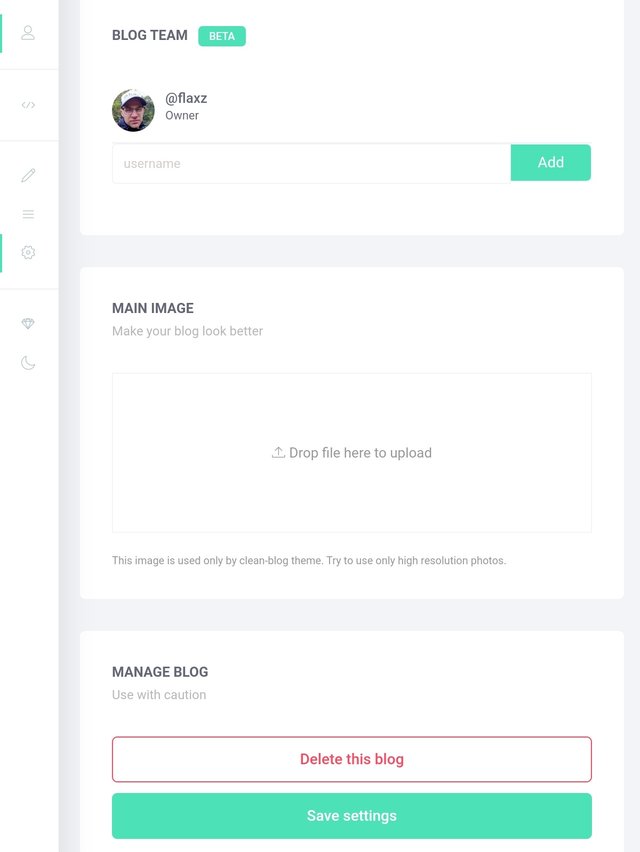
Screenshot from Engrave
The next thing is to name your team, the ones that can publish posts on your blog, and this is very useful if you want other Steemians to be able to post on your blog, for a project for example, then they can do that using their own Steem account but it will still show up on this website in the same blog.
If you are using the Clean Theme then you set the main image that goes into the header here, if you have another theme then this is not used.
And last but not least, do not forget to save all changes before you leave, and watch out for that blog delete button so you don't accidentally delete it.
Dashboard Theme
You also have a setting to chose between dark and light theme for your dashboard, and you find that setting in your sidebar and it's the last one with a half moon on it.
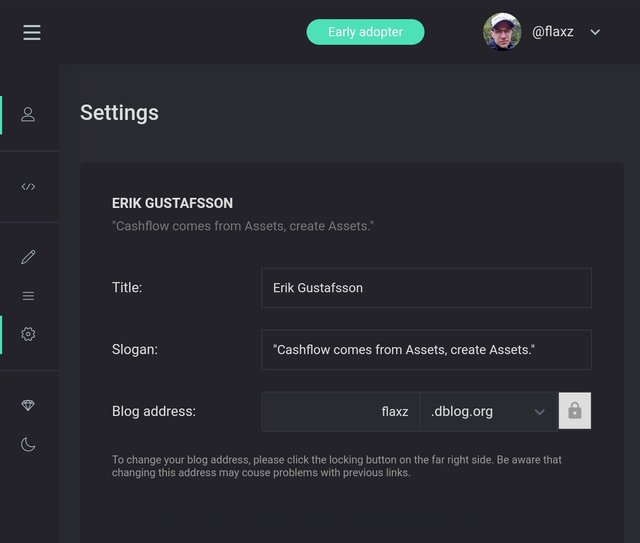
Screenshot from Engrave
This is how the dark theme looks like, and if you prefer that over the light one then it's easy to adjust.
Thank You!
Thank you very much for reading this post, I hope you found it helpful in order to set up your own blog with Engrave, and in the next post I will go into detail about posting with Engrave, so that's all for now, take care and ...
Stay Awesome!
Sincerely,
Erik Gustafsson
https://www.ctptalk.com/@flaxz
Do your own research before investing.
Join me on Discord: https://discord.gg/F6cCZ2N
Join me on ClickTrackProfit: https://clicktrackprofit.com/flaxz
Guide: How To Create - Your Own Sales Funnel
Sign up for free to my email lists and ebooks, and get 1 SBI Unit for each confirmed subscription, click the banners below. (Note: This giveaway ends on Friday December 6, 2019.)

