Easy Tutorial of Linux Deploy with VNC and SSH on Android

GNU/Linux is the system operative free Unix type most used of planet. For this reason, the night today i will explain how to install a virtual machine on android to have linux on any android device.
This is my first post in english. The post original this in spanish.
Requirements
- Root Permissions
- Free Internal Memory or External Memory higher than 2 GB
- Device with 1 GB of RAM
To start you need 3 main applications
- Linux Deploy
- VNC Viewer
- ConnectBot
Test equipment
- ECS TR10RS1 tablet oriented to secondary education, manufactured by Intel®
- Processor: Intel® Atom Series Z3700 (Quad-Core) 1.33 Ghz
- Operating System: Android 4.4.4 Kitkat (In Venezuela, modified by Canaima)
- Certificates: Resistance to falls of 70cm and IP52 (Resistance to dust and water)
- Display: 10.1 Inches, with a resolution of 1280x800 TN
- Memory: 1GB DDR3L
- Storage: 16GB eMMC
- Camera: Front: 0.3 Mpx VGA - Rear (Main): 2.0 Mpx without flash
- Network: WiFi 802.11 b / g / n
- Connectivity: Bluetooth 4.0
Procedures in the Linux Deploy
After installing the applications, the first thing is to configure the Linux Deploy
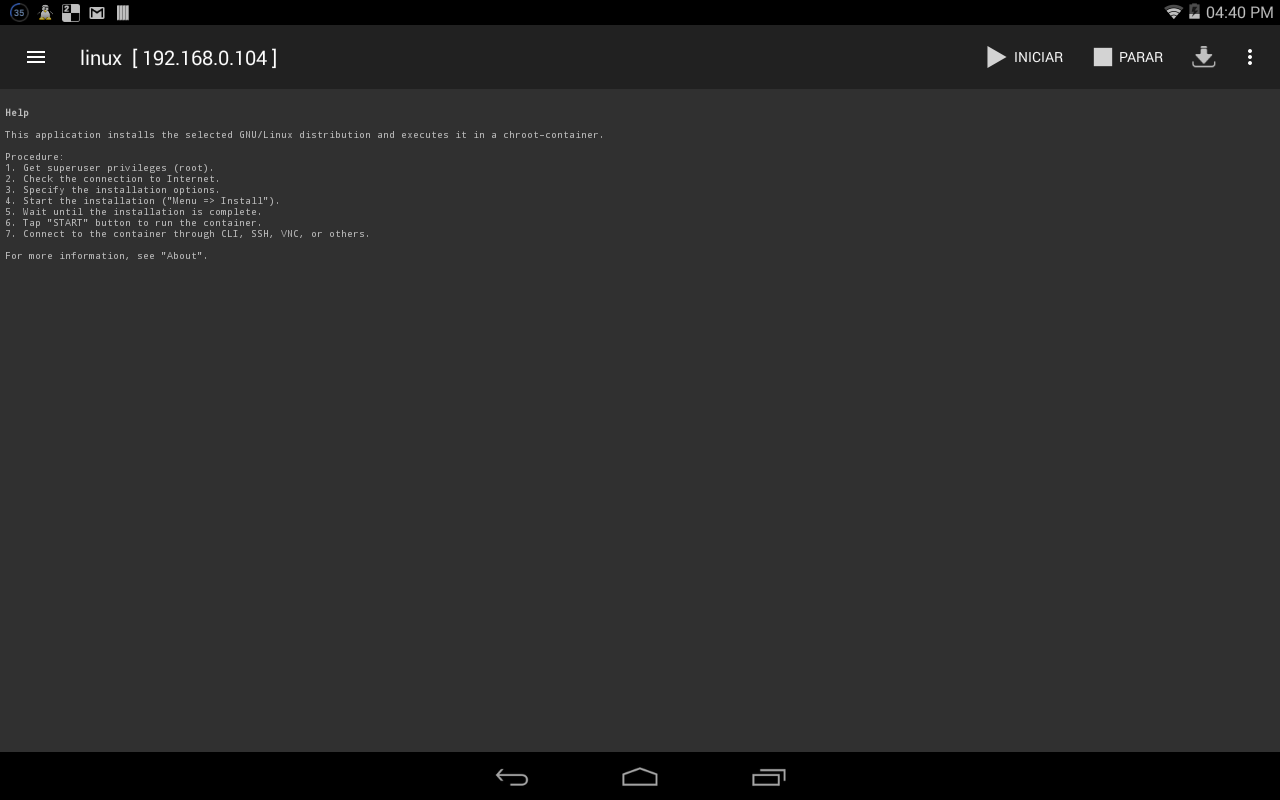
View when starting the application
We go first to the properties (Icon with Arrow down)
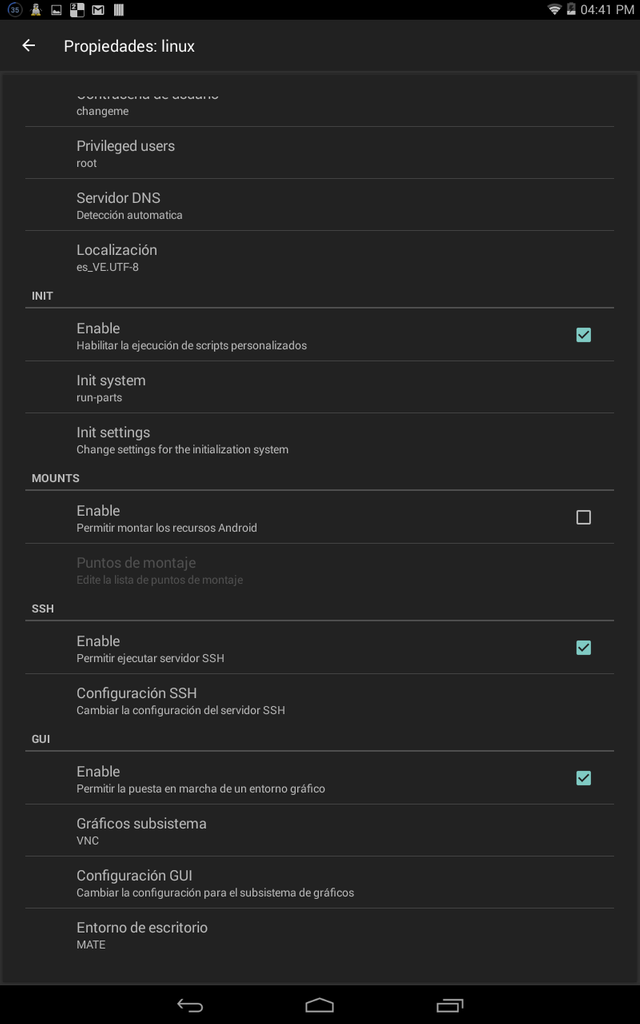
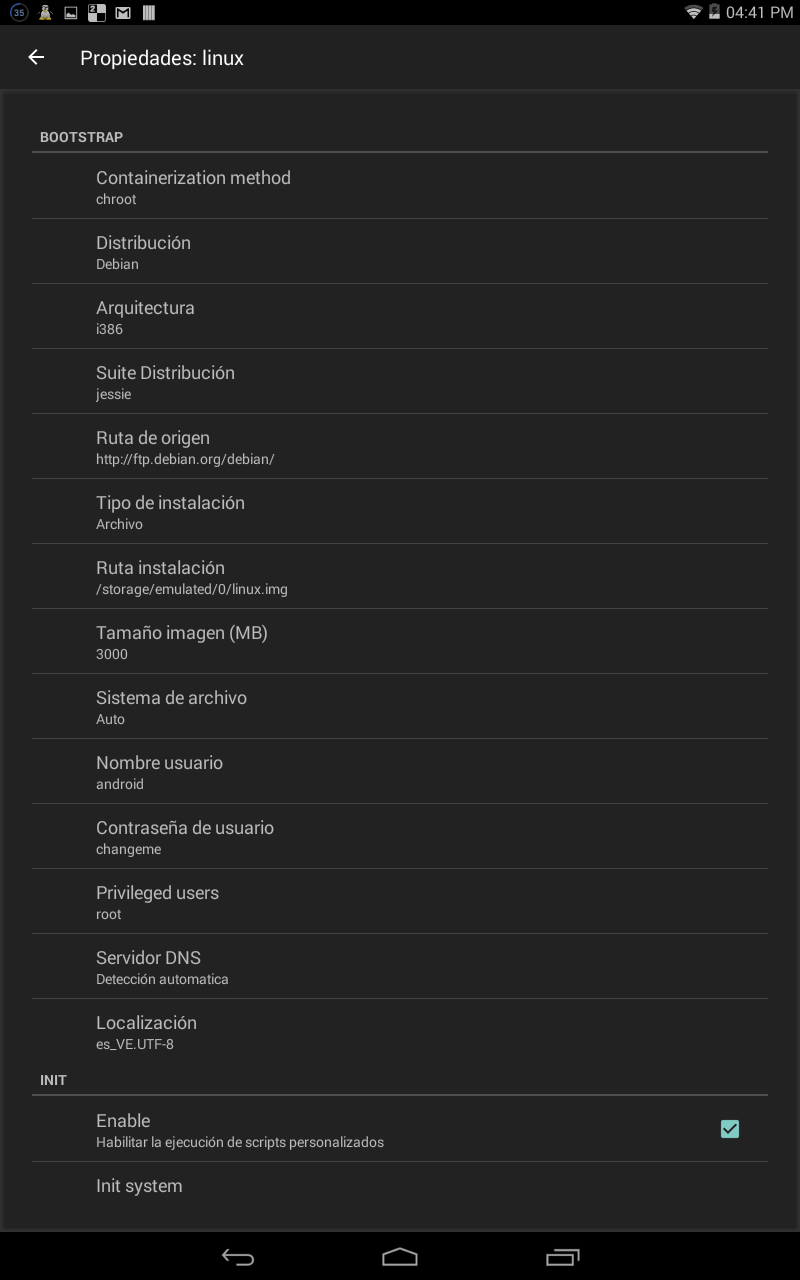
There you can see the configuration that I currently have. It can be changed to your need.
The next thing is to configure the app
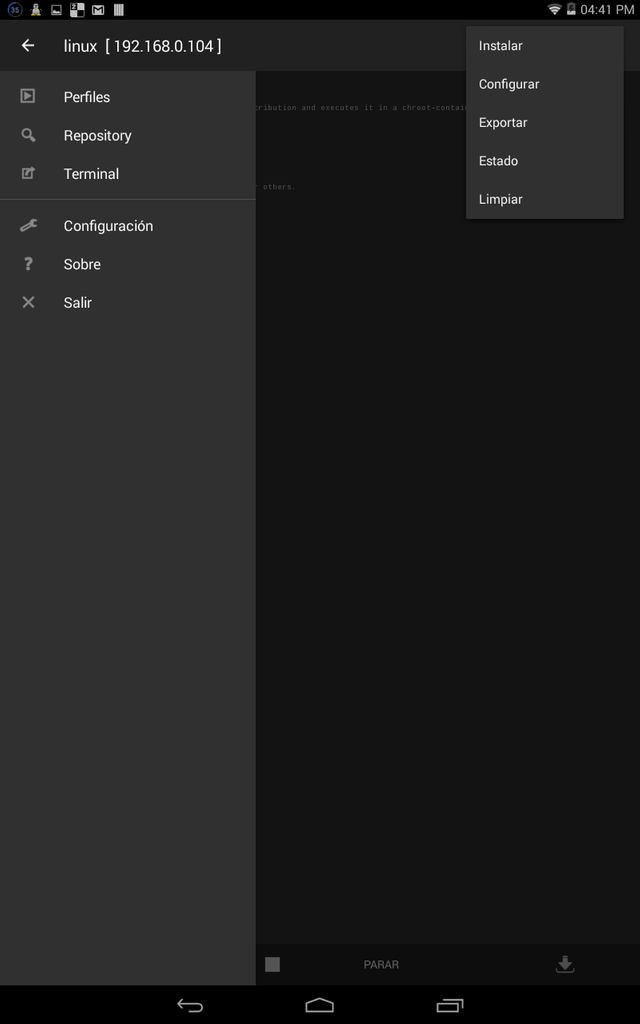
We enter configuration
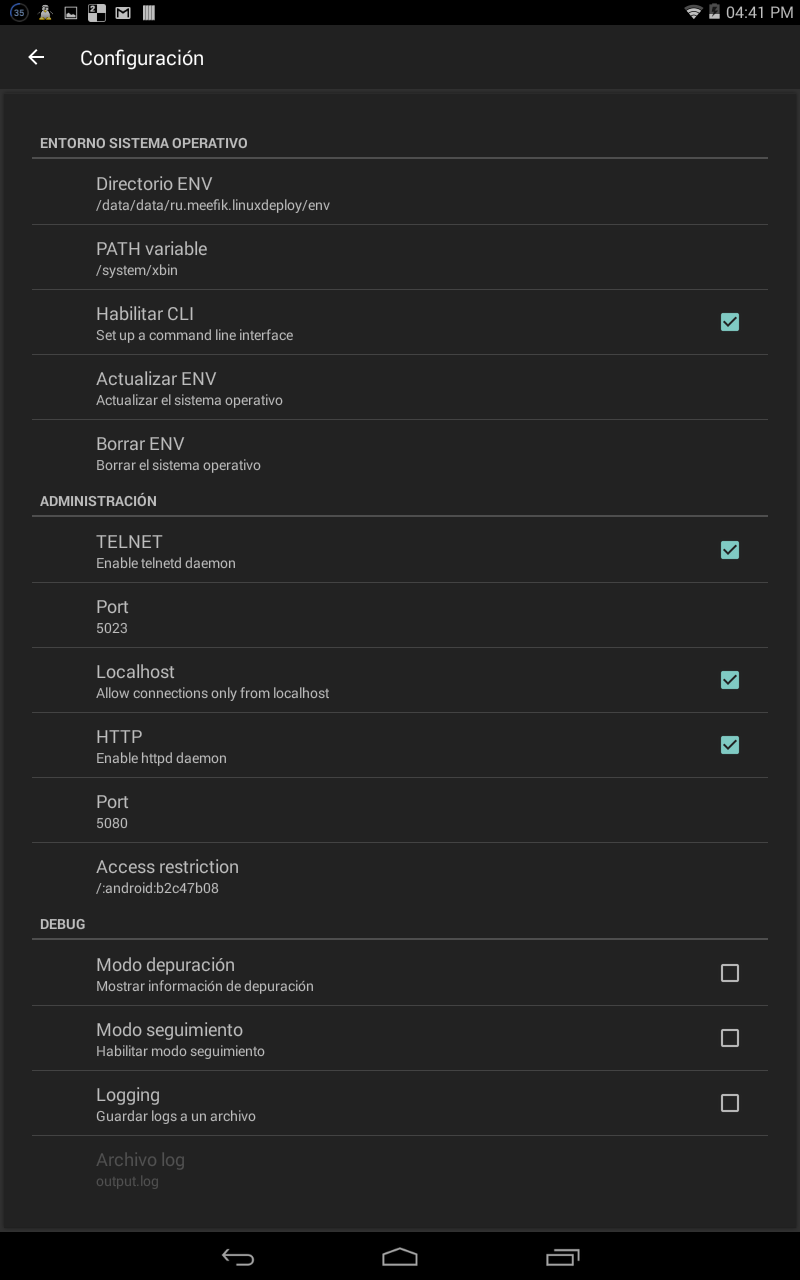
There you can see the configuration that I currently have.
After performing all these steps, we will install and configure in that order. After the processes finish (The installation depends on the speed of the internet can take from 15 minutes to 1 hour).
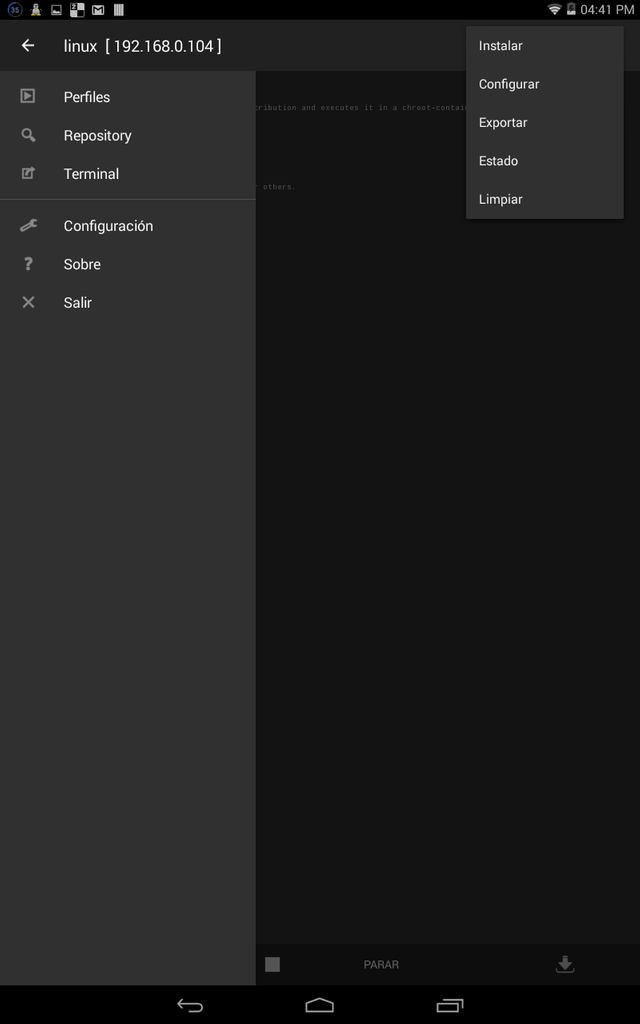
There it shows the options
Let's start in the image you can see the start and pause
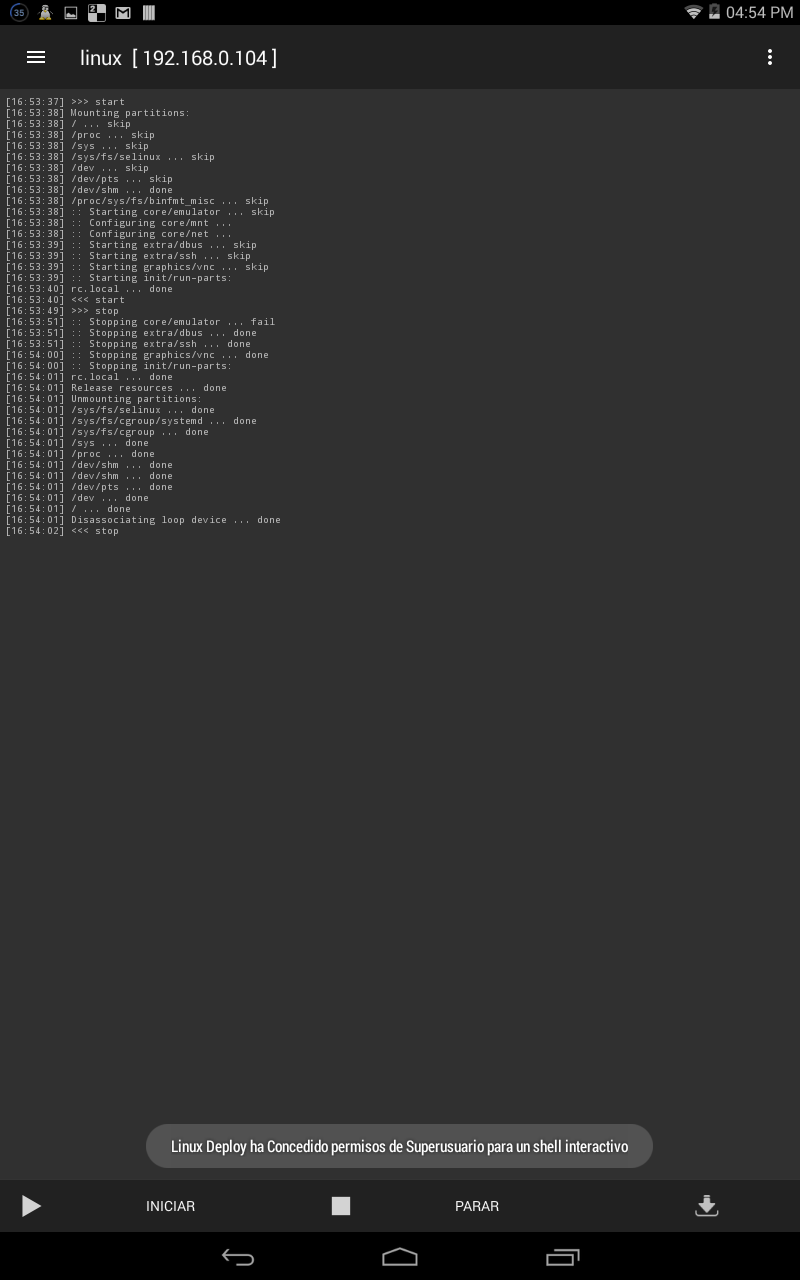
Procedures in the ConnectBot
After this we proceed to configure the SSH (ConnectBot)
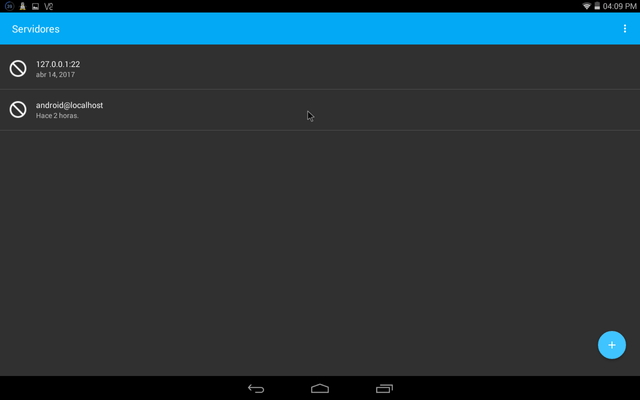
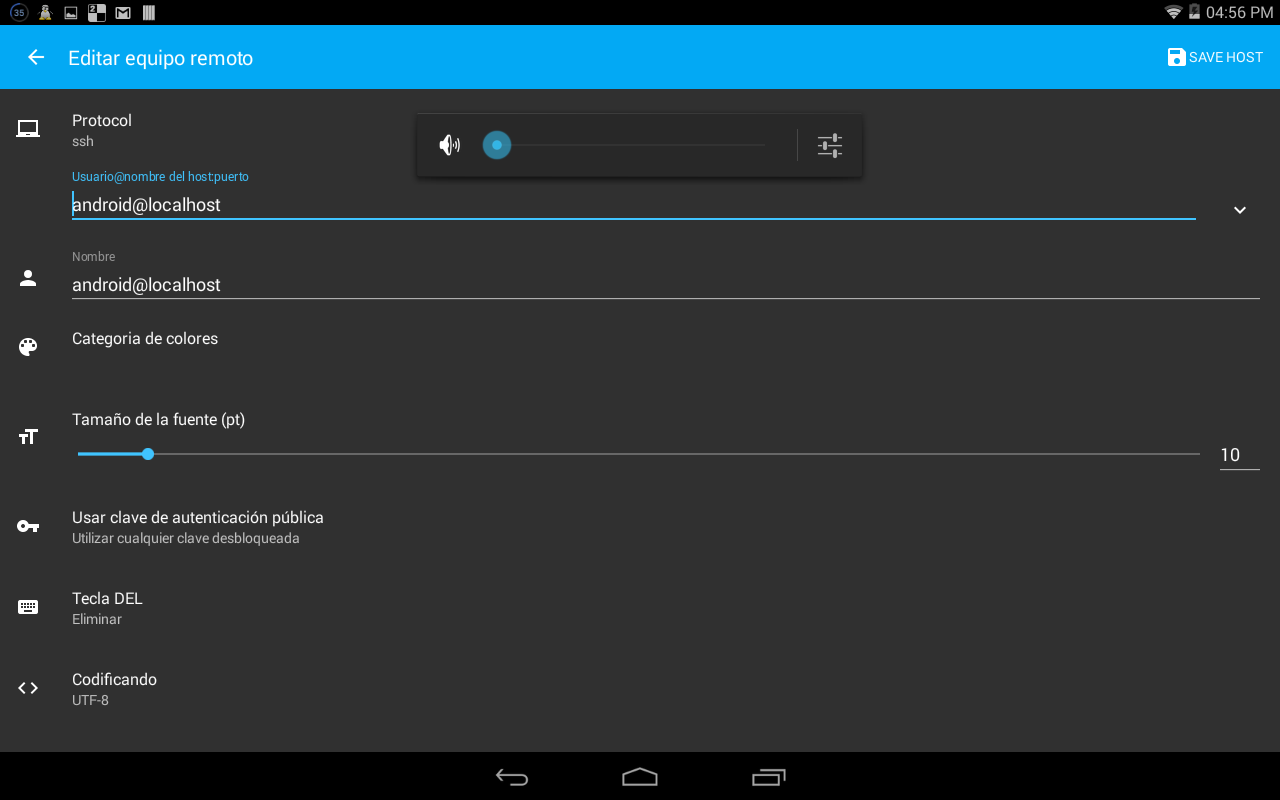
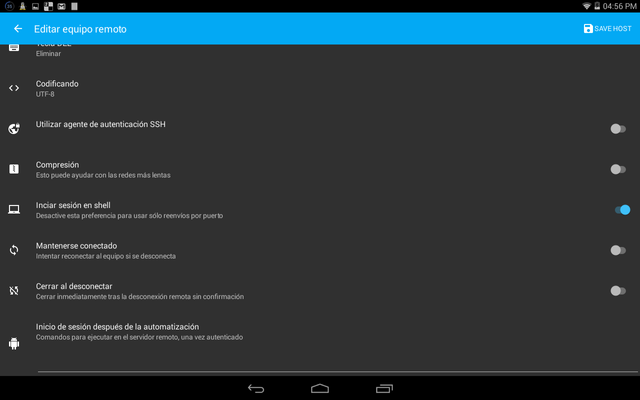
There is my most stable configuration
Procedures in the VNC Viewer
Now finally we are going to configure the VNC Viewer
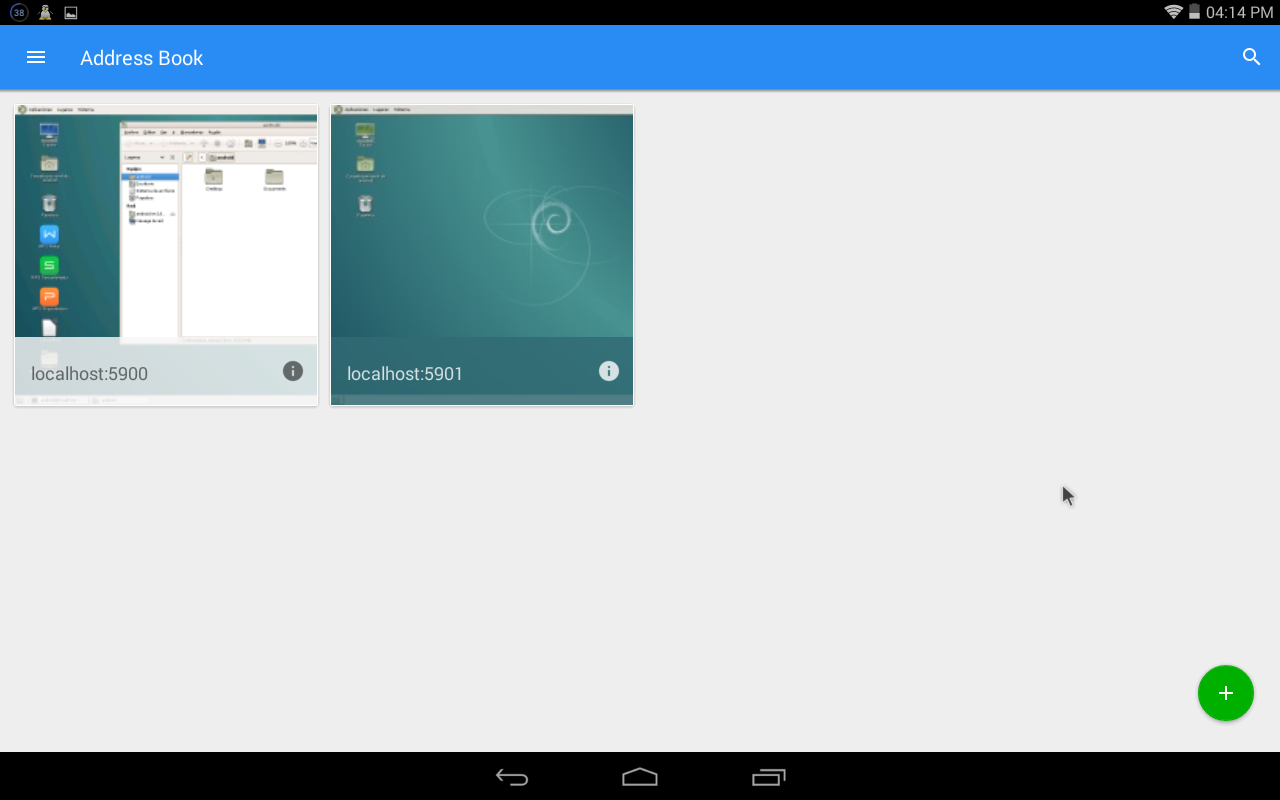

The default port of Localhost is 5900 using port 22 for the SSH, the password it asks for is Linux Deploy.
When connecting, the password may be requested to be maintained, it will give a warning when exercising the VNC but until now it has not been an impediment
If the steps were done correctly and there were no errors
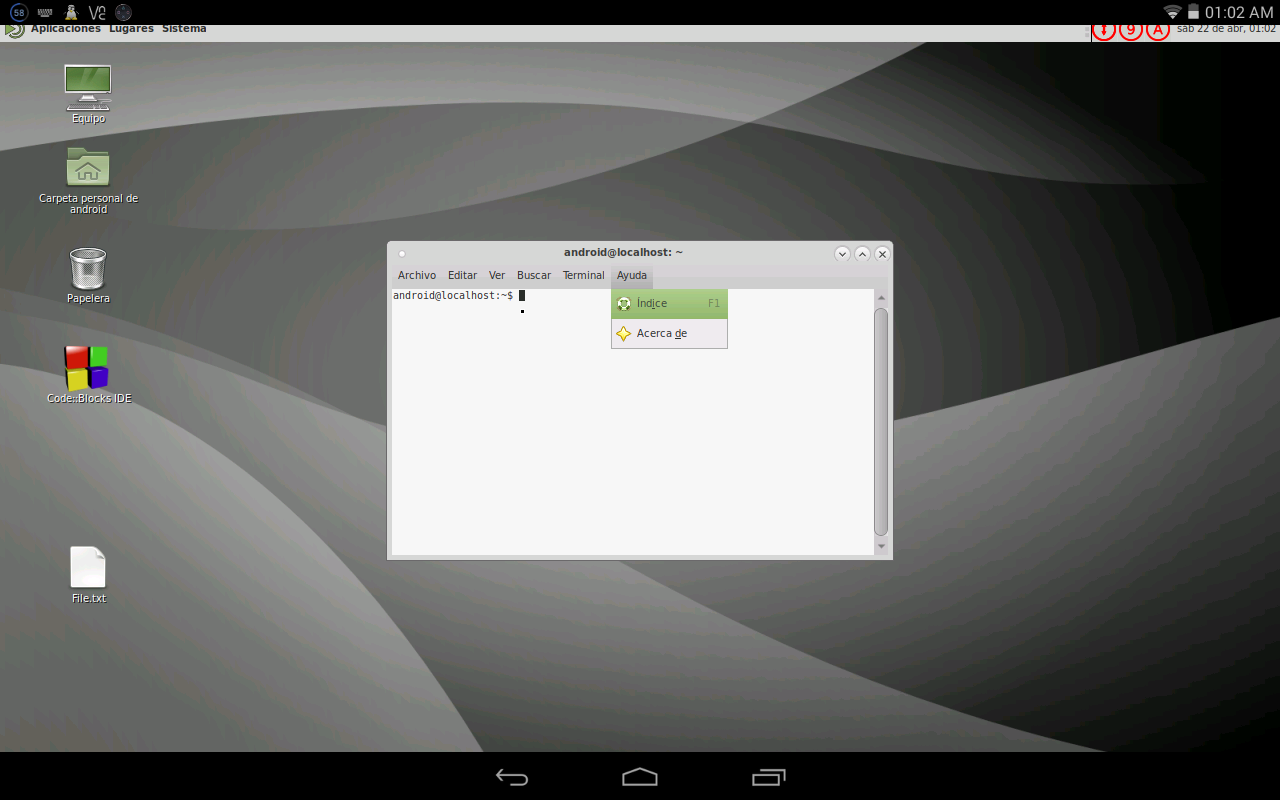
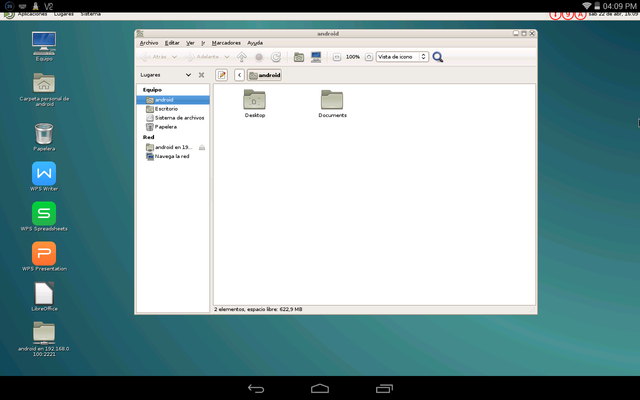
They should have an interface similar to this one.
Possible errors:
VNC Viewer does not connect and throws this error
failed to connect to localhost / 127.0.0.1 (port 5900): connect failed: ECONNREFUSED (Connection refused)
If this error tells you to connect any androidVNC or Remote Ripple, or any other remote connection system to enter your Linux session, when you are using VNCserver, try to enter by ssh: JuiceSSH or ConnectBot.
Port 5900 goes from 0-9 approximately (only arrive until the port 5 due to some tests).
Ideal solution
1- In the console start the SSH vncconnect -display localhost: 0 host: 5900. This solution does not always work.
To me in particular I fail several times possibly fail to not have configured the linux deploy well.
Experimental solution
2-In the console start the SSH and place vncserver there will assign them and tell what port is active. If you do this process many times it will change port. And there will be other open sessions with the possibility of connecting or not. Be careful with this.
VNC Viewer starts the linux but no interface comes out and an error box appears
This is because the linux was installed without graphical interface, some bad configuaracion in the VNC or in the linux
Ideal solution
1-Install a graphical interface using the SSH console. Or fix it in another way.
This error caused him to install Wheeze with MATE. Same old Ubuntu.
In such case use LXCE better for these distributions.
Feasible Solution
2- Reinstall Linux by checking the configuration and making some changes in the VNC.
I run out of internal memory
Before installing linux you have to take into account that it is being installed in an IMG of a limited capacity, this means that the operating system will consume a percentage and the other will be for the programs and files.
Use IMG above 2GB to get the most out of it.
Can I install Linux if I already have it downloaded to an ISO?
So far I have not been able to do this or similar. It would be a matter of trying different methods.
If you get other errors or alternative solutions share them. If you have questions with the procedures, I will gladly answer
Source
Personal experience. MetalSyntax © 2018
Post Original