Protact your Privacy with End-to-End Encryption using ProtonMail
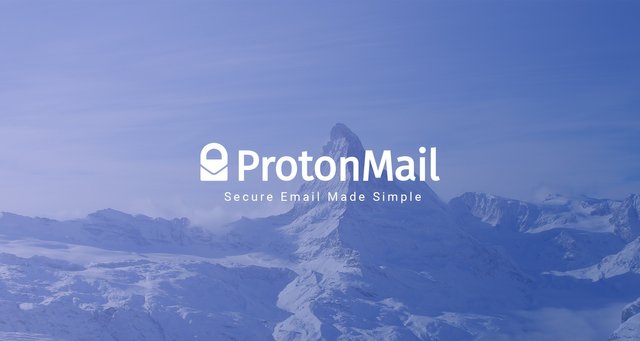
So, for today's blog post I’ll be going over how to use an end-to-end encrypted email service provider. Exciting, right?!!! :D
The purpose of this post is to teach what end-to-end encryption is and how it works. As well as how you can use it easily with ProtonMail.
I've been using ProtonMail for about 4 years now to send secure emails and it's managed to become one of my favorite email providers.
End-to-End Encryption (E2EE)
First off, let me explain what end-to-end encryption even is, and why you should probably be using it with your emails. End-to-end encryption is one of the most secure ways to communicate privately and securely online. It works by encrypting both ends of a conversation. This prevents any one in the middle from being able to read your private communications. So when emails or messages are sent using end-to-end encryption, no one monitoring the network can see the content of your messages. Meaning that hackers, governments, and other third parties will never be able to intercept and read your private messages. This is great to have if you send emails with important or sensitive information in them. As someone that works with cryptocurrency pretty frequently, I tend to send or receive emails with very important information in them often. Having good end-to-end encryption setup helps me insure my emails are safe when I send them across the internet.
How End-to-End Encryption really works
There are some terms you’ll need to know first:
- Cipher: A cipher is a method of hiding words or text with encryption by replacing the original letters with other letters, numbers and symbols through substitution or transposition. A combination of both may also be used.
- Private Keys: A private key (sometimes referred to as a secret key) is a small bit of code that is paired with a public key to set off algorithms for text encryption and decryption. It is created as part of public key cryptography during encryption and used to decrypt and transform a message to a readable format. For best security it should NEVER be shared with anyone.
- Public Keys: A public key is created in public key encryption cryptography. Public keys are used to convert a message into an unreadable format. The decryption is carried out using a matching private key.
- Plaintext: Plaintext (sometimes referred to as cleartext) is unencrypted information.
- Ciphertext: Ciphertext (sometimes written as cyphertext) is the result of encryption performed on plaintext using an algorithm, called a cipher.
In the diagram below, Tim want’s to say hello to Sarah in a private way. Sarah has a public key and a private key, which we know are two mathematically related encryption keys. The public key can be shared with anyone, but only Sarah has the private key. First, Tim uses Sarah’s public key to encrypt the message, turning the plaintext message “Hello Sarah” into a ciphertext.
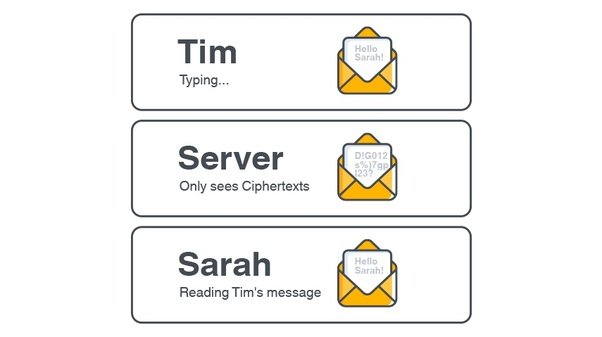
The encrypted message gets sent over the public internet. It might pass through many servers on its journey to Sarah, including ones belonging to the email service they’re using and to their internet service providers. There’s a possibility that these companies might try to read the message. However, it is impossible for the ciphertext to be made back into readable plaintext. Only Sarah has the ability to do that since she has the private key. When Sarah’s ready to reply she simply repeats the process back to Tim.
Pretty cool, huh?
Hopefully this has made it easier to see the benefits of using end-to-end encryption for email. Now we can actually start using it with ProtonMail!
But first, why ProtonMail?
ProtonMail is incorporated in Switzerland and all our servers are located in Switzerland. This means all user data is protected by strict Swiss privacy laws. All emails are secured automatically with end-to-end encryption. This means even we cannot decrypt and read your emails.
ProtonMail makes using end-to-end encryption stupid easy! It works right out of the box, and you can send end-to-end encrypted emails to both people that have ProtonMail and people that don't. All messages between ProtonMail users are automatically end-to-end encrypted. In addition to that, all messages in ProtonMail inboxes are also protected with encryption to prevent ProtonMail or anyone else from reading or sharing your emails while at rest. This concept is known as zero-access encryption.
In the past, you use to have to manage a bunch of keys and both you and the recipient would have to have special software setup for both encryption and decryption. ProtonMail makes the process as easy as just sending a normal email.
And on top of all that, ProtonMail is free to use, open source, and even offers maximum physical security for your data. Apparently, ProtonMail is actually hosted in a former military command center inside the Swiss alps.
How to get started with ProtonMail
It’s actually really simple, and it takes about the same amount of time as signing up to any of the other major email providers. All you need to do is sign up on there website and then you can start writing and sending your encrypted emails!
If you’re writing to another ProtonMail user you can just write your email and send it and it will be automatically encrypted. However, if you’re sending an email to a non-Protonmail user you’ll need to specifically set the email to be encrypted.
Here’s how to do it:
- After you sign up you can then start composing an email.
- Select the Encryption button at the botton left of the compose window and enter a password and hint (if you want), and select set.
- After you send the message, a generic message will get delivered into the recipients mailbox, providing them with a unique link to open the encrypted message you sent. In addition, this message contains the subject of the message, and the unique password hint if you added one.
And that’s it! You’ve now sent a secure end-to-end encrypted email to someone.
Extra Security
Okay, so now you know what end-to-end encryption is and how to use it. Now there's one more thing you can do with your account to make it a bit more secure. That being enabling Two-Factor authentication (2FA).
Most likely, you already know what Two-Factor authentication is since most major sites offer it. But just in case, Two-factor authentication basically adds a second level of authentication to an account log-in. When you have to enter only your username and one password, that's considered single-factor authentication. 2FA requires the user to have two out of three types of credentials before being able to access an account.
There are three types of 2FA. That being:
- Personal identification number (PIN).
- Item that you have, such as an ATM card, phone, or fob.
- Something biometric based, like a fingerprint or voice recognition.
ProtonMail uses the second type I listed. That being with your phone. ProtonMail will send a numeric code to an app on your phone that you'll need to enter when logging in. This extra level of security makes it so that if your login information is ever compromised they still won't be able to login without physically having your phone.
ProtonMail currently supports 4 different 2FA apps that work on both android and IOS.
That being:
Android
iOS
Here's how to get it setup on your account:
- Download one of the listed 2FA apps for your device. It doesn't really matter which one you use. Personally though, I use FreeOTP.
- Login to your ProtonMail account and click on the settings button in the top right of the main menu.
- Once in settings click on the Security button on the left hand menu.
- Once in Security click on the enable Two-Factor Authentication button which should be the first option.
- After you click the button it will start walking you through the setup wizard. Click next and you'll be shown a QR code. You'll need to scan this QR code using the 2FA app you downloaded for your phone.
- Once the QR code is scanned with the app it will add an entry for your account on your the app.
- Now back on the site, click next on the 2FA setup window. It will ask for your account password and the the 2FA code. You'll need to find the 2FA code on the app your using and enter it in.
- After you've click the next button, you'll be given one time use backup codes. These codes can be used to login if you ever lose access to your phone. Make sure to copy them down!
- After that click done and that's it.
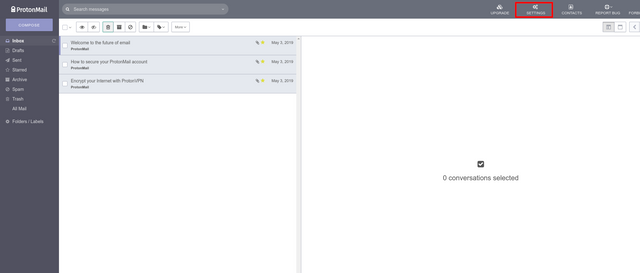
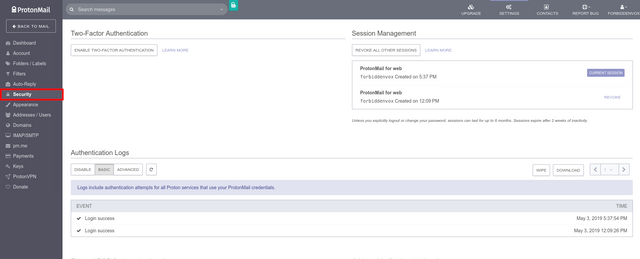
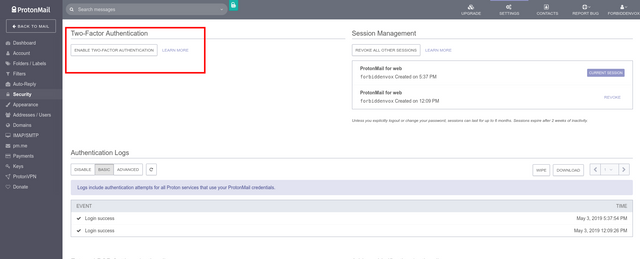
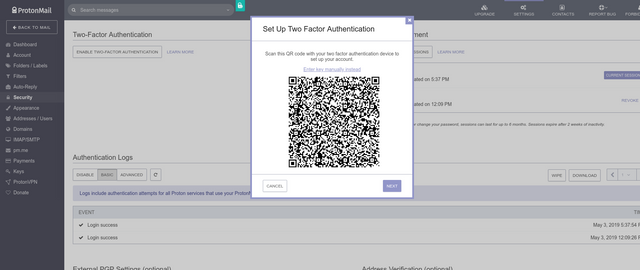
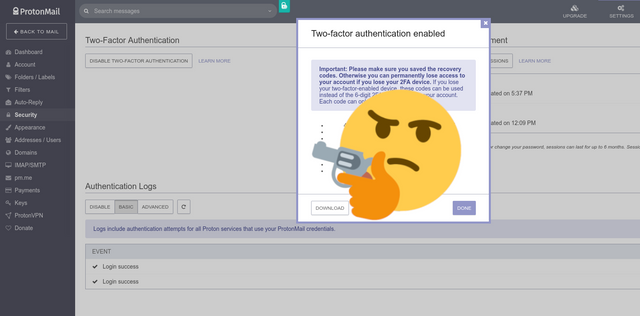
You should now have 2FA setup and working. Great!
Remember, next time you go to login you'll need to enter a new 2FA code from the app your using.
Conclusion:
I hope you're able to better understand the benefits of end-to-end encryption as well as to why you would use it. I also hope that my explanations were clear and easy to understand. Using ProtonMail is actually pretty straight forward once you start using it. But if you do run into any problems or have questions, feel free to leave a comment and I'll get back to you as soon as possible.
Message to the reader:
I’d like to give a big thank you to everyone that has taken time to read through this blog post! This is actually my first time making a blog post here on steemit and I'm hoping to make many more covering a wide variety of different topics. I absolutely love anything that has to do with cryptocurrency and computer security. So you can expect most of my post will be around things like that. I’m hoping that I can improve my blog writing skills and offer great and insightful articles for people to read.
Donations:
If you’d like to support me by donation, here are my addresses. Any amounts will be appreciated!
Bitcoin: 1HKqP6CJ9bBxAJoN911wDHTKrHPDovAzbY
Monero: 45cM176uksqN3c5yDG8VTeKx45h6fwp8F2FY2ijgMqYeUYyxdJVWtVBgSGTgz4f66tfK5zPSNGdCM2vRMHRZWhkv8yYxbuV
Ethereum: 0xdd0b56B98E2122A12A83f4e85c60cEd48167bF21
Thanks for supporting me!
Congratulations @forbiddenvox! You have completed the following achievement on the Steem blockchain and have been rewarded with new badge(s) :
You can view your badges on your Steem Board and compare to others on the Steem Ranking
If you no longer want to receive notifications, reply to this comment with the word
STOPDo not miss the last post from @steemitboard:
Vote for @Steemitboard as a witness to get one more award and increased upvotes!
Hello forbiddenvox, welcome to Partiko, an amazing community for crypto lovers! Here, you will find cool people to connect with, and interesting articles to read!
You can also earn Partiko Points by engaging with people and bringing new people in. And you can convert them into crypto! How cool is that!
Hopefully you will have a lot of fun using Partiko! And never hesitate to reach out to me when you have questions!
Cheers,
crypto.talk
Creator of Partiko
Congratulations @forbiddenvox! You received a personal award!
You can view your badges on your Steem Board and compare to others on the Steem Ranking
Vote for @Steemitboard as a witness to get one more award and increased upvotes!