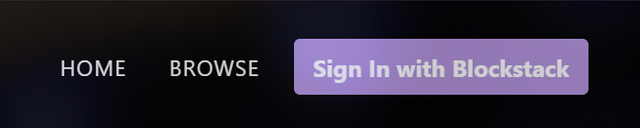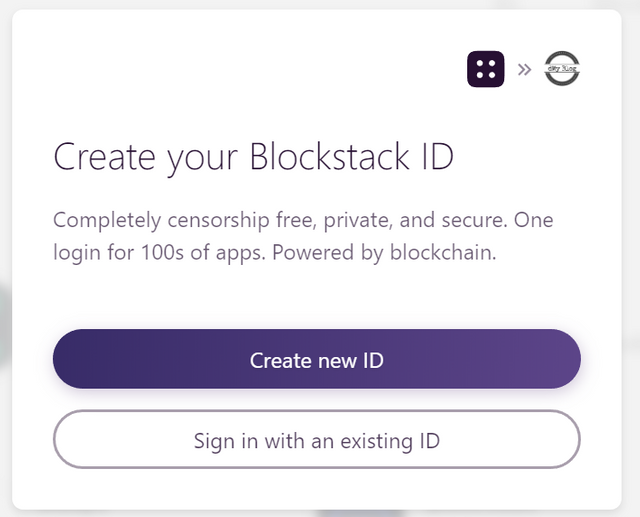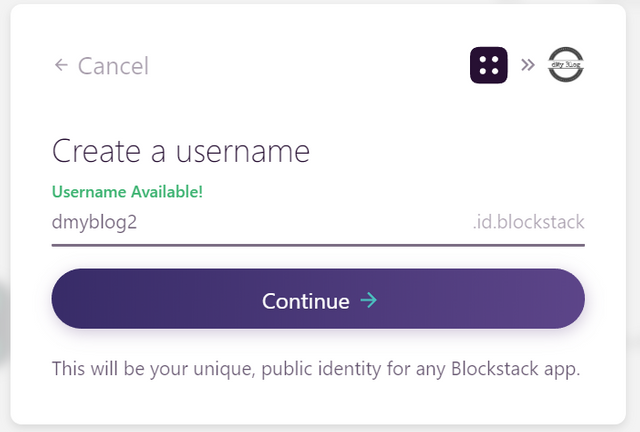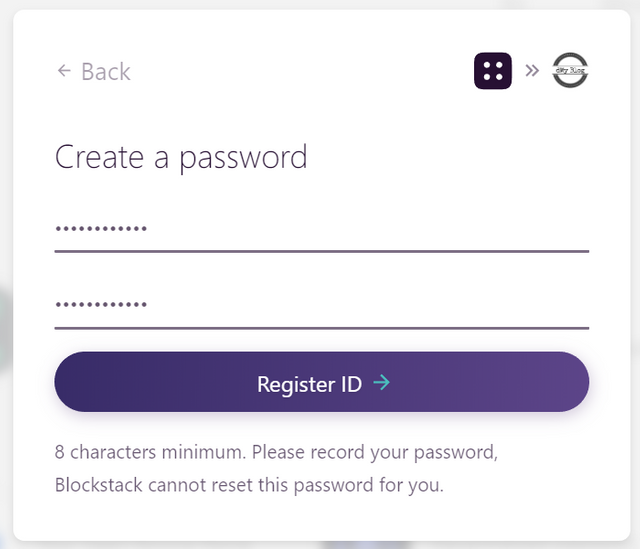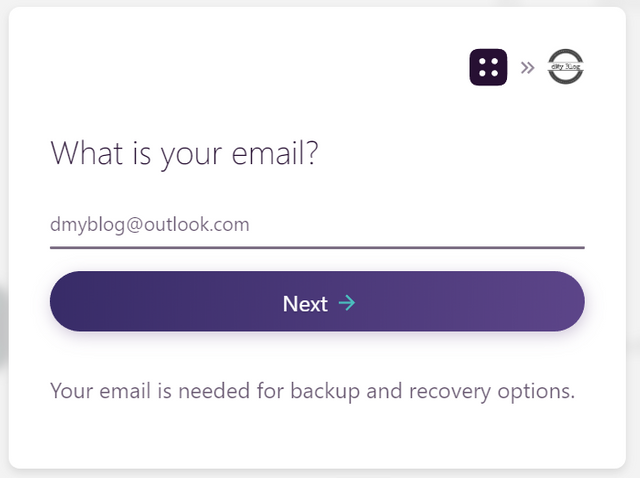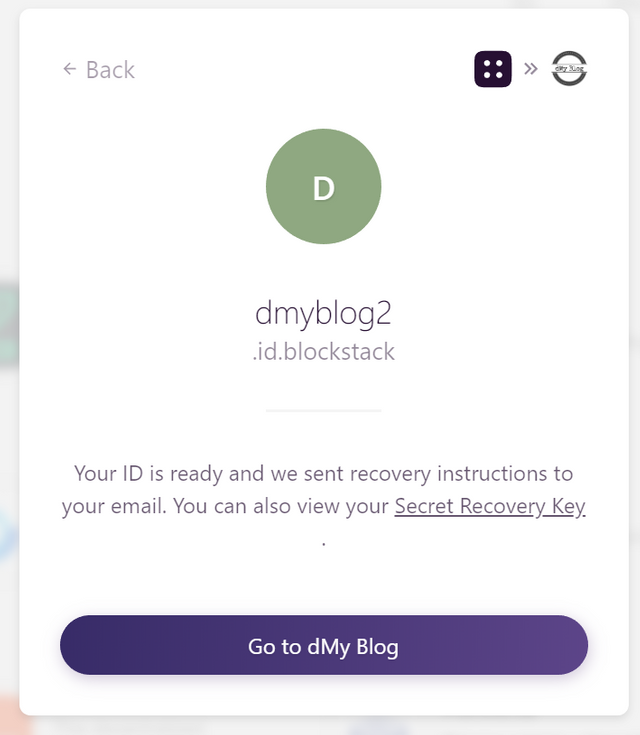Sign in app
- You can start creating your blog by clicking on the Sing In with Blockstack button on home page https://www.dmyblog.co
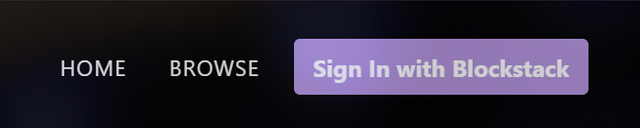
- Click on Open Blockstack button.
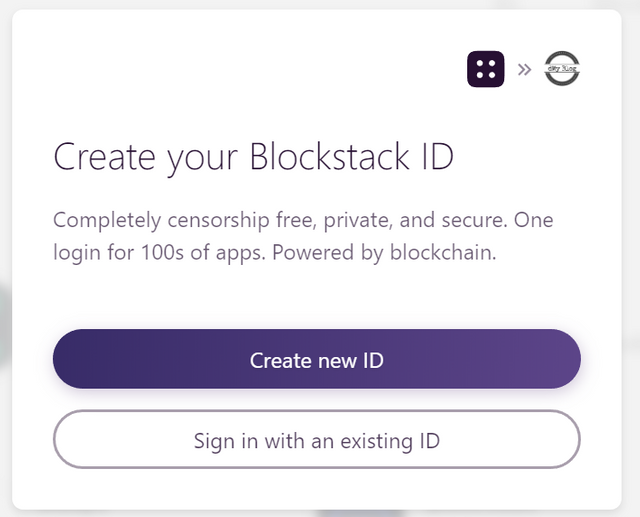
- If you don't have a Blocksctack ID then you need to create a new ID. Select Sign in with an existing ID otherwise.
Create a Blockstack ID
- Select "Create new ID" button. Enter a username and click Check Availability for a valid unique username. Try another username if it's not valid.
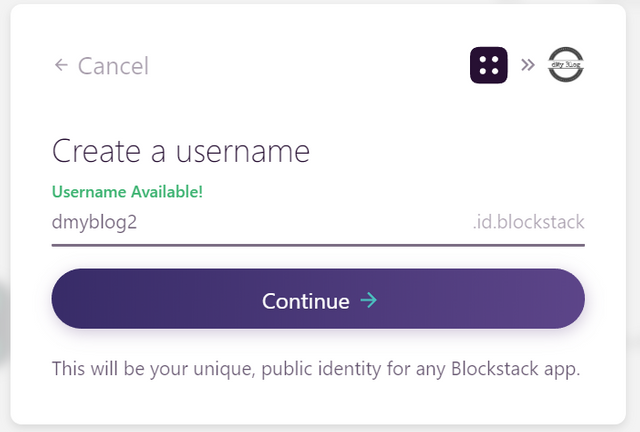
- Press continue to create a password, click Register ID.
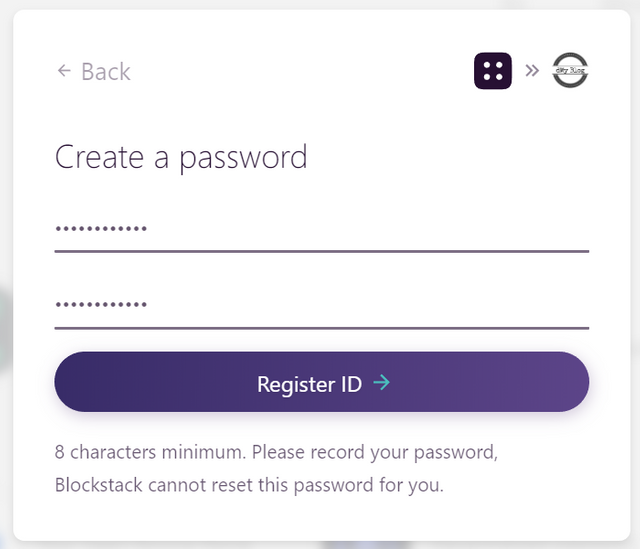
- Enter your email and click Next
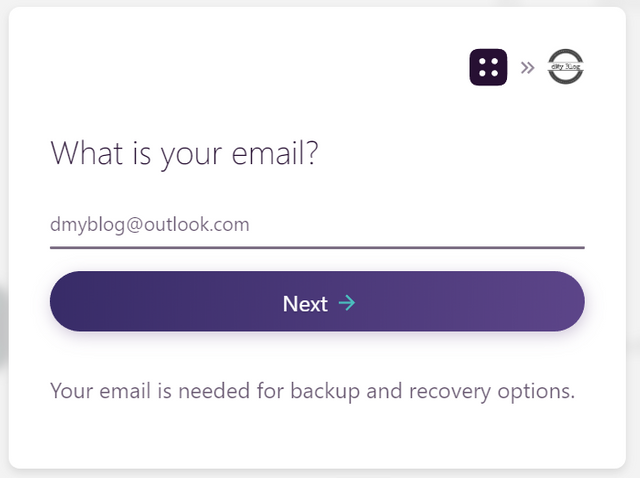
- At this time you have already created your new Blockstack ID, keep your Secret Recovery Key secure, you will need it to log in to another device.
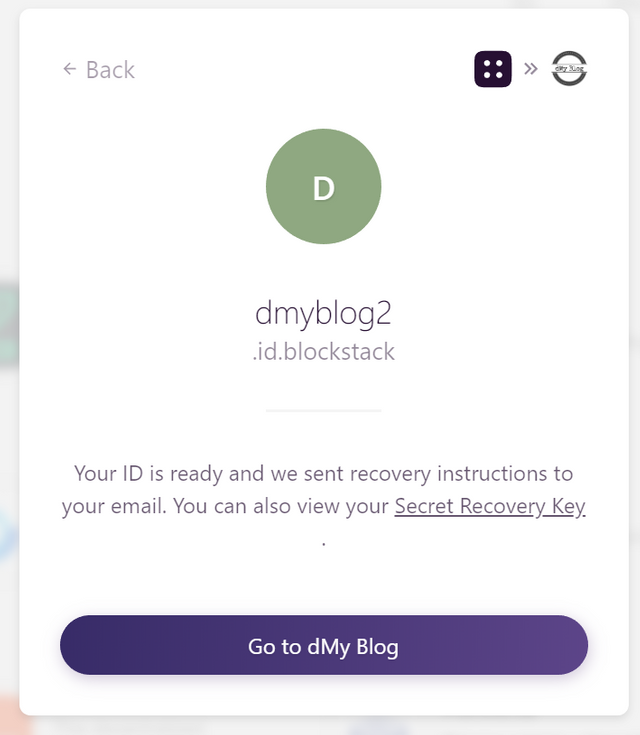
- Finally, you can enter the application by clicking the Go to dMy Blog button and then select the recently added Blockstack ID!