Design | Create your Thumbnail/Banners like a PRO! (Tutorial)

Sometimes we always think that if we don't know how to design or how to use that software, we can never design. First of all, let me tell you, everyone can NOW design a decent to professional looking thumbnail/banner for your post. All you need is the right toolsbecause technology and internet being so advance these days, you can basically get almost anything you want from the internet.
Introducing canva.com
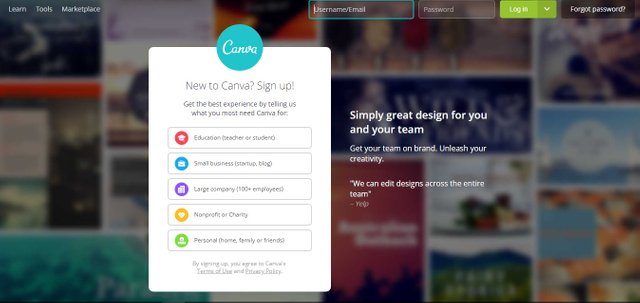
This AWESOME 'browser design tool' will allow you to create an amazing thumbnail/banner in just minutes. And before I continue, just gotta put it out there, I'm not in any way affiliated to Canva.com. I just think that many Steemians should know that even if they're not designers, they can create a decent looking banner without hiring a designer. Best thing about this site is, it is also available on mobile and is VERY easy to use on the go!
I will try to give you an outline and an example of how you can use canva.com to create your design in less than 10 minutes.
Start Designing!
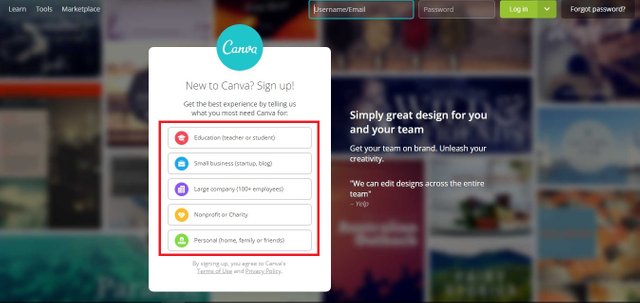
First of all, you would have to create yourself an account. It's free to create an account but you'll have options to upgrade it to premium later but it's not compulsory. You get several categories here to select 'what you're creating these designs for'. This is so that canva.com can give you the best User experience. For me, I went ahead and selected Personal use which brings me to the following page.
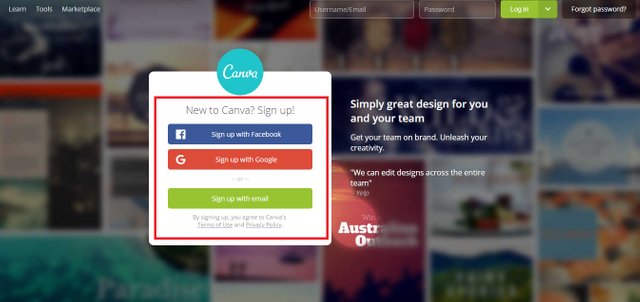
Creating an account will also allow you to store your designs in their system so you don't have to be afraid to lose them. I selected 'sign up with facebook' because I dread filling in all of my information but you can create a standalone account if you want to.
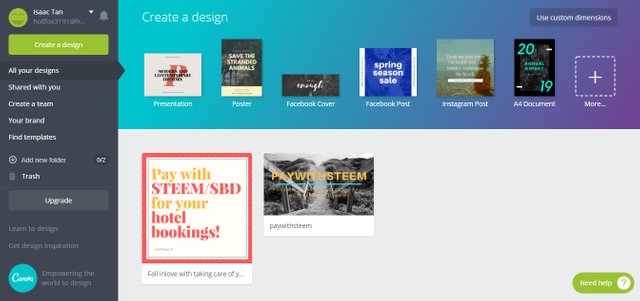
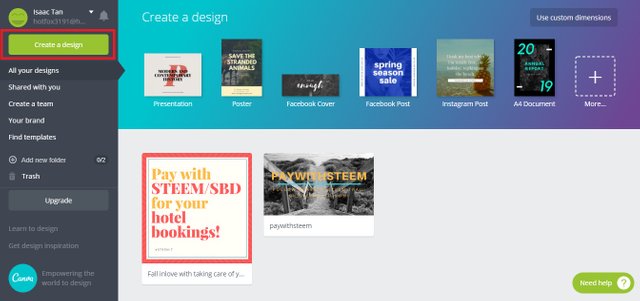
And in a matter of seconds upon creating your account, you will be directed to this simplistic page. Don't worry! You're almost ready to start designing. All you have to do now is click 'Create a design'.
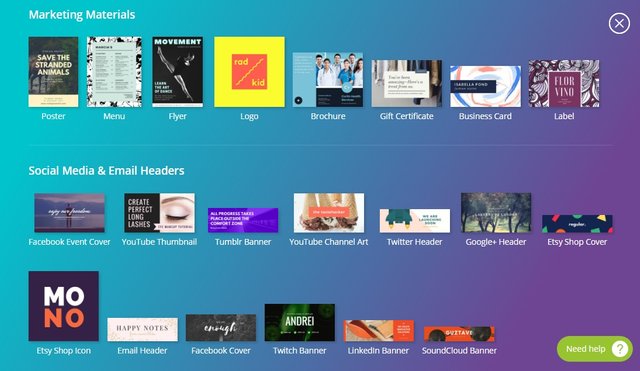
Once you click 'Create a design', a page will expand and you can select tons and tons of templates. It will basically cover all your needs. Just choose the template you want and feel suited for your design. If you want to create a poster, click the 'poster' template. If you want a thumbnail, you can use the 'youtube thumbnail' template which will work just the same.
For now, I will be showing you how to design using the 'youtube thumbnail' template.
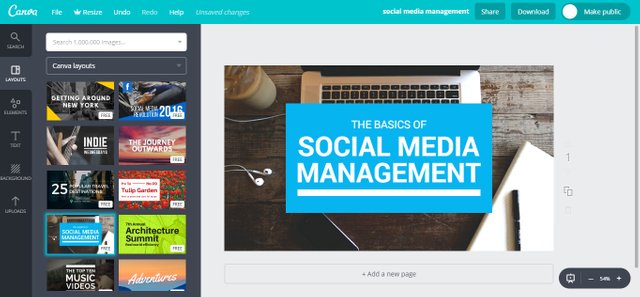
Once you click the template that you want, a new tab will pop up in your browser. This will be your design site. From the template you selected, you will be given tons of varieties of thumbnail cover designs. Pick one that suits the 'feel' of your thumbnail. I went ahead and selected this simple design to edit.
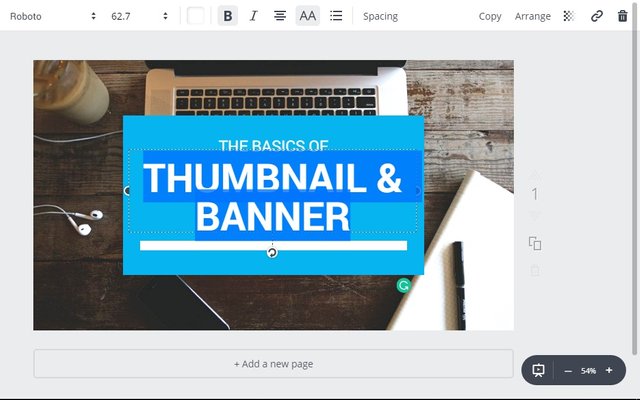
Remember the thumbnail for this post? Yea, I did it under 3 minutes on canva.com. Because it's SO SIMPLE!!! Just double click the text that you want to edit and change it. ITS THAT SIMPLE!
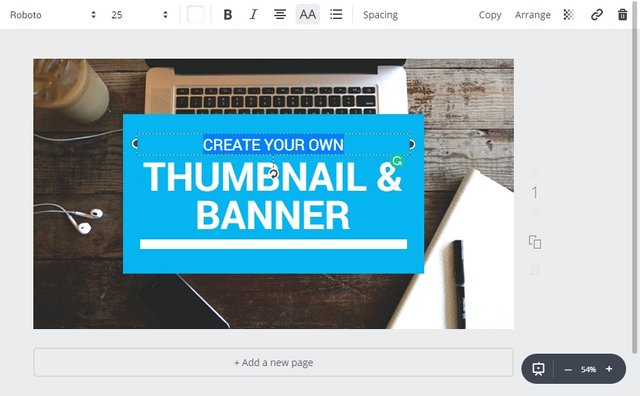
Edited the top header. Remember, you can use what the design template have already given you but if you want to customized it more, you can. Which I will show you later.
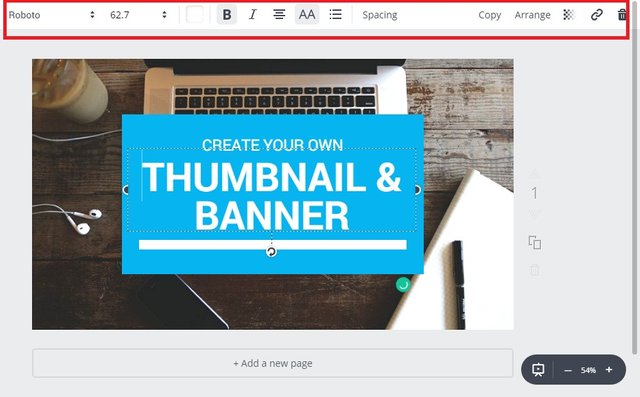
Clicking the text edit will also bring up these customizable bar where you can change your font type, size, colour and many more.
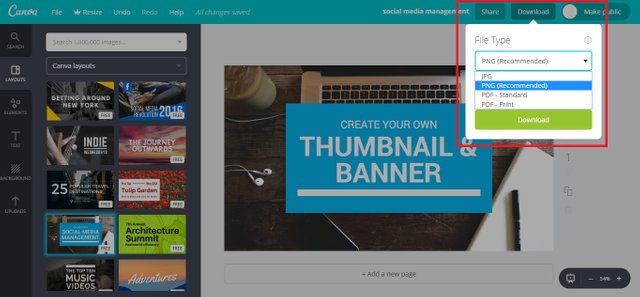
And when you're satisfied, just clicked the download button on the top right hand corner. In the download section, you can select what format you would want your design to be output into. I would recommend PNG as it retains the quality and has transparent if your design has any.
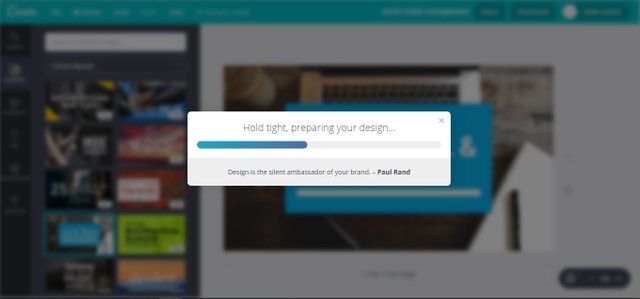
bbzzzttt bzzzttttt... creating and loading your design. And of course... you can read some quotes about design while you're waiting for the design to be prep.
Design is the silent ambassador of your brand - Paul Rand
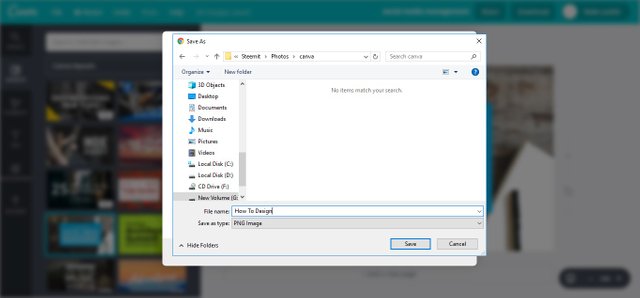
This familiar windows will pop up and just save it to whichever folder you want! And you're done!
Final Output

Pretty simple ey? That's cause it is! It is so easy to create a decent looking design for your post and this will not only make your post look more of quality, but looking more professional and this is just a simple design. You would have a range of other templates and layouts to choose from.
You can even customized and add your own style to it. But be warn! The designs given are already good, editing it too much will probably just ruin it.
Customize your Design
Elements Tab
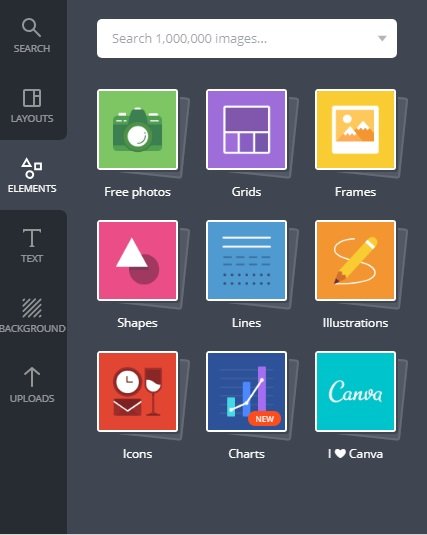
You can definitely add all sorts of elements from the element tab. Just drag and drop onto your design. You can scale and position it anywhere you want it to be.
Text Tab
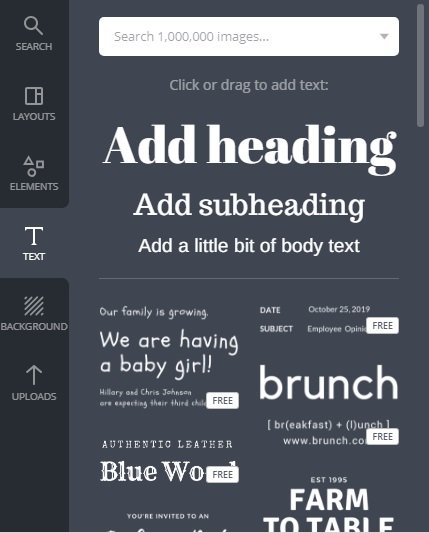
And if you want more styles of headings and more text on your design, drag and drop these onto your design.
Background Tab
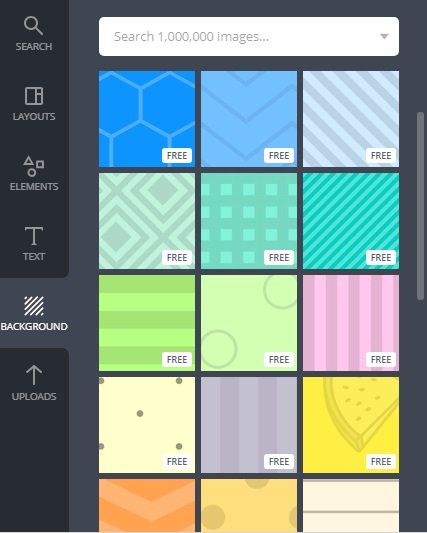
You can also change your background if you think the ones given are not working. Just make sure you know a little bit of design when you do so. Picking the wrong background may cost you a nice design.
Uploads Tab
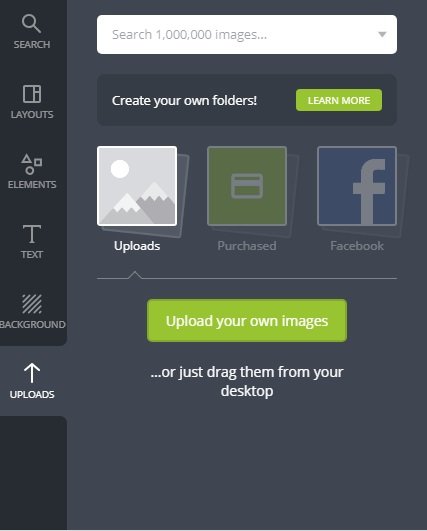
What if I need to add my personal logo or my sponsor's logo? Fear not! You can upload your image and like the usual...drag and drop it onto your design.
Search Bar
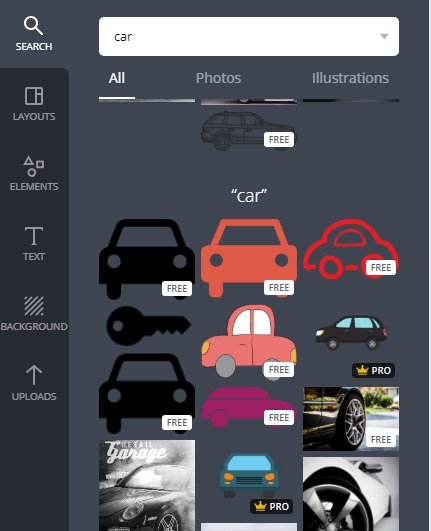
The search bar above have also proven itself quite useful if you're searching for a specific art/illustration.
I want more out of canva.com
Eventhough canva.com is free to use and have provide tons of free templates and design to choose from, you can still opt to upgrade your account to a premium account which of course allow you access to many more collections. I personally just need a simple & nice design so the free account gets the job done, however if you have benefitted from canva.com, you can go for the premium account.

I hope that you've found this design tool useful! So what are you waiting for? Start getting that blog of yours looking good!
Thank You
If you like what I do, check out my other posts on meetups, animation, and designs.
Get your Personalized Steemit Profile Banner,Logos & GIFs

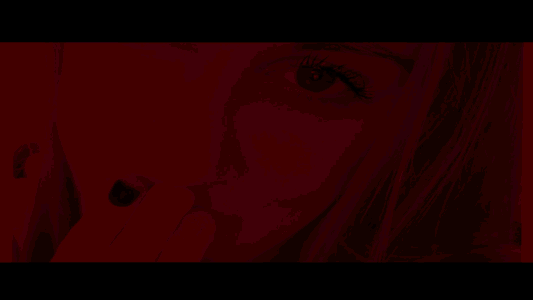
Thanks for this review and step by step guide to build my own banner.
There are so many tools floating around the web it can be difficult to find the right tool, so having your review and directions is a great help.
Once I go through and create a banner I will post it here.
Thanks again!
I'm glad it helped you! Yes! Do post the banner that you've created, would love to see it
Can't live without Canva now Hahahah. Thanks @zord189 for this awesome tutorial! :)
Haha, I personally don't use it much because I always prefer photoshop, but non-artist, it's a great tool!
Haha yeah me non artist! So easy to use :)
Thanks for sharing your tricks of the trade my friend :)
Hope u benefited from it :D
Thanks! I have been using my photo editor and mine are not terrible, but there is a big white space at the end I can't get rid of. Will check this out for sure!
Ohhh this will definitely be good for you! Try it out and maybe you can post your design here, I wanna see :D
A blogging friend of mine introduced me to Canva last year, and it was love at first sight! This is a wicked awesome tutorial, @zord189 - thanks so much for putting it together! Excellent work, as always!
via GIPHY
Haha but @traciyork.... you don't need canva when you only need the Giphies. :D Hehe
via GIPHY
Cool banner you got there at the footer!
Thanks Bro! Yeaps, I created it for @steemitbloggers community.
Btw, It's good to meet you and @jessie901220 just now. If you ever come back down, let us know! And hope that can go over to SG to visit you as well. :)
Definitely buddy, it's great to finally meet up the teammalaysia gang as well!
Since I started using Canva, I am in love with it. Although I am using the apps via mobile phone as I dont have a computer or laptop to use. But still am loving it. :)
Thank you for sharing this. Gonna resteem because it is so helpful.
Haha nice, I think a lot of #teammalaysia ppl using Canva cause of @maverickfoo's bootcamp.
My lifesaver! What a blessing to have this available for free.
Yea! You should try it! It's easy!
Great post that can inform people of this oppertunity! I have explored it myself but got llst and bored, but now with this post , it should be fun! Thankyou, resteemed
Thanks :D
great job Z! I love Canva!!!
Thank you @eaglespirit, it is definitely a great tool!
yes for sure! :) i like how you did it though so ill definitely use it. looks very professional. thank you for always being helpful.
yes for sure! :) i like how you did it though so ill definitely use it. looks very professional. thank you for always being helpful.