How to install VERGE coin wallet on MacOS High Sierra
I've had quite the challenge trying to get the VERGE (WRAITH Protocol) wallet from https://vergecurrency.com installed on my Mac. Every time I tried to install it in the normal way you would go about installing an app it failed every single time. Thankfully I did manage to get it installed and I thought it might be handy to show you how I managed to do it just incase it helps anyone else who is having difficulty.
The first thing you need to do is fire up your terminal. If you are unsure of how to do this simply press the cmd+space keys and type terminal. You should now have something that looks like this:
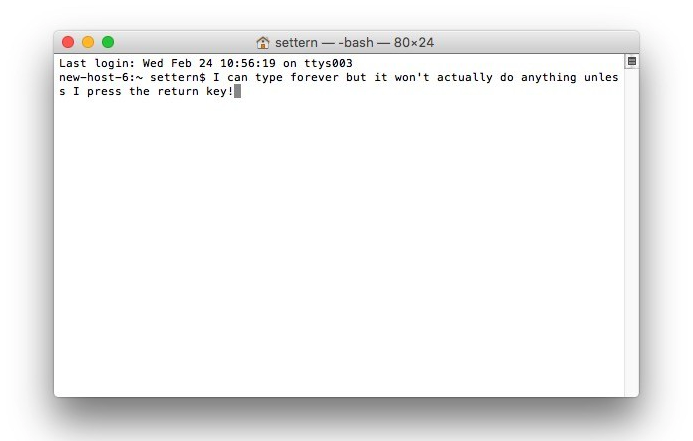
We now need to execute a few commands: (NOTE: Paste each into terminal one at a time and wait for process to finish)
xcode-select --installruby -e "$(curl -fsSL https://raw.githubusercontent.com/Homebrew/install/master/install )"brew doctorbrew install boost
Now we have completed these steps we can now download the Wallet if you haven't already either from Github or from the VERGE website mentioned above.
Once you have downloaded it you can install it in the usual way by dragging it into the Applications folder as you would with any other application. Now run the app to confirm its working okay and the make sure to properly quit and close the application.
Next we need to download the Blockchain which we can get from https://verge-blockchain.com/ - Choose either Server 1, Server 2 or Server 3 any of these should work just fine for you.
Next we need to extract the file once its finished downloading by double clicking the archive. Make sure you have UnArchiver or something similar that allows you to unzip these files.
Now open Finder if not open already and select 'GO' from the menu bar or Shift+CMD+G to open the 'Go to folder dialogue window'. Now paste in the following ~/Library/Application Support/VERGE This will take you to the correct folder location that we want to paste the extracted files into.
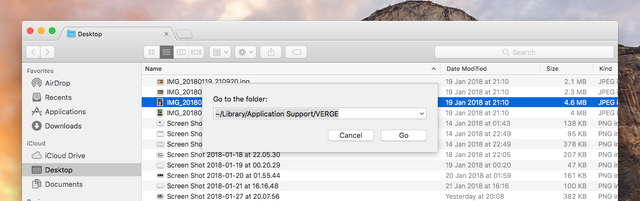
Drag the contents of the folder that we previously unzipped into the folder that we have just navigated to above. It will ask you if you want to overwrite the files, select yes and wait for the process to complete.
Lastly re-open the Verge Wallet 'Verge-qt' and let it do it's thing. Verge Wallet will begin to load and sync with the block chain and you will notice that the bars in the bottom right corner start to change color as the syncing progresses as shown below:
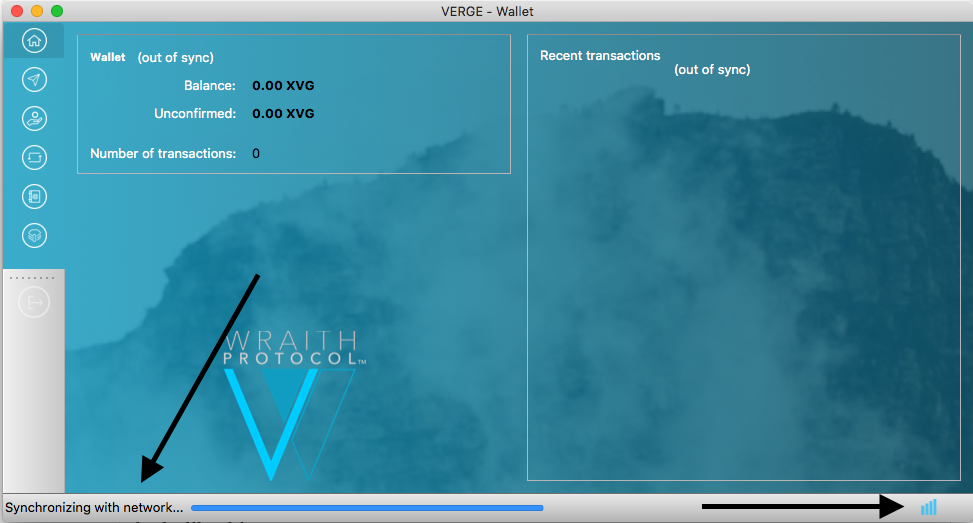
Good post, request you to follow me and upvote please. I am also following and upvoting you.
Thank you
https://steemit.com/@nrna95
https://steemit.com/@nanr95
https://steemit.com/@steel95
Done :)