Guide to setting up a Vertcoin p2pool node using the One Click Miner.
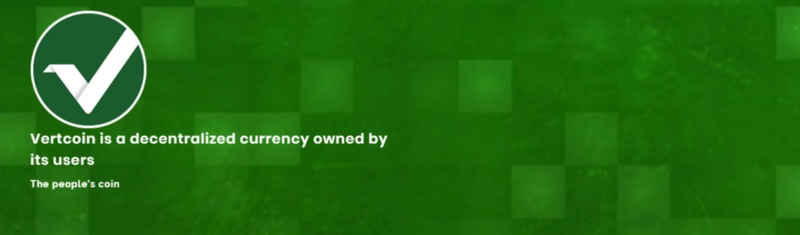
This is a short guide for setting up your own node for Vertcoin p2pool mining. on your home PC with a regular broadband router. If you are mining yourself it helps with rejection rates and also helps decentralize the network.
https://vertcoin.org/#downloads
First step, download the core wallet from the above link, install and let it sync. This will take a while if it is the first time installing.
Under Settings > Options, make sure you allow incoming connections and UPnP (automatically forward the ports needed on your router)
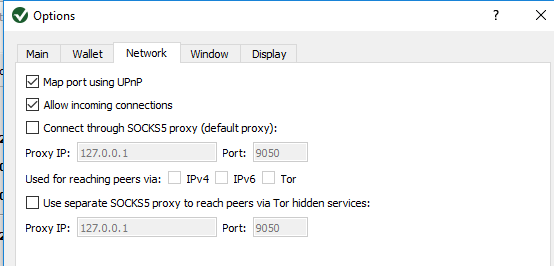
Download and install the One Click Miner from https://github.com/vertcoin/One-Click-Miner/releases
First off, check the settings:
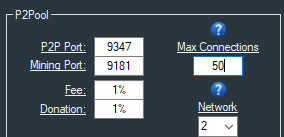
Choose which network you want to run on, network 1 for greater than 100Mh/s and network 2 for under and put in the wallet address you want to use for the fee. The mining port for network 1 is 9171, network 2 is 9181.
Under the general settings:
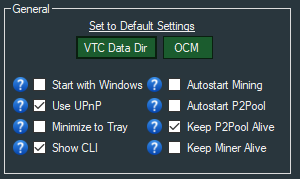
Tick Use UPnP and if you want to see what is going on under the hood, tick the Show CLI option. This will bring up a couple of windows that show the command line for both mining and the node.
Now tick the box in the top right, run local node:
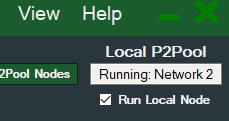
Stealing this bit from the official github:
"If you haven’t run a local node before or if there is an update available, you will see a pop-up message prompting a download. Click ‘OK’ to download and install P2Pool. You will also be prompted to add a wallet address and password to your local node address so the OCM can add your new node to the pool list.
If you selected an alternate location for the Vertcoin Data Directory when installing the Vertcoin Core Wallet, you will be prompted by the OCM to select the directory you chose. This is the directory that stores the Vertcoin blockchain for P2Pool to reference for mining. Click ‘OK’ to browse and select the directory.
Once you’ve clicked the ‘Run P2Pool Node’ checkbox and have completed the other steps, you will see the P2Pool status text change to “Loading” and then “Running: Network X”."
That’s it, you should now see a window that updates with the latest info from the pool if you ticked the Show CLI option, once it has loaded all the shares it will look like this:

In One Click Miner you should now have an entry that reads:
stratum+tcp://localhost:9181
Tick the box next to it and then start the miner, congrats you are now mining to your own node!
If you click on the entry above it should take you to the stats page for your node that looks like this:
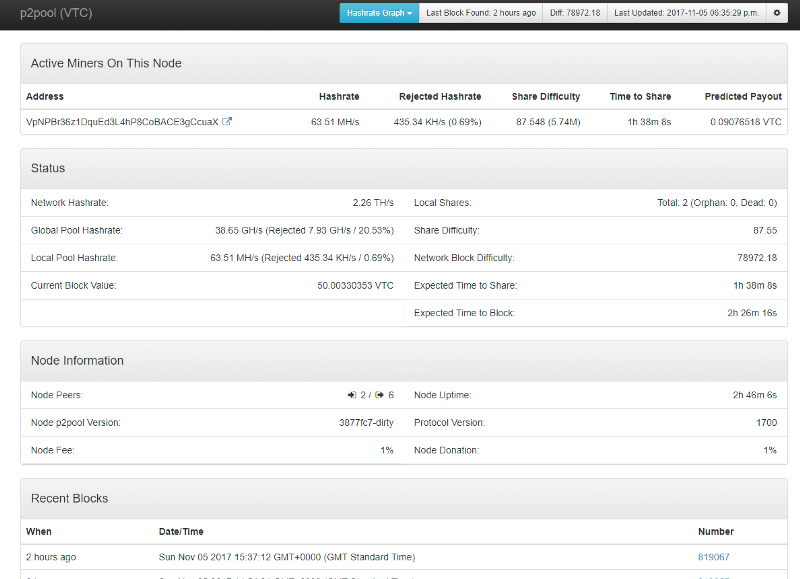
If you want other people to see this page, you will also need to forward the ports on your router, 9171 for network 1, 9181 for network 2.
Check out this site https://portforward.com/ for guides on how to do this on lots of routers.
Your public address will be whatever IP address you get from your ISP (it should show on your router or you can use this site to check: http://ip4.me/) in place of “localhost”. E.g. http://xxx.xxx.xxx.xxx:9181/static/ or http://xxx.xxx.xxx.xxx:9171/static/ if network 1.
For others to join they need to either find you through the scanner or they need to add stratum+tcp://xxx.xxx.xxx.xxx:9181 or 9171. The xxx’s are your public IP address you get from your ISP. Should be visible on your router.
How to configure the difficulty on the miner as well, your wallet address needs to look like: Wallet = your address/A + B
where
A = Your Hashrate in MH/s
and
B = 1000 * A * 0.00000116
Example for 22 MH/s (GTX 970):
“Va1b2c3abdadec14ae/22+0.0232”
This makes sure you don't waste time on shares that are too easy for your card.
Very good post. I think this one click miner is fantastic, and even an old dude like me could understand this guide! I will upvote and resteem for sure, hopefully VTC will be $10 soon!!