Mining Lux with Awesome Miner in Windows on AMD GPUs
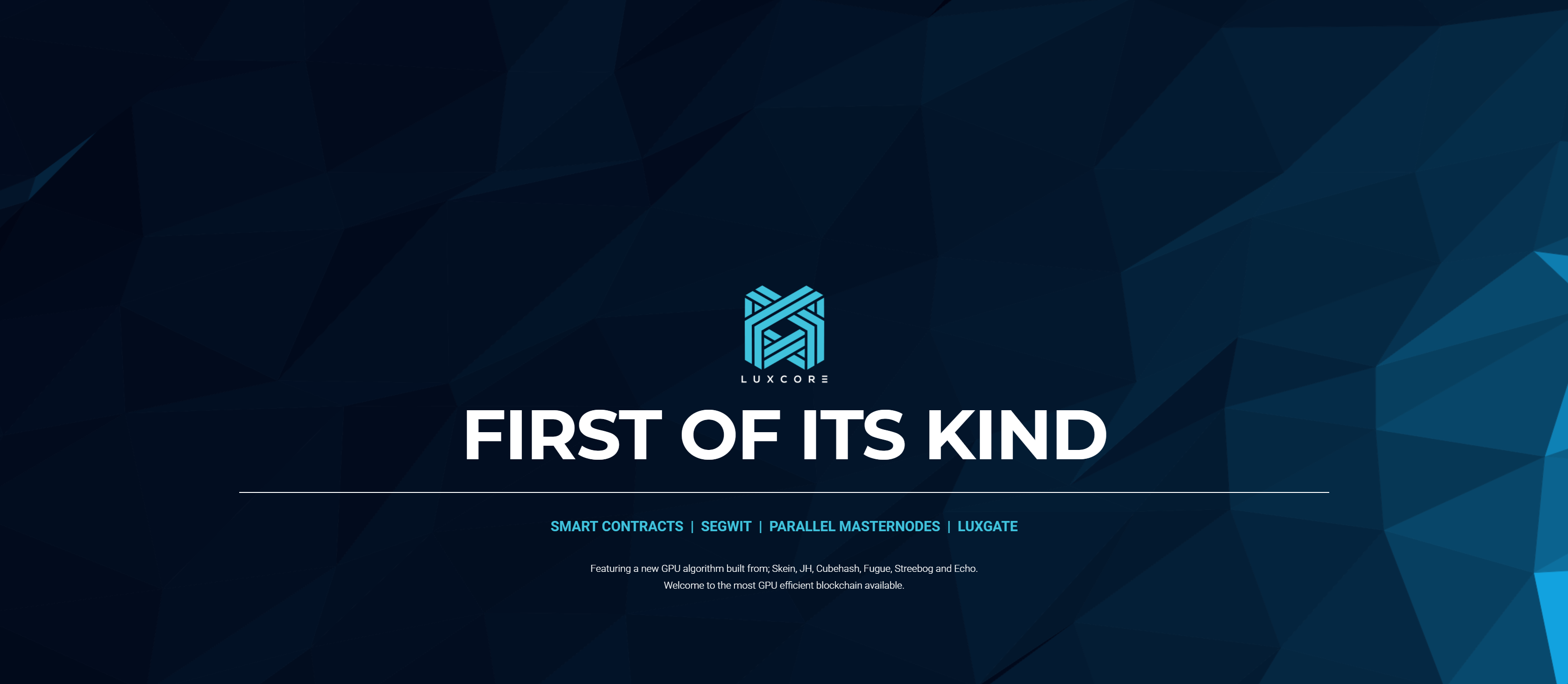
My Lux Mining Guide
I took some time today to get a rig going, mining Lux coin and encountered a few challenges along the way that I thought might be useful to share for anyone that was thinking of mining Lux coin themselves. There were a few tweaks that had to be made to both the miner and the pool settings to get a reliable and optimal hash rate. so without further ado...
This guide could also be used for NVidia cards, however I don't have any, so I can't verify that all the steps are appropriate
What is Lux?
I'm guessing if you're reading this, you probably already know about Lux, but for those that don't, here's the main blurb from their site...
Luxcore is a blockchain solutions and services ecosystem that focuses on designing and building enterprise ready security and privacy products. The Luxcore platform relies on the ground-breaking PHI1612 algorithm fuelled blockchain to develop and implement it’s core product offerings. This includes the open source blockchain token of value, Lux Coin & the enterprise consumer focused, closed source products like LuxGate and Parallel Masternodes.
The platform also aims to bring the usage of blockchain to the mainstream by bridging the gap between normal consumers and enterprise users through specific product use-case meant for each.
With the upcoming releases, apart from being a secure crypto coin, Luxcore will introduce Segwit, Smart-Contracts, LuxGate through the innovative Parallel Masternode System providing a Private Network for enterprises and business on top of the existing Masternode feature for the Public Network.
source: https://luxcore.io/
Why mine Lux?
Mining Lux is actually fairly easy, (and reasonably profitable, given the power consumption), with Awesome Miner and SgMiner-Phi, but does take a couple of tweaks to get it running properly, especially so if you're running AMD GPU hardware. This article aims to guide you through the set-up process and get you mining with relative ease.
What you'll need
The get started, grab anything below that you don't already have, you'll need a copy of Awesome Miner installed along with the SgMiner-Phi.zip file and (optionally, a Lux Wallet that you can use to obtain a receiving address. If you don't have a desktop wallet, various exchanges such as Cryptopia can generate Lux addresses).
Awesome Miner
http://www.awesomeminer.com/download.aspx
LuxCore Website
https://luxcore.io/
PickAxe.pro Website
http://pickaxe.pro/
Lux Coin Statistics Data
https://whattomine.com/coins/212.json
SgMiner-Phi:
https://github.com/216k155/sgminer-phi1612-Implemented/releases
Password for ZIP file is: elbandiminer
Lux Wallet 4.0.1 - Beta
https://github.com/216k155/lux/releases/tag/v4.0.1
My Rig
The rig I am using for this, has the following specifications, (but you can use pretty much any rig you like, with decent GPU's)
- CPU: Intel i7-2700k, 3.40Gz
- RAM: 32Gb DDR3, 1600Mhz
- GPU: 2x Radeon R390 (in Crossfire)
- HD: SSD
- Windows 10 Pro, 64-Bit
- Awesome Miner 4.4.3
- Lux Wallet 4.0.1 Beta
- SgMiner-Phi-5.6.1-bitbandi-3 for AMD GPU's, 64-bit OS
Getting Started
Assuming you have Awesome Miner installed and have launched it at least once, (if not go ahead and do that, it's a standard install process like any windows application), press the Windows Key + R (together) to launch a run dialogue and into it type %localappdata%, this should open an Explorer window in your Local -> AppData folder, and the "Awesome Miner" folder should be visible.
Lux Wallet Set-up
Once you download the wallet zip file, extract it and copy the lux-qt.exe file to somewhere on your PC, the location doesn't really matter, double click to open it and follow the start-up wizard instructions. At this point, you can change the destination folder for the wallet data, which I'd recommend if you have spare external or secondary drive storage, once set, click to continue and finish the setup.
Upon opening the wallet, you'll notice that the wallet doesn't connect to the network and has no block information. to fix this, open your %localappdata% folder again and edit the file "lux.conf" with a text editor. Adding the following lines to the file:
addnode=166.62.157.98:28666
addnode=178.75.12.107:28666
addnode=188.242.167.97:28666
addnode=217.76.187.239:28666
addnode=37.112.13.249:28666
addnode=45.32.245.45:28666
addnode=45.63.25.110:28666
addnode=46.28.98.8:28666
addnode=49.149.79.191:28666
addnode=5.189.85.95:28666
addnode=72.89.43.245:28666
addnode=83.249.26.170:28666
addnode=87.225.108.117:28666
addnode=88.119.28.126:28666
addnode=95.174.205.229:28666
addnode=109.72.52.94:28666
addnode=114.162.212.69:28666
addnode=178.75.12.107:28666
addnode=186.221.92.138:28666
addnode=188.242.167.97:28666
addnode=196.210.2.196:28666
addnode=197.245.93.202:28666
addnode=217.76.187.239:28666
addnode=37.57.149.231:28666
addnode=45.32.245.45:28666
addnode=49.149.79.191:28666
addnode=5.157.115.132:28666
addnode=72.89.43.245:28666
addnode=81.88.217.73:28666
addnode=82.229.222.84:28666
addnode=100.38.72.134:28666
addnode=109.169.86.14:28666
addnode=188.25.188.162:28666
addnode=35.184.14.171:28666
addnode=35.187.244.85:28666
addnode=37.228.134.3:28666
addnode=68.196.244.12:28666
addnode=77.198.111.62:28666
addnode=78.225.121.147:28666
addnode=92.160.219.214:28666
addnode=93.75.94.14:28666
addnode=95.174.205.229:28666
This assigns a bunch of known nodes to the wallet, and should allow it to connect to the Lux Network and start synchronising the blockchain, though this may take a while, so be patient. You will need to restart the wallet to make the new connections active.
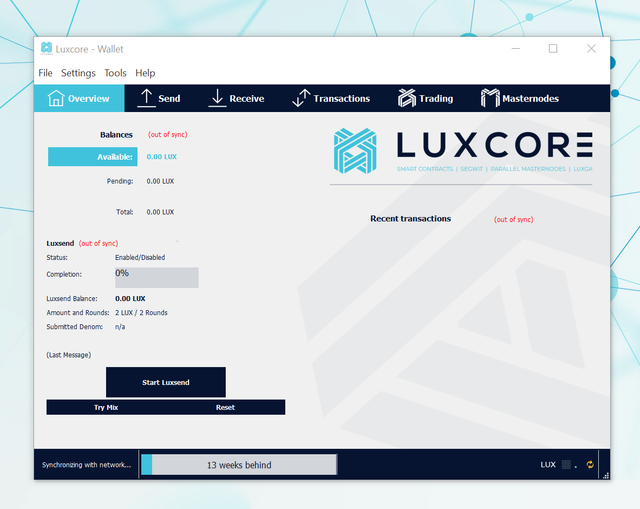
SgMiner-Phi Plugin Set-up
The next part we need, is the actual software that Awesome Miner will use in the background to mine the coin, this is the SgMiner-Phi.zip file we downloaded earlier.
Again, open the install folder for Lux (usually %localappdata%) and extract the SgMiner-Phi.zip file into the Awesome Miner folder root, this should give you the following path to the executable file SgMiner.exe, %INSTALL_PATH%\Awesome Miner\SgMiner-Phi\SgMiner.exe
Setting Up Awesome Miner
Next step is to create a miner and set-up the pool profile in Awesome Miner, click "New Miner" from the main toolbar and click next to continue.
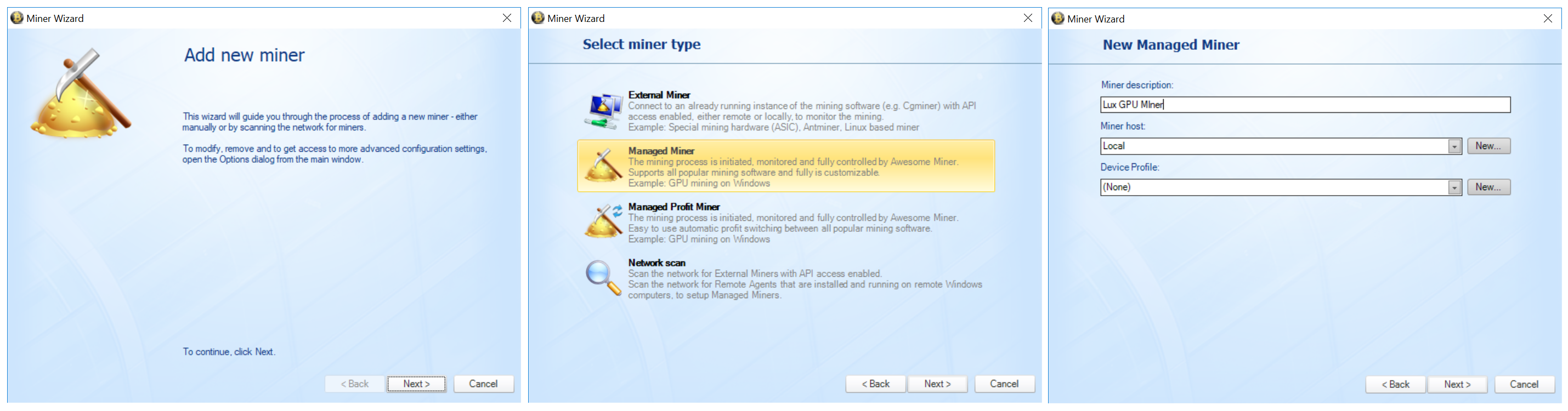
On the second step, you will be asked to select a miner type, we're using "Managed Miner" in this tutorial for simplicity, but you could build Lux into a profit switching profile with a few extra configuration steps if you wanted to, click next to continue after selecting "Managed Miner".
Here, we need to give our miner a name, I'll describe it as "Lux GPU Miner", leaving the Miner Host as "Local" and the Device Profile as "(None)".
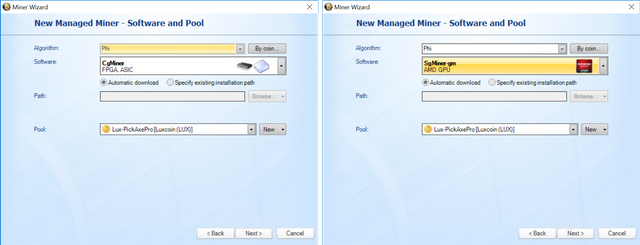
Next, we need to specify the algorithm, miner and pool, select "Phi" for the algorithm type, select "SgMiner 5.6.1 (AMD GPU)" from the list of Software, if you unzipped "SgMiner-Phi.zip" correctly, it should now be available in this list. (Note: there is also, by default an SgMiner-gm 5.5.4 (AMD GPU), so ensure you select the 5.6.1 version).
If the 5.6.1 version isn't being automatically picked up, you can manually set it at this stage by selecting "Specify installation path" and browsing to wherever the "SgMiner.exe" file is, (where you unzipped it to).
Finally, we need to set-up a pool. click "New" beside the pools list to add a new pool to the list.
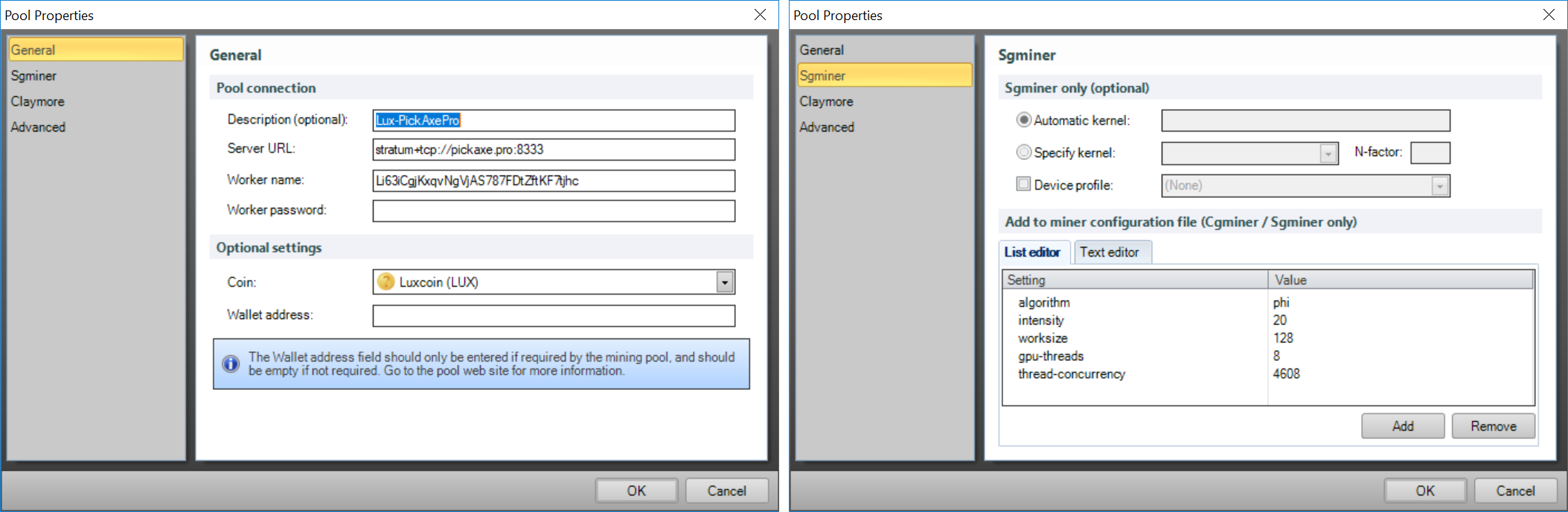
The pool details expect a description for the pool, a URL to a stratum server that provides GetWork requests and a Lux Coin wallet address/password that you can use to receive your payouts.
The additional coin field, we'll cover in a second, for now we can change this to "Unspecified Phi", then describe the pool, I'll call mine "Lux-PickAxePro" (as we're using PickAxe's stratum server), and
enter the Server URL as: stratum+tcp://pickaxe.pro:8333
The Worker name should be your receive address, and the worker password is entirely optional (but should NOT be your wallet password, 'x' is often recommended as a token value).
Optimising SgMiner-Phi for AMD Cards
To get SgMiner working optimally, we need to add some additional settings, to do this, select the "Sgminer" section in the left pane and click the "Add" button to enter the following settings.
Key: Value pairs, add each one
- algorithm: phi
- intensity: 20
- worksize: 128
- gpu-threads: 8
- thread-concurrency: 4608
Your mileage with these may vary, in this rig I am running 2x 8Gb, Radeon R390 cards in crossfire, so these settings seem to be about optimal for the 8Gb cards, you can tinker with these to try and optimise your particular hash rates, be careful with the intensity though, make it too high and it will consume all your GPU cycles and cause windows to get its knickers in a right old knot, or even blue screen of death and crash completely, not to mention potentially damaging your card in the process.
The final step, is to add the coin data file we downloaded earlier into Awesome Miner, so that it can more accurately estimate your earnings as it mines. To do this, select "Options" from the main tool-bar and select "Statistics" from the "Coins & Profit" section on the left.
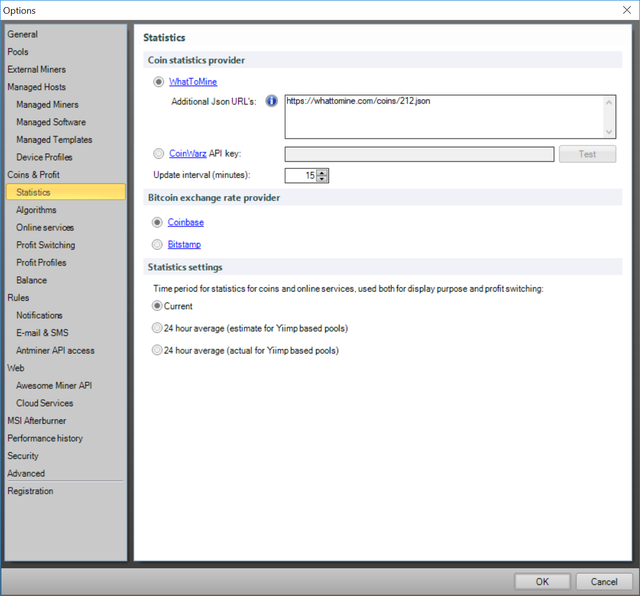
In here, paste the URL to the WhatToMine JSON datafile listed above, note this should reference the on-line file at whattomine.com as opposed to a local copy.
Set the update frequency to your preference, I have set mine to "Current", and click OK to save the changes.
Starting the Miner
Now you should be ready to start mining, right click on your miner in the top panel and select "Start" from the menu, or click Start in the main tool bar with your miner selected.
This should start a new command prompt window, the title of which will be the running version of SgMiner, so check that this is the correct path and then after a few seconds, it should start mining. It will take about 10 minutes to settle down to a reliable average hash rate and calculate earnings, so just let it run, go have a cuppa and check on it later.
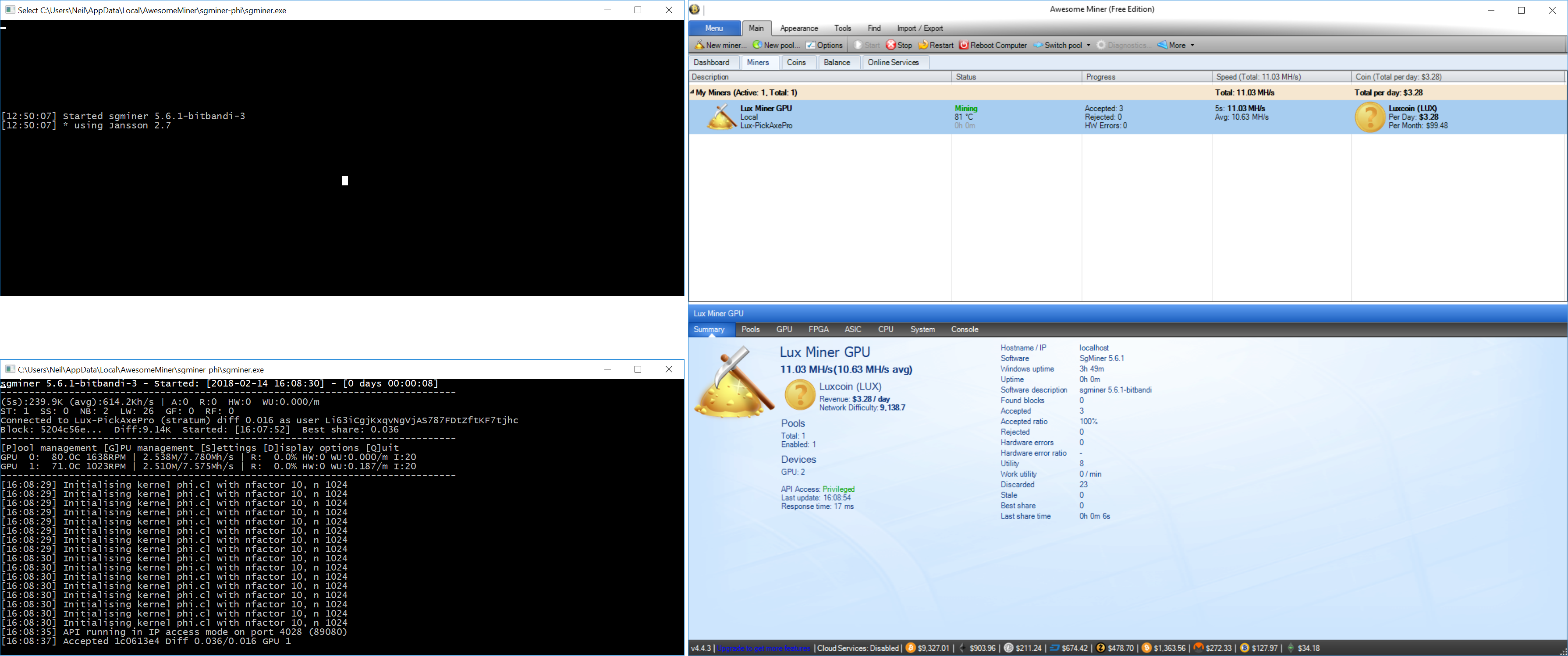
Once mining, the miner will display "Unspecified Phi" in the coin column, right click the Coin column, and select "Define Pool Coin" from the popup menu, this will allow you to choose Lux as the current coin, click OK to continue.
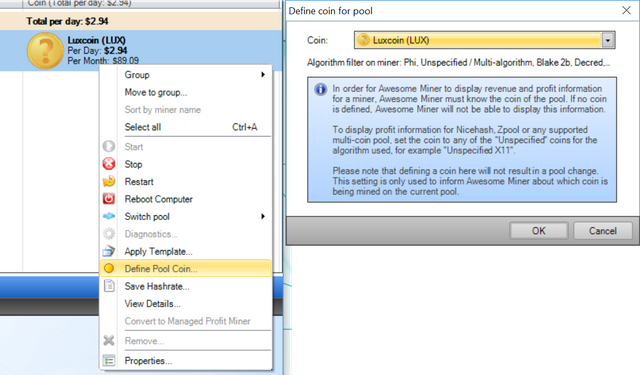
Checking your progress
Once the miner has been running for a while, say an hour or two, you should have a reliable average hash rate and have some shares accepted, that being the case, you will also have a rough estimation of daily earnings, you can also check your mining progress on the Pick Axe pool itself. At this stage, right click the miner and select "Save Average Hash Rate" to lock in what awesome miner should be targeting in future mining expeditions.
You can also check the pool itself, using the link below. Just substitute YOUR_WALLET_ADDRESS for whatever receiving address you used when setting up the miner, this will show you a bunch of statistics about your miner on the Pick Axe pool such as hash rates, earnings and payout thresholds.
http://pickaxe.pro/?address=YOUR_WALLET_ADDRESS
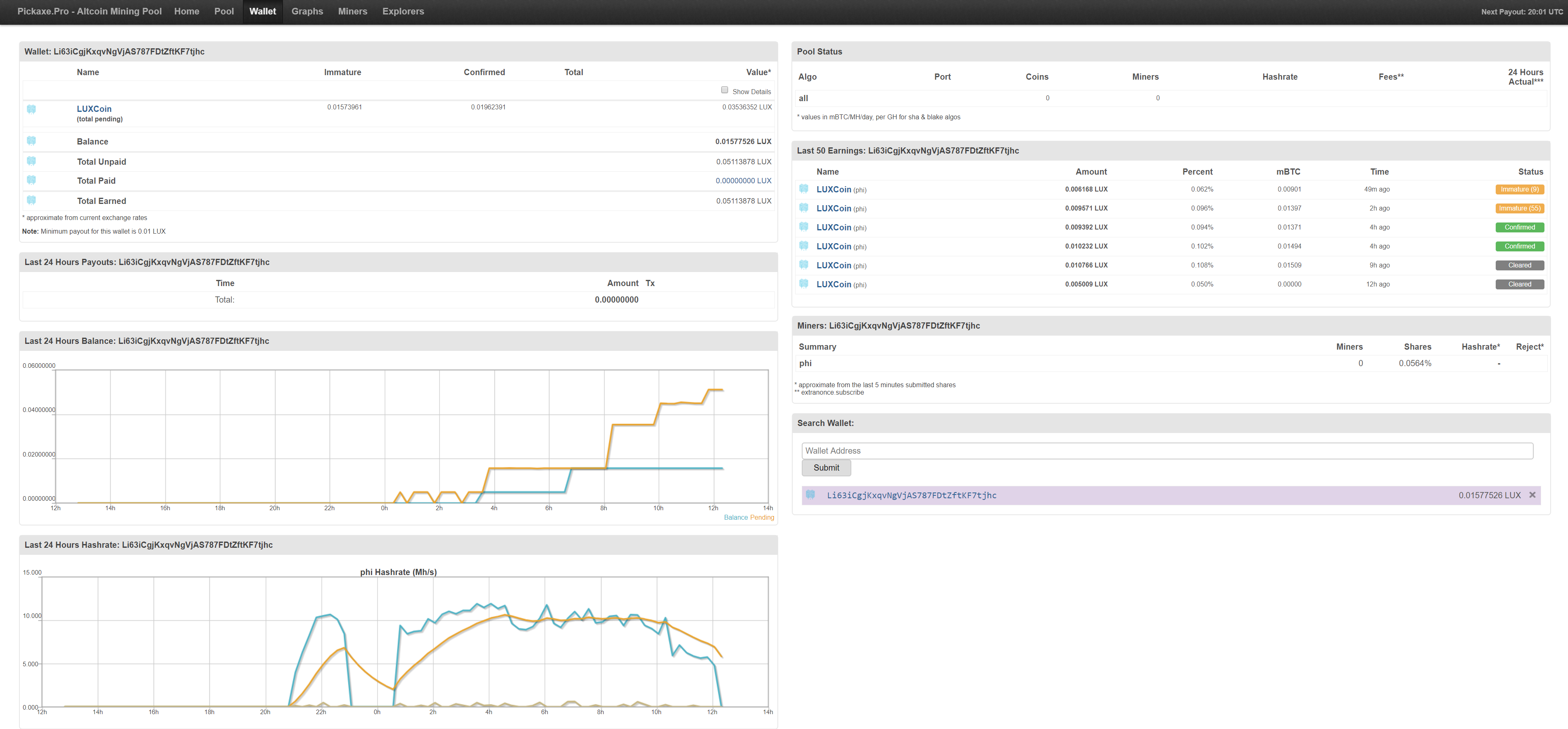
That's about it
Happy mining folks, your hash rates will vary depending on your setup, with some over-clocking I am scoring about 6.2 Mh/s per card, giving a combined average hash rate of around 11.5 Mh/s overall. This nets me around $3.50 per day for Lux in this rig. The Lux coin is currently valued at $13.64 (at the time of writing), so that'll net around 1 Lux/$12 per week as a rough guide for my rig. Overall, initial profitability is fairly average, but again we are hoping that the coin will appreciate over time as we're mining it early, so long term profitability is actually looking reasonably good, but like any other new alt-coin, it's a punt.
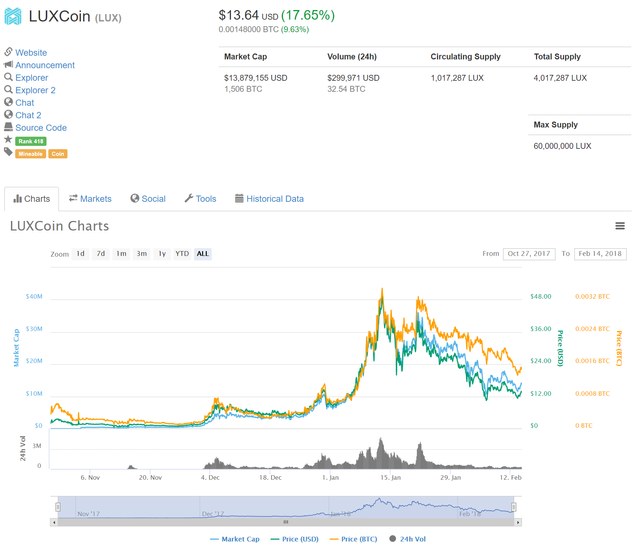
https://coinmarketcap.com/currencies/luxcoin/
If you found this article useful or interesting why not give it an up-vote?
If you want to buy me a coffee, feel free to throw me some change, it is always very much appreciated
- BTC: 1H5RNAYqpad5jMMz1ySeGDLFQJeiyFtSe8
- BCH: qzrm8lq80mrwhx2nwxdp85m52rywmswltvheq2dwed
- LTC: LV8sA94pzjt3qnD5KGuWmv1pCjJYdD44jR
- ETH: 0xd3F17aF348819AB306CBdf4Da2f81E72f01cE3Bb
- LUX: LRKuRphiNXF41Wx6azDQPRoDrZ9hsCvjGN
Thanks for Reading
Congratulations @neilster! You received a personal award!
Click here to view your Board
Congratulations @neilster! You received a personal award!
You can view your badges on your Steem Board and compare to others on the Steem Ranking
Vote for @Steemitboard as a witness to get one more award and increased upvotes!