Divi Beta Notes: Setting Up a New Masternode
A lot of Divi’s new features are enhancements to the masternodes. Instead of this making setup even more complicated, we’ve totally overhauled the process so that the previously difficult process is just five simple steps:
- a masternode step to get the identifying address for your new masternode,
- a wallet funding step to designate and lock the funds for the masternode,
- a wallet query step to get a single line for the configuration files,
- adding that line to your wallet configuration file & restarting your wallet, and
- adding that line to your masternode configuration file & restarting your brand new masternode.
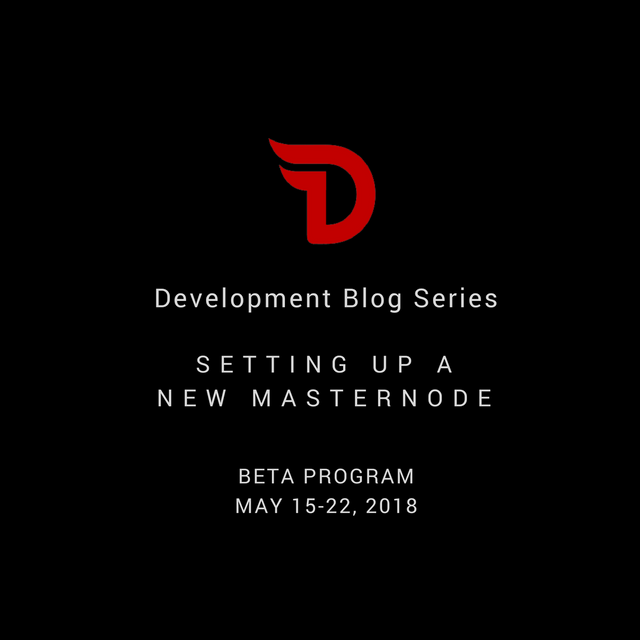
Please note that this process is only this complicated when you go “old-school” and use the divi-cli for the beta. The wallet team has been keeping their sexy new beta under wraps so I have no idea how much they have simplified the process but, I suspect, at a minimum, that steps three and four are handled without you having to play with the configuration file. Better yet, the forthcoming one-click cloud installation will require *only* step two – but we need you all to acid-test the desktop setup first.
So here we go . . . .
Step One – Start your masternode, enter the following command and press return:
divi-cli getnewaddressThe command will return a new Divi address that will be used to identify your masternode forever after.
Step Two – Start your wallet, enter the following command line and press return:
divi-cli allocatefunds masternode “<alias>” “<tier-name>”The < alias > is just a helpful reminder that shows up as part of the account name in your wallet (just after "FUND mn "). The < tier-name > is one of diamond, platinum, gold, silver or copper. In the future, we will also allow divi amounts when we enable partially funding masternodes. If you have sufficient funds, this command will move the proper amount into a new locked account and return the transaction ID for confirmation purposes. If you want to unlock and use your funds (and remove the masternode from staking as soon as they are used), simply remove the line containing the purpose and the transaction ID from your configuration file and restart the wallet. WARNING: if you have created a backup wallet, please be sure that it too has the same line in it’s configuration file or you could accidentally use your funds and thereby unintentionally remove your masternode from staking. In the future, we will also allow you to designate other wallets for receiving rewards and voting purposes.
Step Three – Wait 15 minutes for the transaction to confirm, enter the following command and press return:
divi-cli fundmasternode “<alias>” “<tierName>” “<TxID>” “<masternodeAddress>”The < alias > and < tierName > should be identical to those used in Step Two. The < TxID > is the transaction ID returned by Step Two. The < masternodeAddress> is that returned by step one. This command will return a single line that needs to be copy-pasted to the top of both the wallet and masternode files. Note that part of this line is your cryptographic signature that verifies this line and prevents it from being misused in any fashion.
Step Four – Add the line from Step Three to your wallet configuration file and restart your wallet.
Step Five – Add the line from Step Three to your masternode configuration file and restart your brand new masternode.
You should be able to complete this process in less than half an hour with the majority of the time being spent waiting for the transaction from step two to confirm. Your masternode will be first eligible for reward 8000 seconds (about 2.25 hours) after it starts. Masternodes are actually paid according to a deterministic drawing from a pool of the 10% of masternodes which haven’t been paid for the longest time (while remaining online and active). Complete these steps and you're in the queue!
This post is being co-published simultaneously here on the Divi blog
Visit the Divi Project at https://diviproject.org/ to sign up to have updates sent directly to your e-mail.
To listen to the audio version of this article click on the play image.
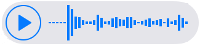
Brought to you by @tts. If you find it useful please consider upvote this reply.
Thanks for sharing.
This post deserves an upvote.