Simple Steps In Syncing Your Wallet With The Tor Network
I'm doing this tutorial because i believe someone out there is having troubles syncing his/her Deeponion wallet to the Tor network. It is important to know that the Deeponion wallet is only compatible with MacOS, Linux and Windows Operating system. However, mobile wallets for Andriod and iOS is coming soon.
Follow these steps from the foundation to syncing your Deeponion wallet with the Tor network
Step 1: visit http://www.deeponion.org/ click on get started. You will be directed to the portion to download a wallet on the front page. choose your computers operating system (MacOS, Linux or Windows). See picture below.
.png)
Step 2: After downloading the wallet and running it on your computer. When it opens, you will discovered that there is a "out of sync" statement besides wallet. See picture below. This means that your wallet is not online nor connected to the Deeponion network. If you move your mouse to the red box (at the bottom of the wallet) on the right hand side, placing your mouse on the last icon (icon like a double monitor with an "x" on it) a "No active connection" statement will apprear. Hence on the second icon you will find that your wallet is not connected to the Tor network. No you must do the following to have your wallet connected to the network.
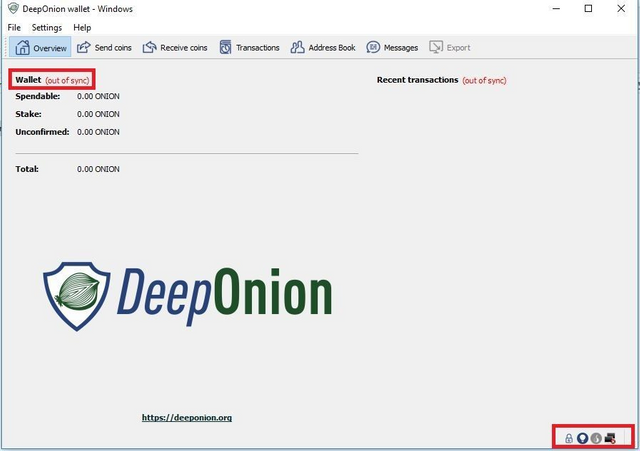
Step 3: Open a file on your computer, and enter the command %appdata% in the address bar and press enter on your keyboard (see picture below). click open the folder deeponion (in the red box on the picture below).
.png)
Step 4: In the deeponion folder create a new text document, follow the picture below.
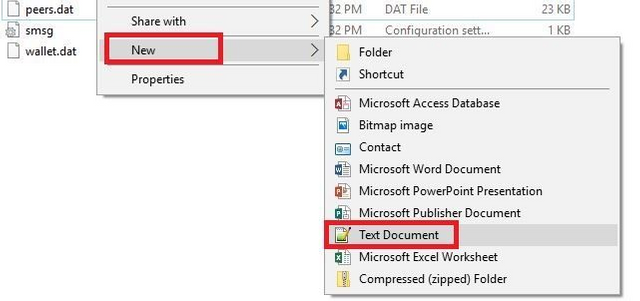
Step 5: Go to https://deeponion.org/DeepOnion.conf.php to get some nodes. Below is an example of some Nodes.
addnode=uerri3myvu3ksgm4.onion:17570
addnode=mh4lbdexygw5trzg.onion:17570
addnode=lnccfoijbjdxikjd.onion:17570
addnode=t3bauqgknp3uw74u.onion:17570
addnode=pl7up7nzwvqd3ytk.onion:17570
addnode=aqqnxqnpz4bppn3n.onion:17570
addnode=hhhy4p32jogwfrqd.onion:17570
addnode=x2c65qtdfioskenk.onion:17570
addnode=7jcnojydlrqot3kd.onion:17570
addnode=3zpen3vgu5nvhcag.onion:17570
addnode=dwfr3a3ln66o6xmn.onion:17570
addnode=qfgtndy74yz6h466.onion:17570
addnode=y3l2drrhkwrjqplg.onion:17570
Copy the nodes from the site and paste on the new text document file you created in step 4. Now click on "file" at the top left corner of the notepad and click on "save as". Now edit the file name to deeponion.conf and change the format ("Save as type") to "ALL FILES" and click on save.
Now, close your wallet and reopen again. It will begin to sync into the deeponion network about a minute of opening your wallet. See picture below. Congratulations
.png)