Performance settings for GPU mining ( Afterburner + Nvidia )

So you have decided to put your graphics card to work and get those sweet sweet coins you so desire ;)
Not is the time to sit back and think about what could be done better. Since your graphics card is doing all the work you want to tune it for optimal performance. There are a few considerations you want to take into account.
- Maximize performance ( hash rate )
- Minimize electricity consumption
- Avoid shortening its lifespan
We will start from the bottom to evaluate this since whatever you to losing your card would significantly hurt your wallet. There are two main things to consider with here. The main chip, or dye, of the cpu. There temperatur is your main enemy. While some folks see no issue in running it up to 80-90C ( 176F- 194F) a general consensus is that 70C ( 158F ) is save.
You can control this via the temperature slider of the afterburner. I would advise here to unlink the power and temperature slider since you just want to avoid high temperatures and depending on your air flow, cooling solution and temperature you want to avoid overheating in any case.
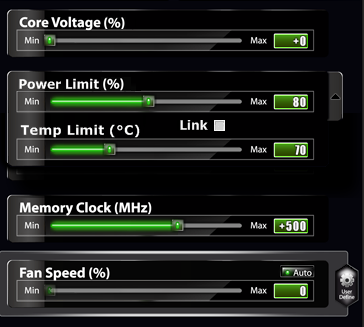
The second consideration is most likely power. This depends of course on your location and circumstances.if you pay nothing or little for power then you might want to not care about this but otherwise, i would advise cutting the power limit to 80 percent or even 60. As a general rule of thumb cutting the power-limit will make it more efficient to mine but hurt performance a little.
In my case going from 120 percent to will drop the hash rate from 590 to 560 but at the same time consume only 160 instead of 250 Watt.
In my special case, i can't even give it full power since my clock any memory speed will become unstable if it can go further when i allow it to take all the power it wants.
So now we get the real interesting things that directly affect your hash rate and thus your mining power. Memory and GPU clock speeds.
On my gtx 1080 i can go +150 on the GPU and +400 on the memory clock. Depending on your gpu you can go higher or lower here. I mainly focus here on the gtx 10 series ( 1080(ti)/1070/1060 ) since i own one and have the most knowledge here. In general one thing to mention here is that it's very unlikely you can break your card by modifying those values. What will happen if you go too far is that you will see some strange errors. Starting from black screens, flickering. Applications ( your miner for example, ) crashing or just a black/white/blue screen. But after a restart everything should be fine again. At least it always was for me and my friends and we tried here a lot ;)
Just make sure you DON'T SELECT “Apply on startup” and after a reset all be at stock speeds again.
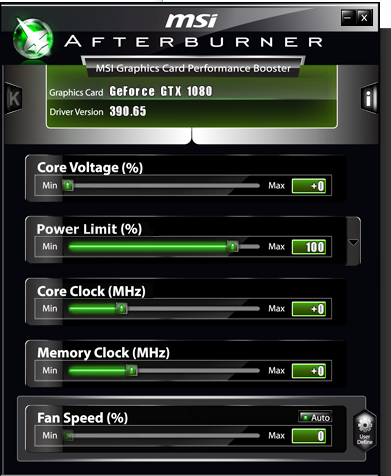
In my earlier articles, i explained how to setup awesome miner for profit switching and also how to mine equihash only. Here you can make the decisions also in regards to performance tuning. You can take some more secure values that work with all algorithms. Or you can choose one of the, in general, most profitable algorithms and make sure this one runs stable but with highest values possible.
In my case, i choose to mine currently only zclassic( equihash ) because of the upcoming Bitcoin Private fork. But either when you read this something other might be the new thing or you just don't want to have the hassle and use awesome miner with mining pool hub and auto exchange that is fine in the end too ;)
Either way, you should do the following steps when fine-tuning the performance value on your graphics card:
- Increase one value by 50
- Check if its stable
- Save it in your profile
- Go back to 1
Do this for GPU and memory clock and you should get a stable result. If you still see errors or crashes decrease the value bach 50 and save this to your profile.
So the TL;DR is
- Set power to 80%
- Set temperature to 70 * C
- Set clock and memory as high as its stable
Now to keep your card cool there is another option. You can set a custom fan curve in the options menu. Here you can configure how fast the fans are spinning when the GPU reaches temperature X. This will allow you to increase the fan speed and go for higher speeds when the temperature is limited. However, keep in mind that running the fans at full speed will also decrease their lifespan. So unless you want to replace them ( and know how to ) you might not go this route to the last extent. Further, you will notice that running the fans at 80% and over is getting pretty noisy ;)
in the example below you can see a custom fan curve in the options menu:
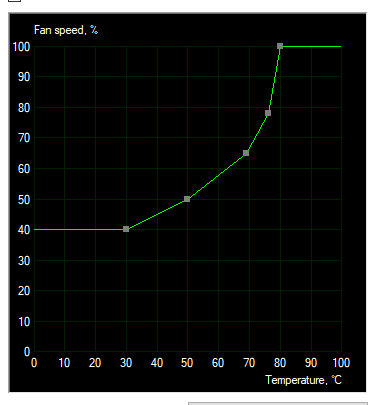
After setting it up, you still have to enable the custom fan curve in the fan speed slider.
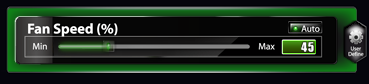
One more note to the power slider at the top. In order to use it, you have to enable advanced voltage control in the settings menu and restart afterburner.
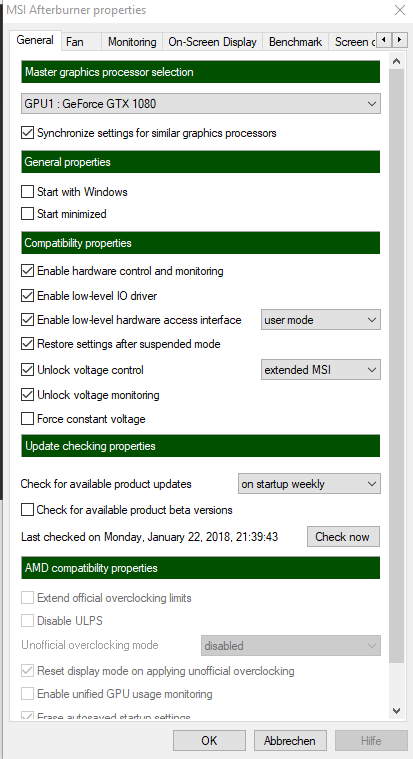
However, this feature brings little to no effect. This has several reasons.
GPU boost anyway will increase your clock speed if everything is cool and stable and give it more power in order to do that
To keep power consumption and temperatures in check we anyway limited the power
This prevents us from having any real benefit from giving the GPU more power at given speed.
As I understand it this would only benefit us if we go for top speeds and don't care about power consumption, so we can push more voltage into the GPU and allow far higher clock speeds that would become unstable otherwise.
Now you might ask: Why doesn't my afterburner look anything like yours. You can change the skin in the options menu
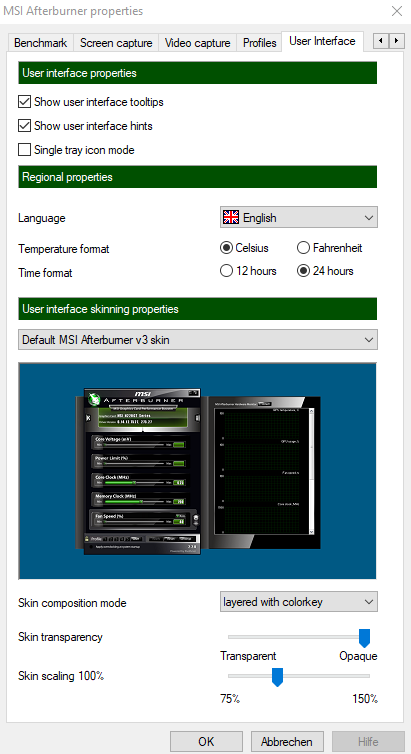
I have taken the default skin here but the otehr ones are perfectly fine if you like them.
If you are interested in
you can check my other guides to get you started ;)