How to safely, and easily claim your Bitcoin Cash (a 4-ish step by step process)
Never look a Gift Horse in the mouth.
If you are reading this article, I do not need to get into the history of the Blockchain, nor the difference between a Hard Fork vs. a Soft Fork. Or to explain what all just went down in the Crypto world with Bitcoin's upgrade process. The details don't matter, what matters is the free money that just got thrown out for Bitcoin owners to grab (if they want it).
You are reading this article because you own Bitcoin (BTC). You don't just own Bitcoin (BTC), but you owned Bitcoin (BTC) prefork. And, if you listened to all the Cassandra's out there, you moved that Bitcoin (BTC) into cold storage, a paper wallet, a hardware wallet - anywhere that allowed you to have in your possession the private key associated with all that Bitcoin (BTC).
Good job.
Here is a very simple, and safe way to claim that Bitcoin Cash (BCC). You will need the following:
- a computer or laptop
- running either MAC, Linux or Windows operating systems
- an internet connection
STEP 1:
Please download and install the CHROME BROWSER to use while you do this. It is the most stable and reliable. DOWNLOAD CHROME BROWSER
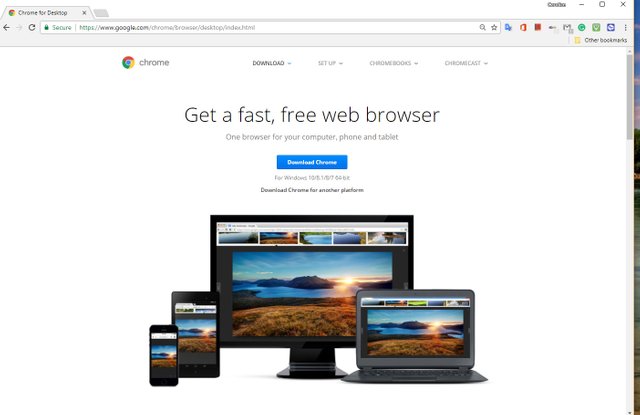
(When you launch and begin to use your browser window, please make sure you have all programs closed that are not relevant to this process.)
STEP 2:
You will need an exchange to sell your Bitcoin Cash (BCC). Register for a FREE account with HitBTC exchange (Bittrex.com now has their BCC wallet working as well). This exchange generally functions like all the other exchanges out there. GO HERE: https://hitbtc.com/

Once you have registered for your HitBTC.com account. Click on the ACCOUNT menu item.
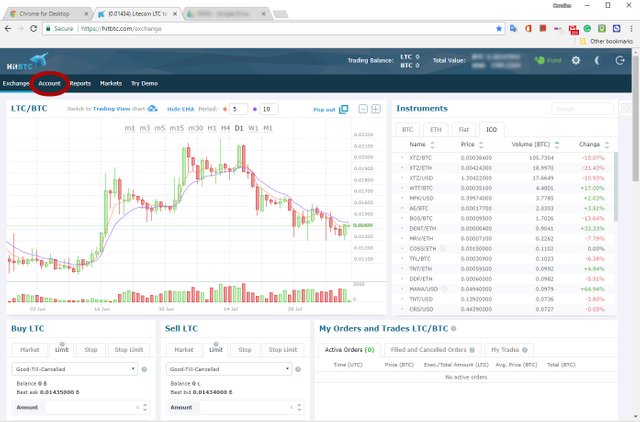
Once you are on the page that lists all of the possible accounts you could open, scroll down to the Bitcoin Cash (BCC) asset and click the + icon under the FUND column. This drops down the option to create and copy a new (public) address.
- Click the CREATE NEW button
- Your new (public key) ADDRESS will show
- Please keep this browser window open, you will need to access this address when sending the Bitcoin Cash (BCC) to this exchange.*
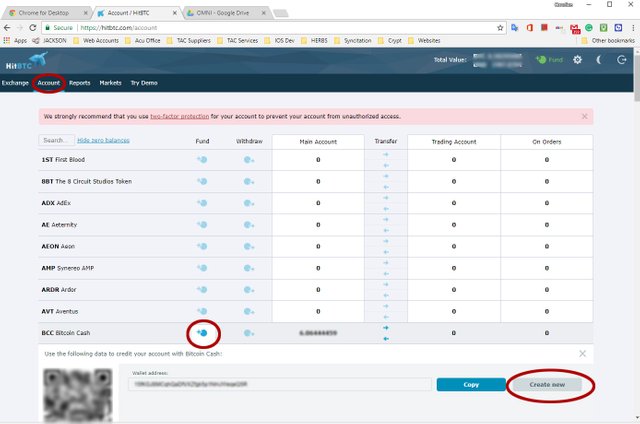
STEP 3:
If your cold storage/paper wallet/online cold wallet/Hardware Wallet required your private key to also be how you would import your assets to another place - You will need to move your Bitcoin (BTC) to a new address. If you used a "seed phrase" to create your wallet (Exodus, Jaxx, etc), you can skip step 3 as you will be able to import your Bitcoin (BTC) wallet using your Seed Phrase (ie; not exposing your private key).
Examples:
PAPER WALLET:
You stored your Bitcoin (BTC) on a paper wallet. Make a NEW PAPER BTC WALLET. Send your Bitcoin (BTC) from the old paper wallet to the NEW PAPER WALLET. Retain the old private key, save the new private key.
How to make a Paper Bitcoin (BTC) wallet
https://www.coindesk.com/information/paper-wallet-tutorial/
ONLINE COLD STORAGE:
This would be something like an Omni Wallet (https://www.omniwallet.org/) which stores Bitcoin (BTC) and other coins created using Bitcoin core. similar to the way the myetherwallet will store Ethereum (ETH) and all Ethereum (ETH) based tokens. Within this wallet, you can MAKE A NEW ADDRESS. Send your Bitcoin (BTC) from the old wallet address to the NEW WALLET ADDRESS. Retain the old private key, save the new private key.
Importing a Private Key into Omni Wallet
https://github.com/OmniLayer/omniwallet/wiki/Importing-a-Private-Key-into-Omniwallet.org
HARDWARE WALLET:
Create a new address in your hardware wallet. Move your Bitcoin (BTC) from its old address to the newly created address. Retain the old private key, save the new private key.
Understanding Trezor Wallets
https://blog.trezor.io/wallet-accounts-and-addresses-bdfa6b66b037
Again, you need to empty out your prefork Bitcoin (BTC) accounts and put them into new wallet accounts because you are going to expose your private keys in order to split your Bitcoin (BTC) into Bitcoin Cash (BCC). And we all know - to not - expose - the - private - key. Those of you who have stored your Bitcoin (BTC) on wallets that used a "seed phrase" to set up, like Exodus or Jaxx - you do not need this step. Have your seed phrase handy.
STEP 4:
By now you have either MOVED YOUR BITCOIN OUT to a new wallet (and backed up that new wallet), and have your private key(s) handy; or you have your seed phrase handy. Time to split your Bitcoin (BTC) into Bitcoin Cash (BCC)!
DOWNLOAD ELECTRON CASH wallet.
Official website: http://www.electroncash.org/
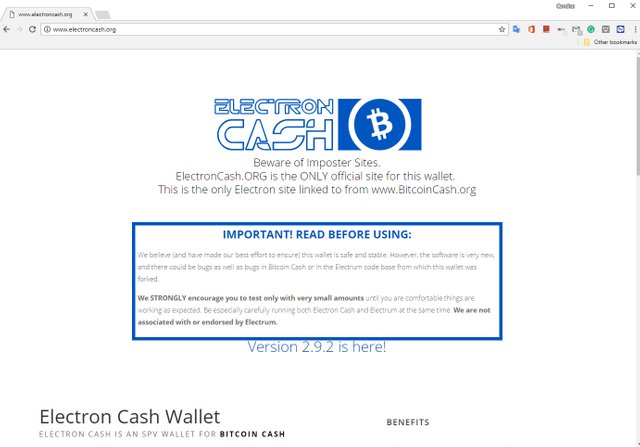
Scroll down and click the blue DOWNLOAD button.
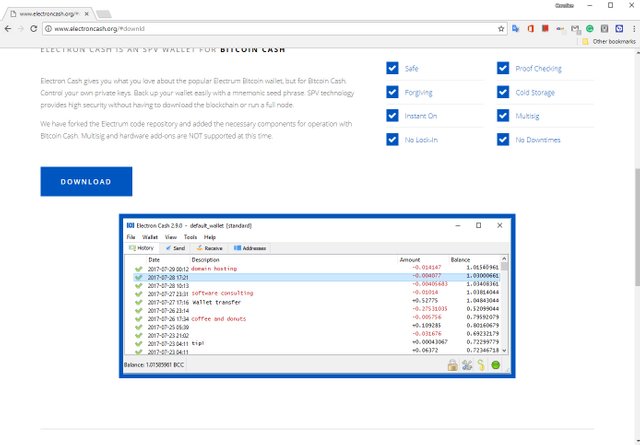
Choose the file to download under your operating system icon.
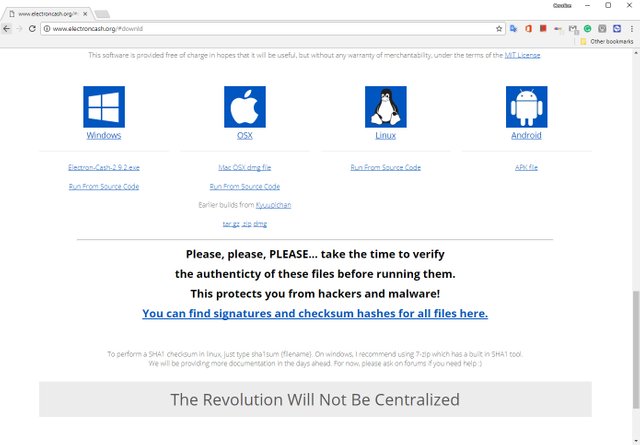
Run the ELECTRON CASH WALLET by double clicking the downloaded program icon. There is a lag when opening this program, so be patient after you double click. Do not run this wallet while (if for some reason) you are running your Electrum wallet at the same time.
![]()
The wallet will open and you will create a new wallet. You can create as many of these as you want, and if you are helping others do this, you can create wallets for them as well. You have 2 choices, I have successfully used both AUTO-CONNECT and SELECT SERVER MANUALLY.
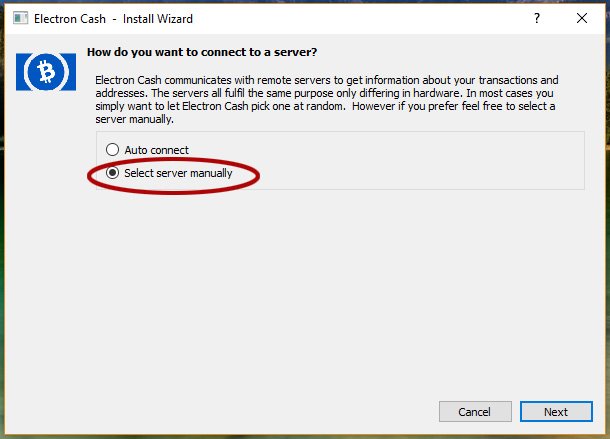
If you use SELECT SERVER MANUALLY, it was recommended you use the "electroncash.cascharia.com" Node. Please note, depending on your internet connection, it may take a few minutes for the nodes to appear. Sometimes checking and unchecking the SELECT SERVER AUTOMATICALLY checkbox makes the nodes popin faster (like pushing the elevator button over and over again). Click NEXT once you have clicked on the recommended node.
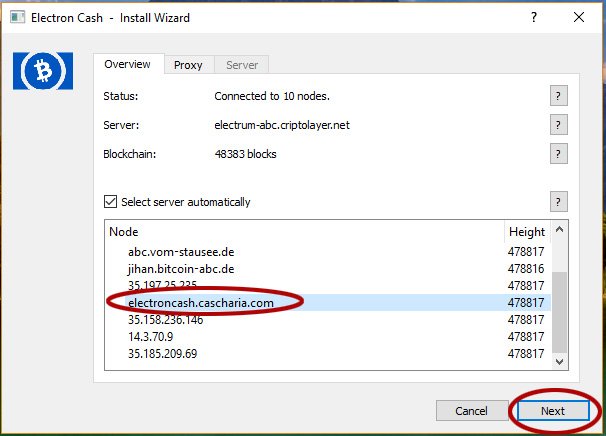
I recommend you name your wallet, especially if you are going to be doing more than 1 wallet for other people. You can also leave the default_name - please do not use spaces or characters, keep it simple. Click the NEXT button when done.
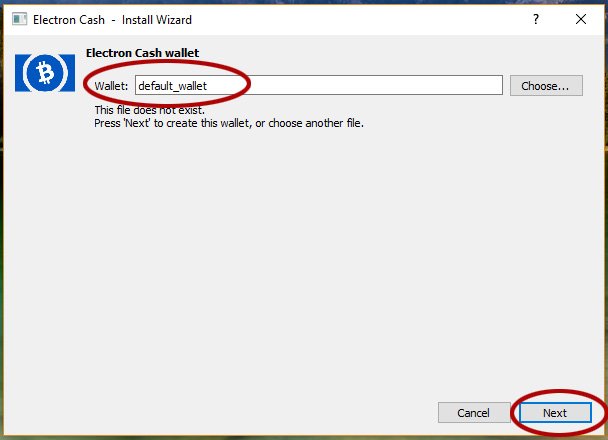
You want to create a STANDARD WALLET. Then click the NEXT button
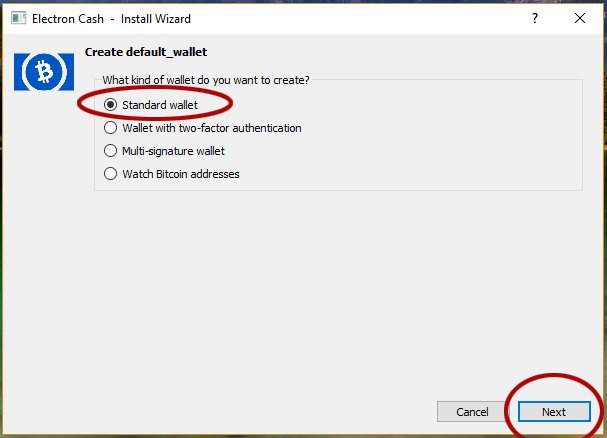
If you only have a private key (paper wallet, cold storage, hardware wallet, online cold storage), then you will choose the USE PUBLIC OR PRIVATE KEYS OPTION. If you are using a "seed phrase", choose the I ALREADY HAVE A SEED.
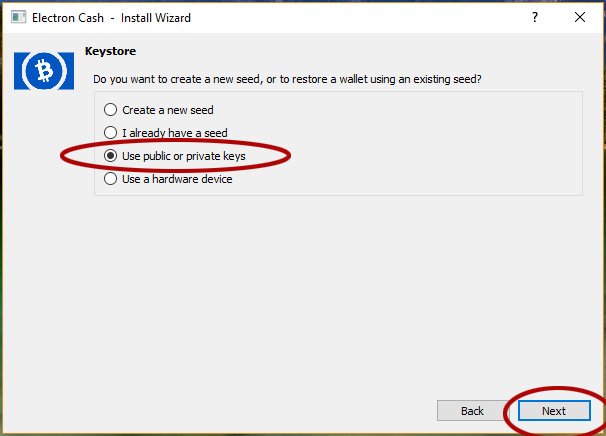
Here is where you will paste in your Private Key(s), if you have more than 1 Private Key, list them all. If you are using your seed phrase, type it (or paste it) in here. Click the NEXT button when finished.
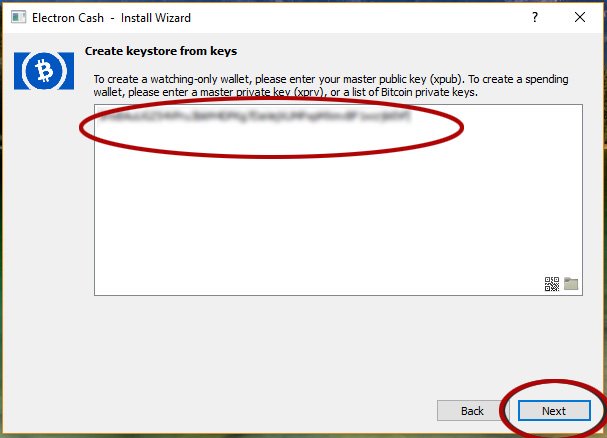
Create a password, and confirm that password. DO NOT forget your password. Write it down while you go through this process in case you get interrupted. You will need it to send the assets. Click the NEXT button when finished.
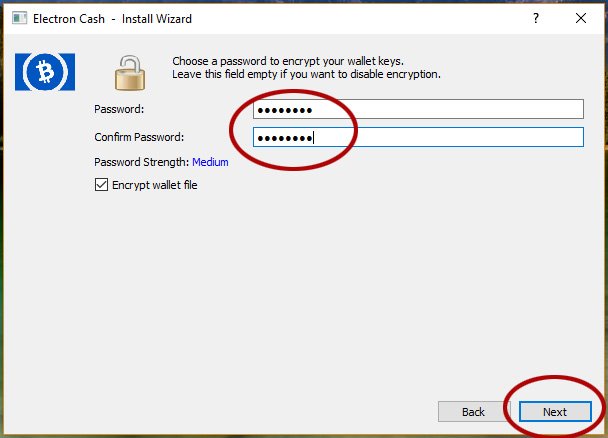
The Electron Cash wallet will now begin downloading the Bitcoin Cash (BCC) Blockchain, with your amounts and balances. Your total balance will show in the bottom left-hand corner in mBCC (mili BCC). Depending on your internet connection, this may take a minute or so (not long at all actually). Click the SEND button once the full balance you have imported is showing.
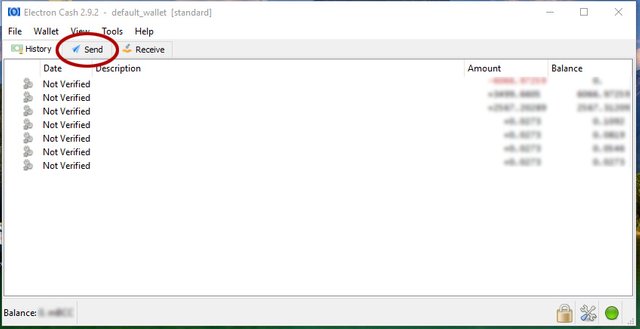
Just like any other wallet, you are going to PASTE the address of the Bitcoin Cash (BCC) wallet address that you can find in your HitBTC.com account (refer to step 2 if you have forgotten where to find this). Then type in whatever description you want. Click the MAX button under amount to take all of the Bitcoin Cash (BCC) out. Use the FEE slider to increase the speed (and transaction fee) of your transaction. Sliding it all the way to the right will be the fastest speed and have a higher transaction than leaving it in the middle average speed position. Click the SEND button when finished. You will be asked for the password you created the wallet with, have it handy
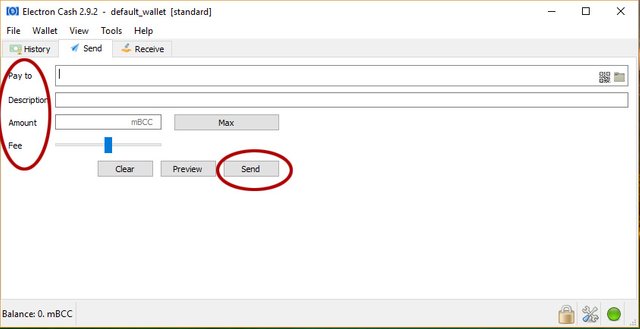
You will see a "Payment Sent" transaction window popup giving you the transaction ID for this sending of Bitcoin Cash (BCC) to the HitBTC.com Bitcoin Cash (BCC) wallet.
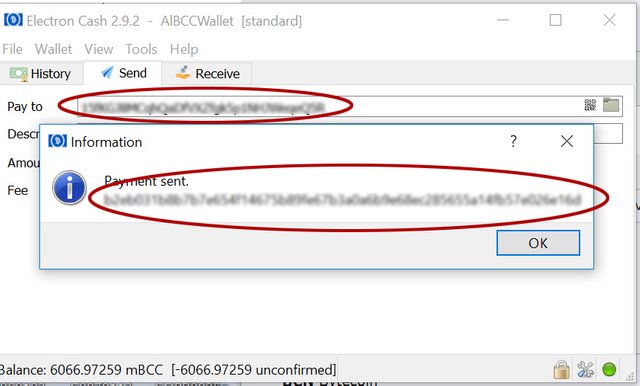
Now let's go back to your HitBTC.com account, click on the ACCOUNT menu link.
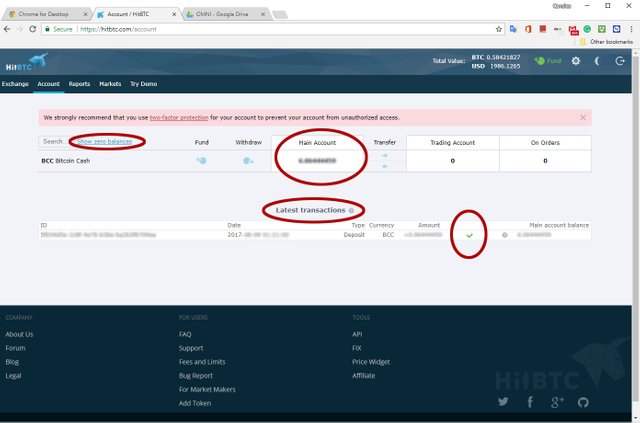
You will immediately see the transaction pending in your account. When the transaction has been finalized you will have a green checkmark by your transaction column and show the Bitcoin Cash (BCC) balance under the Bitcoin Cash (BCC) wallet.
That is it people!
You are done. I hope it helped you as much as it helped me, my friends and my loved ones, and I hope you prosper in this new Crypto revolution.
If you want to sell your Bitcoin Cash (BCC), you can do so in HitBTC.com - you will move the Bitcoin Cash (BTC) from the account area into the exchange internally. Currently, as of this writing anyway, there are no official Bitcoin Cash (BCC) wallets to hold your Bitcoin Cash safely. Coinbase is in the process of working on one, due to launch January 2018.
Candice Nelms, Dipl. OM is a national board certified Oriental Medical Physician and Crypto affectionado. She is also the manufacturer of an all-natural, FDA registered product line known as The Alchemist Collection
Very informative post, too bad I sold most of my bitcoin haha. Feel free to checkout my latest post if you want to learn how to make some free steam power and SBD! :)
It does not matter how much Bitcoin you sold. If you owned Bitcoin (BTC) PREfork under a private key, then you still own your Bitcoin Cash (BCC) in equal amounts. If you had 3 Bitcoin (BTC) prefork under private key, you now own 3 Bitcoin Cash (BCC). You have not spent your Bitcoin Cash (BCC). If you still own your private keys, you have Bitcoin Cash (BCC) waiting for you. :-)
Hi @candicenelms Thanks for the information. I am having a problem to claim my free BCH. I used the paper wallet to store my bitcoin before the fork.
I transferred my bitcoin in exodus and tried to claim, But it says if I had my bitcoin stored in exodus before the fork then only I can claim using exodus.
I tried it using coinomi but there is only one private key on it. I could see to private keys in many videos from youtube.
could you please suggest me how to claim my BCH?
I had it in the paper wallet before but is in exodus now.
Thanks
hoping for positive response.
Hi there! From what I understand you have stored your Bitcoin (BTC) in a paper wallet and then transferred that Bitcoin (BTC) into Exodus BEFORE the fork. And when you tried to use your original paper wallet Private Key to claim Bitcoin Cash (BCC) you were told by Coinomi that it would not work.
Have you tried using your original private key using the steps I have outlined above? Using the Electron Cash Wallet?
If using the original private key still does not work on the Electron Cash Wallet, then please use the "seed phrase" you were given to set up your Exodus Wallet - In Electron Cash Wallet choose the "I already have seed" option instead of "use public and private keys". (refer to the exact steps above to achieve this).
I hope that is clear. Let me know.
Congratulations @candicenelms! You received a personal award!
You can view your badges on your Steem Board and compare to others on the Steem Ranking
Do not miss the last post from @steemitboard:
Vote for @Steemitboard as a witness to get one more award and increased upvotes!