There's a Brave New Browser in Town - Here's a Guide to Set It Up!
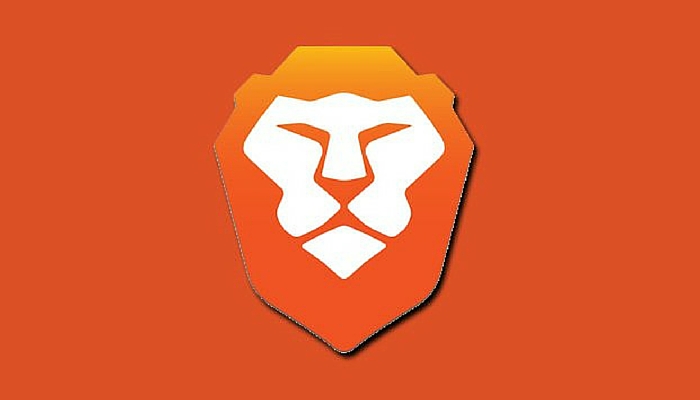
The Brave Browser is a new Browser that uses Ethereum based BATs(Basic Attention Tokens) to pay users who elect to see Brave Ads on their browser. By default, however, Brave Browser blocks ALL ads and that's pretty cool. The Brave Browser looks a lot like any regular web browser such as Firefox, Chrome, etc... It's very different under the hood though. In this post I will take you through the steps to download, install, and configure the Brave Browser to get you going quickly should you choose to use it. I am typing this post on Steemit on my Brave Browser, in fact! Let's start by downloading the Brave Browser.
Head on over to www.brave.com on your current browser and click the DOWNLOAD tab on the right hand side of the screen. You will see a page like this:
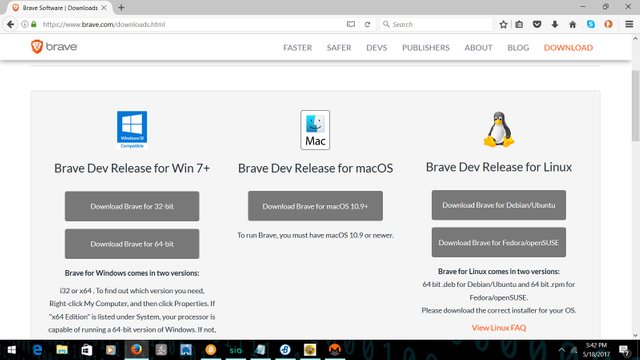
Choose the link that represents the operating system you have on your computer(32 or 64-bit Windows, Mac OS, or Linux(Ubuntu/Debian or Fedora/openSUSE)) and you will be prompted with a pop up download box like this:

Click Save File and give it a few seconds to download. Then click the downloaded file(either from your Downloads folder or Downloads Arrow on Firefox). I am using Firefox, so I will click the Download Arrow at the top right of my browser and click on BraveSetup-x64.exe:
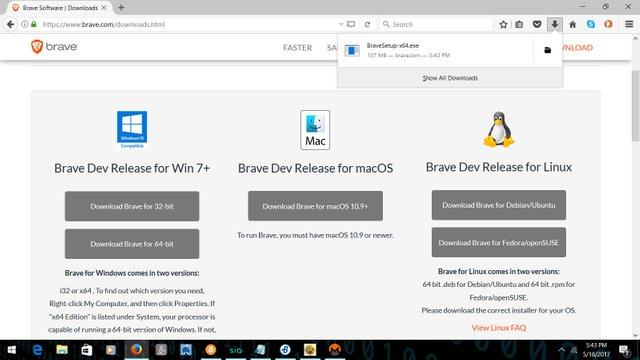
Then Brave will begin to install the browser. It will show an Installing Dialog like this:
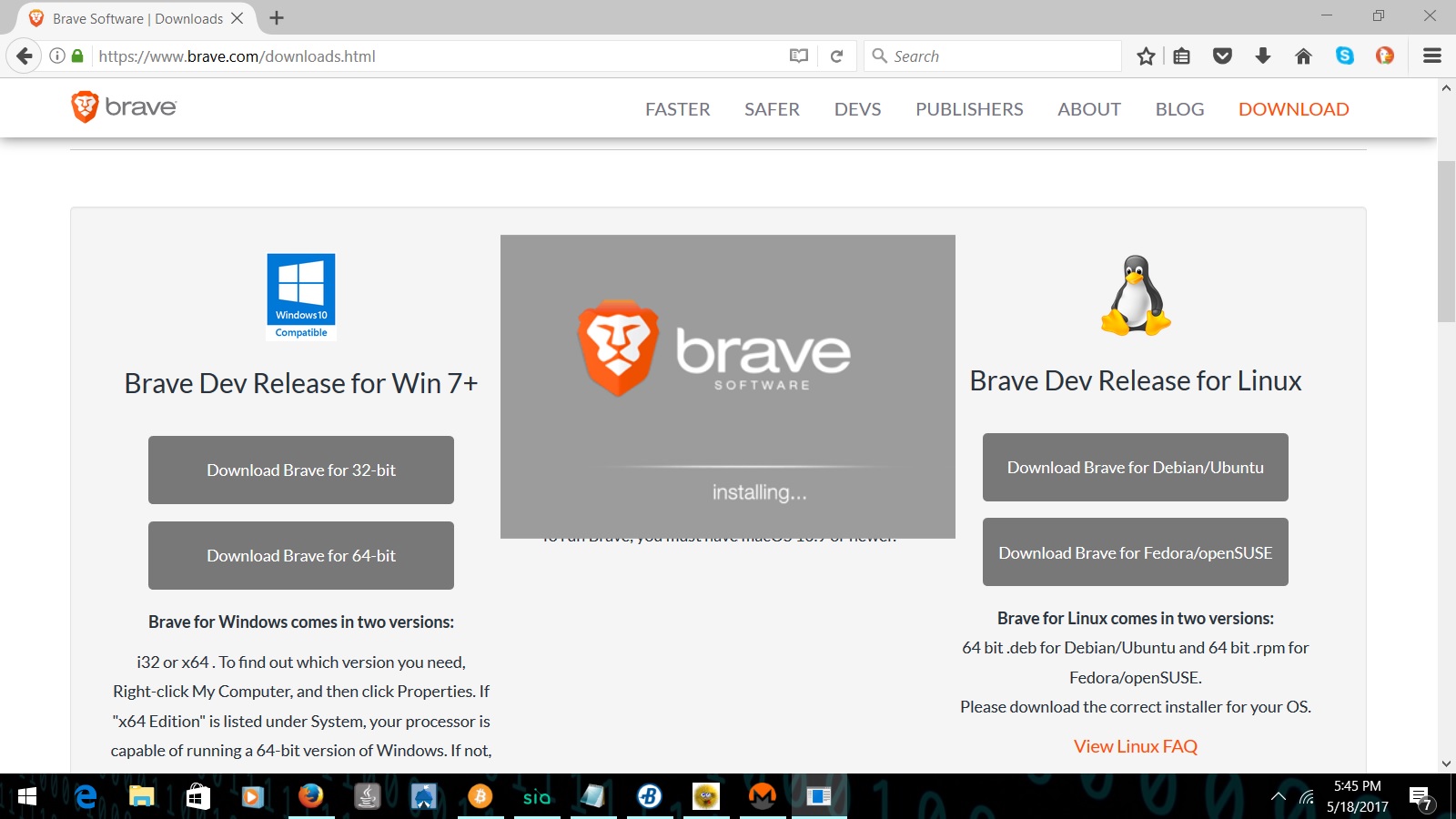
When it finishes installing, it will launch the Brave Browser and we can get to work configuring the settings. It will also ask if you'd like to make Brave your default browser. I elected to do so.
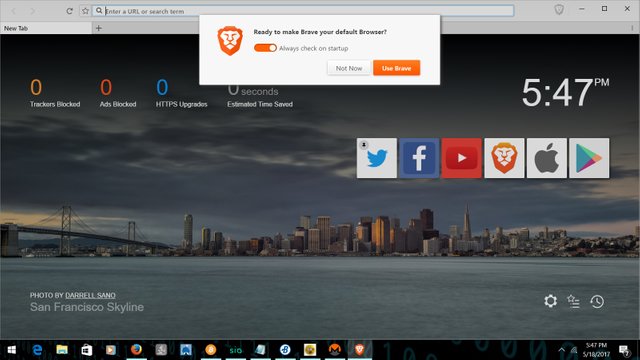
This also will open the Settings on Windows 10. You have to tell Windows what your default browser is. Click on "Choose Default" under the Web Browser section here:
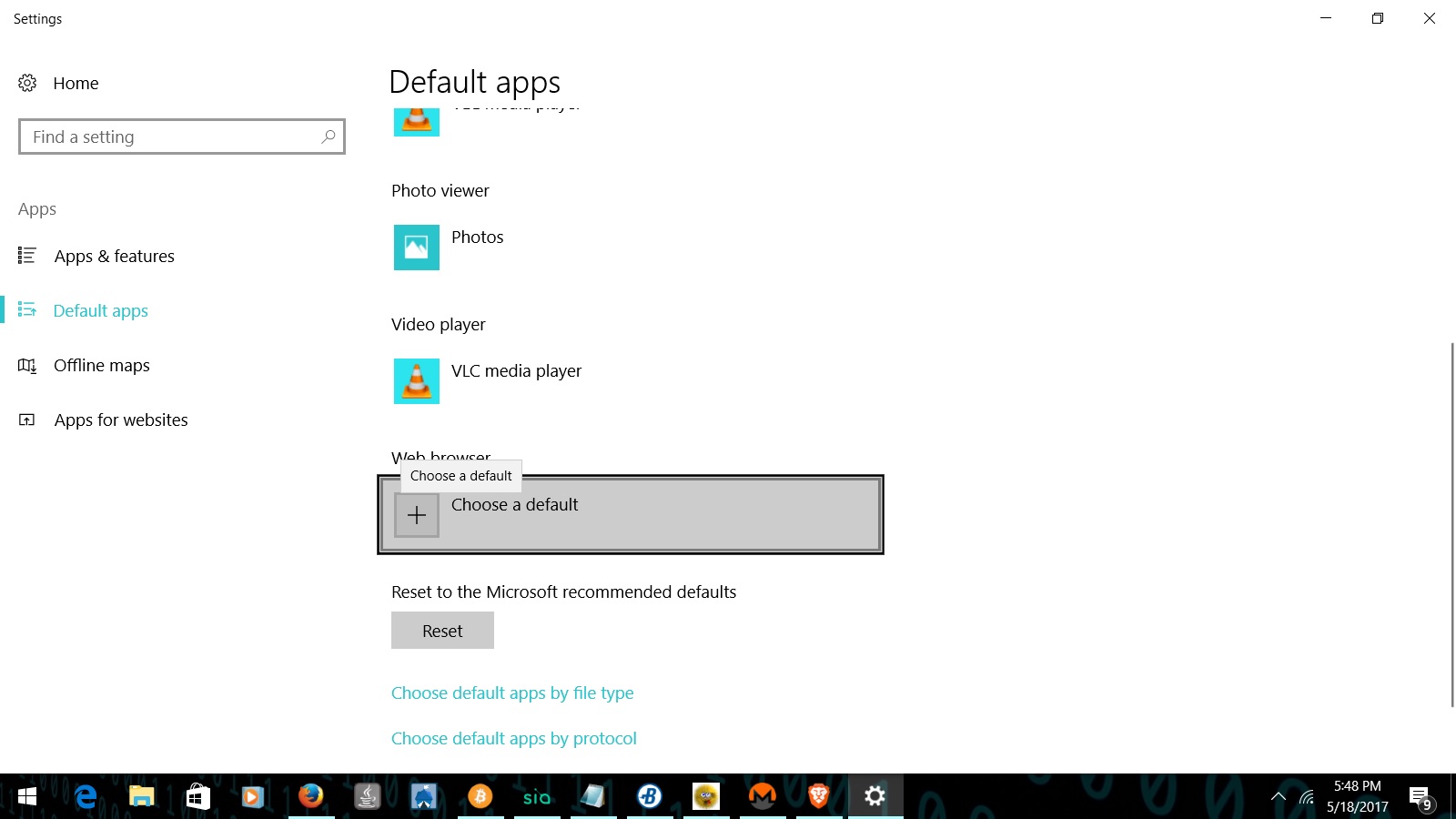
Choose Brave from the list:
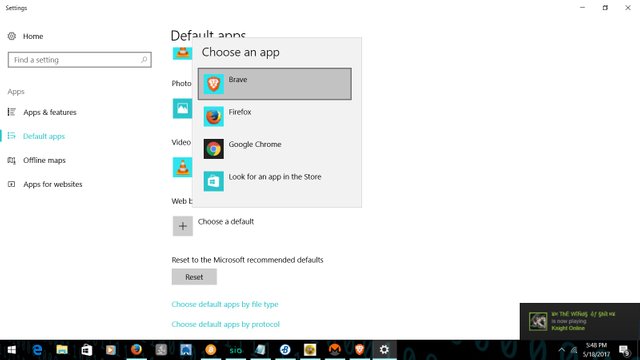
Now you can close the Windows Settings.
Now, back to the Brave Browser. Click the menu on the right. It's the three little dots like on most mobiles(I circled it in red for you).
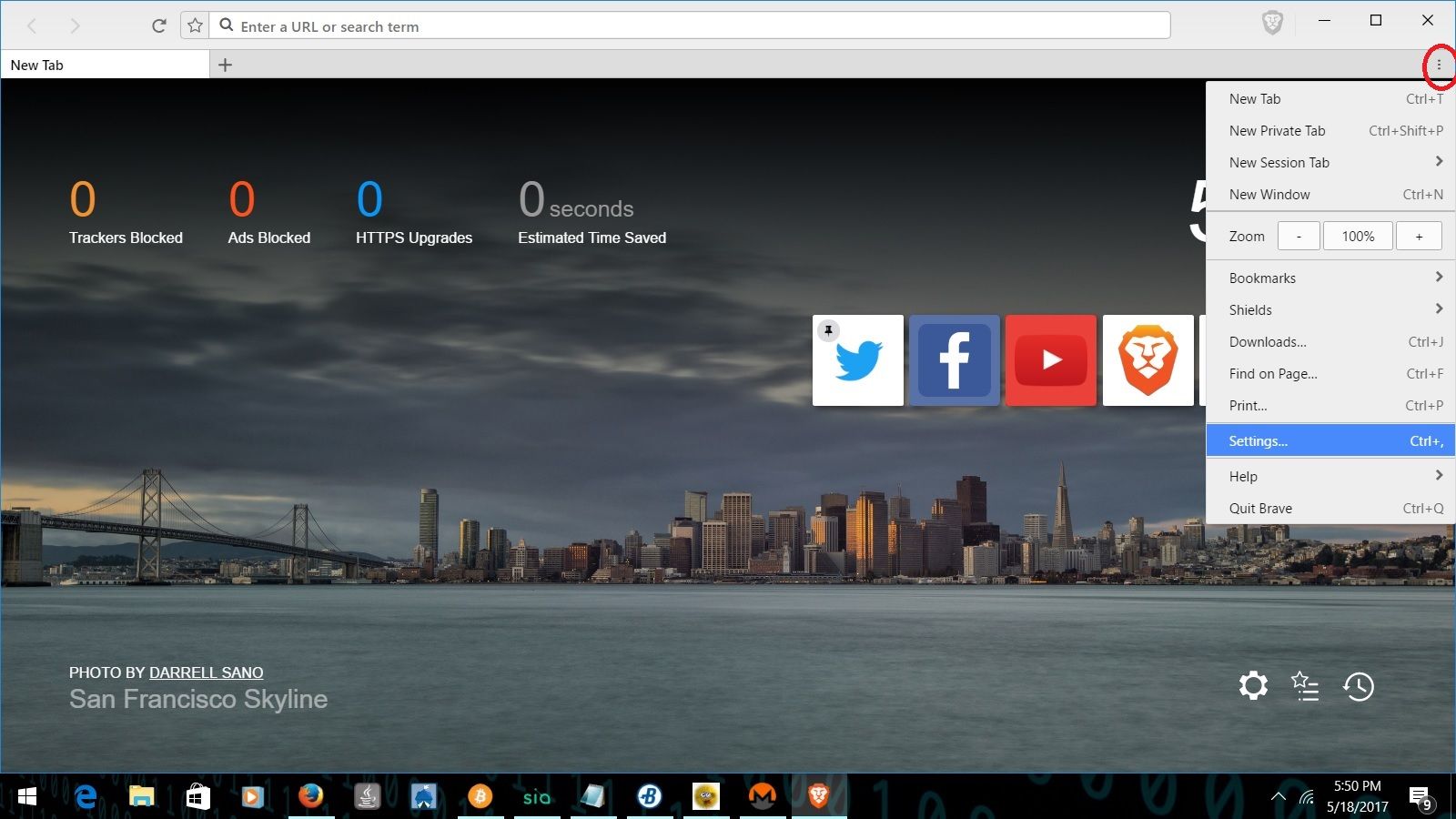
Now click Settings from the drop down menu. It will open your settings tab in the browser, just like Firefox does!
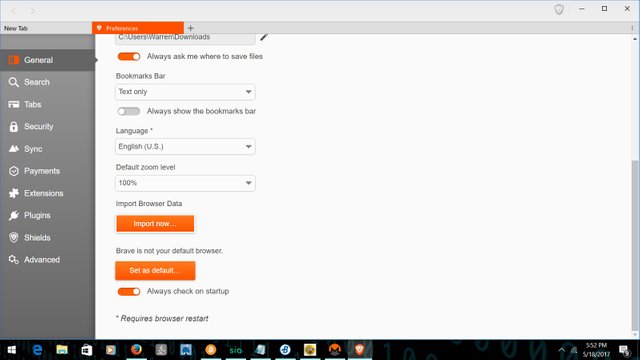
If you chose to make Brave your default browser, you may want to Import Browser Data from your old Browser. That way you still have all your favorite things from your old browser like Bookmarks and such. Click Import now... and choose your previous browser from the list.
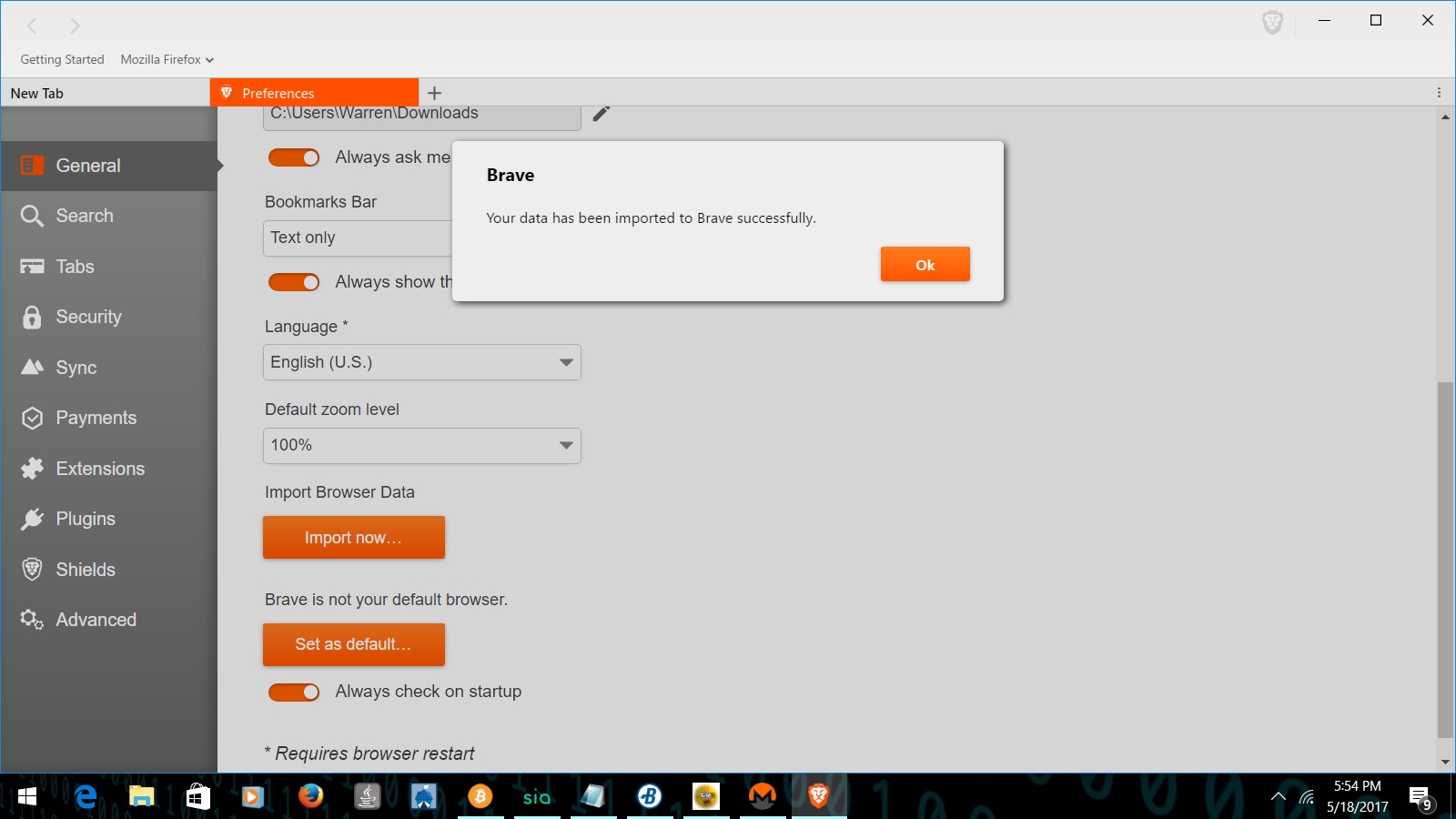
This will complete in only a few seconds. Also on this page, you can set your homepage. I set mine to www.duckduckgo.com. You may also want to turn on the "Show Home Button on URL Bar" and "Always Show URL Bar" options.
The next tab is the "Search" tab. Here, you can select your favorite search engine as a default. There are many in the list. I chose DuckDuckGo because it doesn't track it's users or store their data.
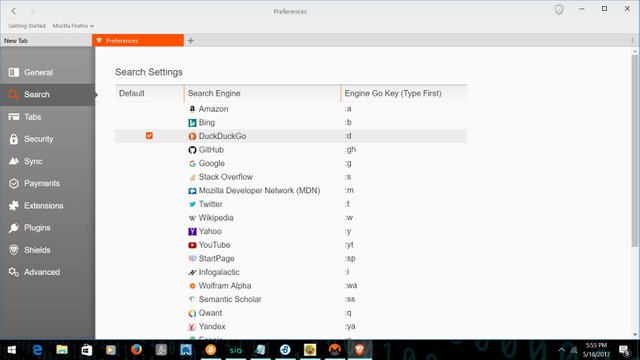
Next, click the "Tabs" tab.

The only thing I ticked in the "Tabs" tab was to Open new tabs immediately.
Next, click the "Security" tab.

Select all the items that you DON'T want the Brave Browser to store. I selected all but Autofill Data and Saved Sites Permissions(the last two).
You can skip the "Sync" tab. It isn't ready yet. When it is, it can sync data between your PC and Mobile Devices.

Next, click on the "Payments" tab. Here you turn on micropayments to pay websites if you would like them to still be able to earn money even though you're blocking their ads. I'm leaving it off for now, because I want to look into it some more and see how it works.
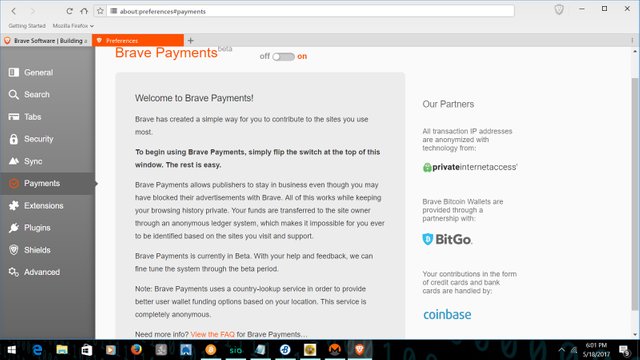
You can read the FAQ if you wish to learn more about it.
Next, click on the "Extensions" tab.
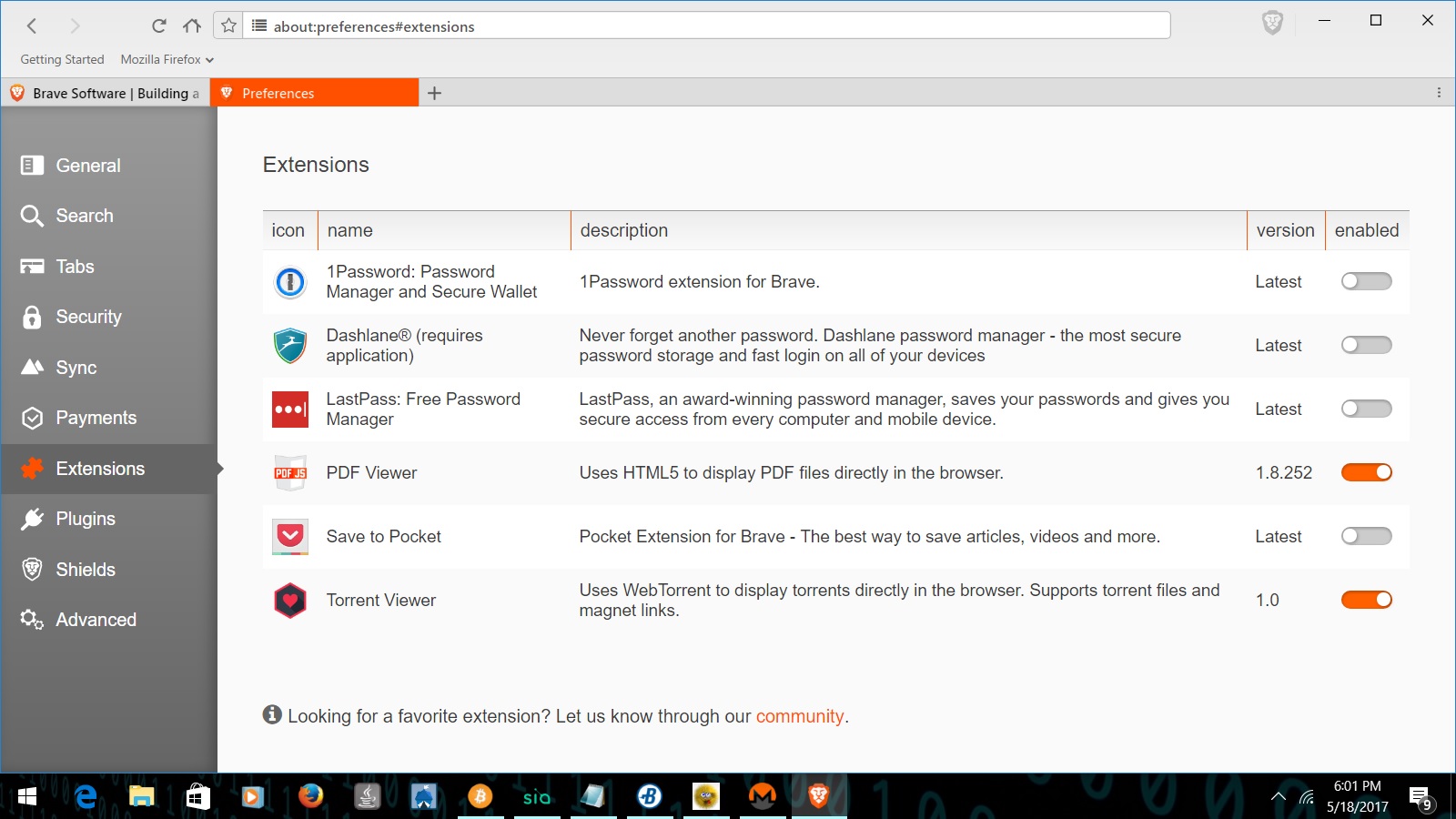
Here, you can set up any Password Managers you currently use. The PDF viewer and Torrent viewer are enabled by default, so I left them alone.
Next, click on the "Plugins" tab.
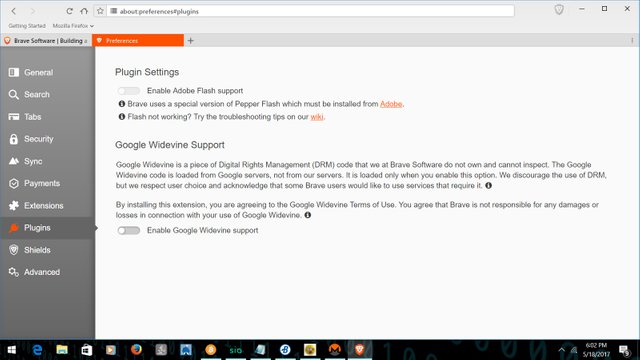
Here, you can enable Adobe Flash Player or Google Widevine if you wish.
Next, click on the "Shields" tab. This is where the coolest parts of the Brave Browser are.
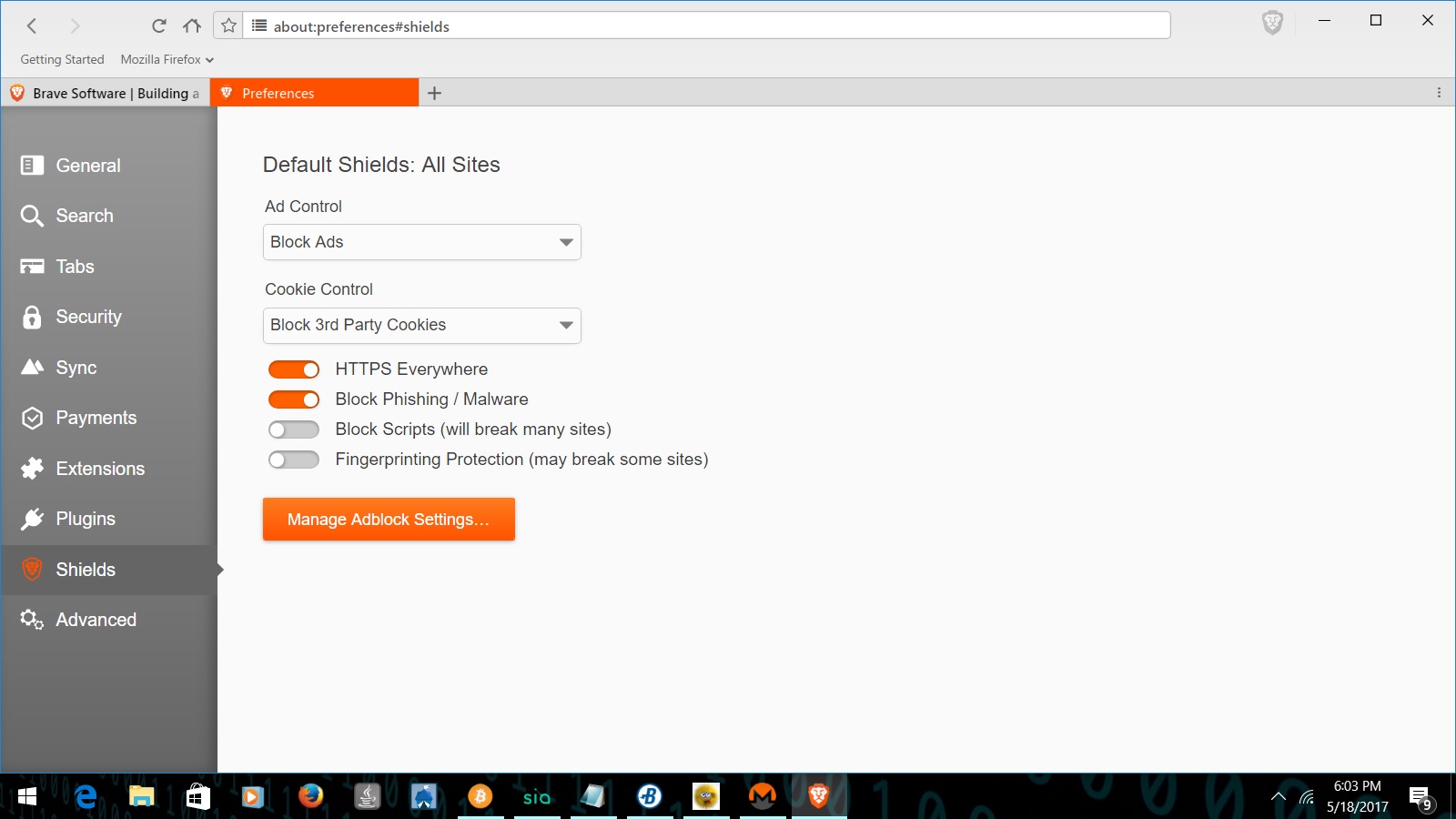
Click on Ad Control and you can set your Brave Browser to block ads, Allow Brave Ads(which can earn you BATs), or Allow All Ads and Tracking. By default, it blocks all ads. You can leave it like this if you wish to not see ads, but you won't earn any BATs. Notice that Brave also has "Https Everywhere" by default! That's really cool.
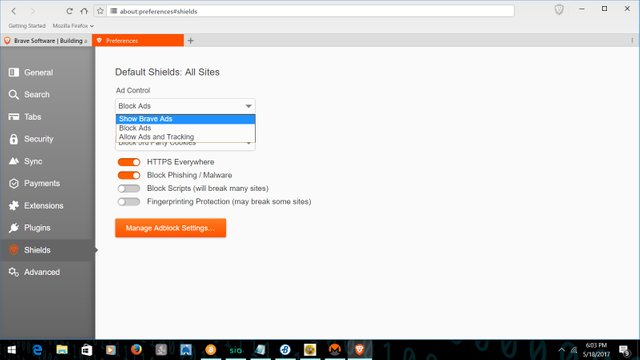
I chose to Show Brave Ads, so I can earn Tokens when one of those ads are shown to me. You can also manage your Ad block settings on this page.
Next, click on the "Advanced" tab.

Here you can enable smooth scrolling or decide what info you want communicated with Brave. I left it as is, but I may enable smooth scrolling later.
Now your Brave Browser is configured for use and will act just like any other browser. If you click the Home Button now, it should load your designated Home Page! If you have any questions, feel free to comment below. Thanks for reading!
Check this out. Brave has already blocked an ad for me! Neat! You can see this information by clicking the lion at the top to the right of the location bar. You can also toggle different settings from this panel such as Https Everywhere, Malware Blocking, and turn Shields on or off.
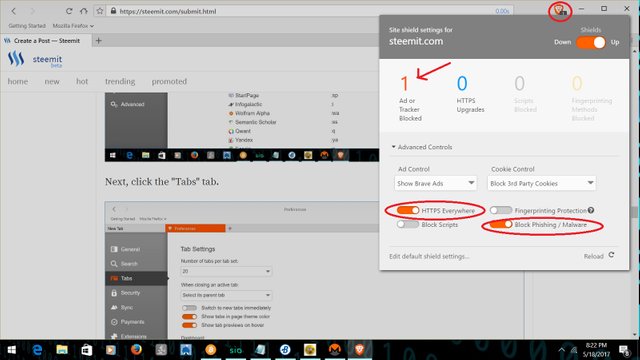
Did you find this article useful? Please upvote and Resteem if you wish!
BTC: 1AbhUy1pDbrvTfMKW4uFTHRJ7gboTy3u5H
Monero: 47PwackL2h6H7myZVjMAKfGEViXEHsYgHUup28BeKtEEasYg9MxB5RtaUktb5AUK69YbQ28EYCEe1LTnYcz5AkmFRU1rPWk
Torcoin: TPr4HTYhjHm6XmCuzLDZu8QSCdrQU2y4LP
Burstcoin: BURST-PHKP-8ZVX-JRCB-H32ZR
I'm definitely going to give it a shot. I've been on the hunt for a solid browser, but can't seem to get away from firefox.
Let's see if this one sticks.
My only concern is the lengthy, troublesome setup.
Yes, I'm an old die hard fan of firefox as well. It's a little slower than google chrome but I prefer my privacy over the speed boost.
https://www.theguardian.com/technology/2015/jun/23/google-eavesdropping-tool-installed-computers-without-permission
I also have used Firefox for years. If you like Firefox, you'll love the speed and privacy this browser offers. It really is working great. It's layed out a lot like Firefox as well, so it's very easy for me to use.
Just installed it. It is laid out just like firefox and it's blazing quick. Pretty sweet! Thanks
Right on. I've been using it since yesterday. I'm liking it a lot.
I'm really enjoying it so far. It's blocked several ads for me and runs just like a faster Firefox. So far it's good. Thanks!
Thanks for this post :)
Been using it for a few weeks now on my laptop and mobile phone.
Very fast , ad free and saves data when i'm using it on my phone, recommended.