DEVICE MANAGER TRICK TO PROPERLY FIND THE EXACT DRIVERS FOR HARDWARE DEVICES (Windows 7)
If the audio/ network card/ or gaming graphics magically stopped working when you changed your OS (operating system), and you've given up hope on finding the correct drivers—all is not lost. You can save a bunch of time, without trial and error by following some simple steps.
 Laptop Mag
Laptop MagTwo Computers That LOOKED exactly the Same
My roommate uses my second laptop which I rolled back to Windows 7 several months ago. The computer itself is a Dell Inspiron 15 5576. It's red and black and has a pretty unique design for a gaming laptop. My boyfriend made a comment a couple weeks ago that he actually uses the exact same laptop, but was running through lag issues when he tried to play games. His Bluetooth device was also not working.
I explained that a part of the reason I rolled back my laptop was that Windows 10 has compatibility issues with some of the hardware pre-packaged inside the computer. Even if it has Bluetooth, it doesn't work since the drivers for this OS are incompatible with it. I offered to also roll his computer back to Windows 7 so that he could use his wireless headset, and run into fewer issues when playing games.
The mistake I made was not double checking his specs before wiping his computer clean.
Careless Mistakes
I logged onto my computer to make sure that my roommate didn't delete the folder containing all of the device drivers that I conveniently left on the Desktop. I opened it, and everything looked intact, so I began the installation on his computer. Once there, I loaded the USB I made with the folder and began installing the drivers—it quickly became apparent to me that I messed up big time.
When the Intel chipset driver install failed stating that it "could not be installed on this machine", my boyfriend spoke up. His computer was manufactured by AMD and not Intel. My heart sank, because I had no clue that Dell had two completely different types of the same model computer. This meant that none of the drivers I had were going to work since they were from the incorrect manufacturer, and that I'd have to do everything manually.
Tedious Hunt For Driver Software
Drivers are the programs that help hardware like your keyboard, NIC (network interface Card), GPU (Graphics Processing Unit) work on your computer. The two important things to remember when looking for which drivers to install are one that they are for the exact make/model of the device you need it for, and two that the driver is for the version of Windows you are using.
Different OSes have different driver versions and some OSes don't support older/ specific hardware. Windows 7 is the most compatible Operating System currently, which makes finding the correct drivers slightly easier.
By going into the START menu, and typing in DEVICE MANAGER, you can see what hardware you have on your computer and the drivers for it. By right-clicking a driver, Windows gives you the option to update it by browsing your computer for the driver (if you saved it anywhere) or to search the net for it. This tool really sucks and I've never seen it work before. You are better off looking for the drivers yourself.
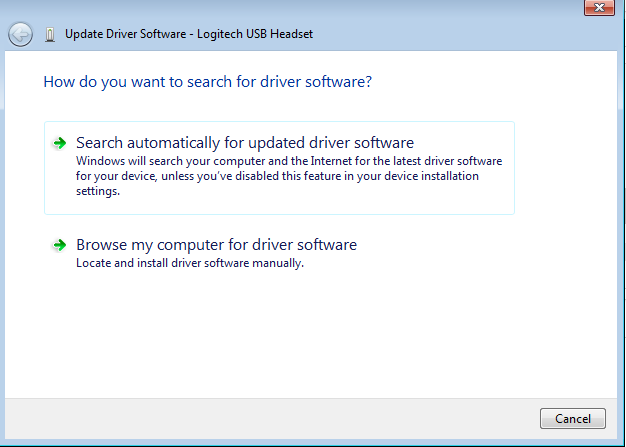
Windows Update Driver Helper
You can try looking for the drivers online, but unless you know the exact name and number of the device, you won't find the right one—spending hours potentially trying different ones. You can tell if you need a driver by opening your device manager and seeing the hardware with yellow warning signs next to them.
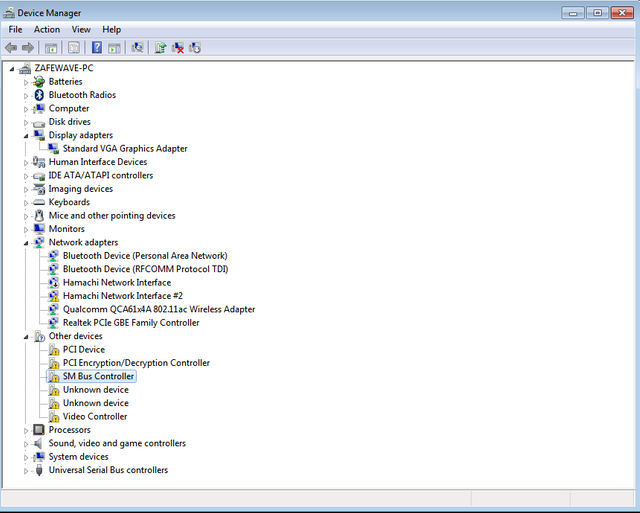
My boyfriend's computer was missing many drivers.
How To Find the Hardware ID of Every Device
This is literally one of the coolest tricks I've ever seen, will save you a bunch of time, and will get you the exact drivers you need!
1--Go into Device Manager (Start > (type in) device manager).
2--Right-Click the device (with the yellow warning) you want to be installed.
3--Go to Properties.
4--Go to Details tab, and look for "Device Instance Path"
5--Highlight the value by right-clicking it, and select "copy".
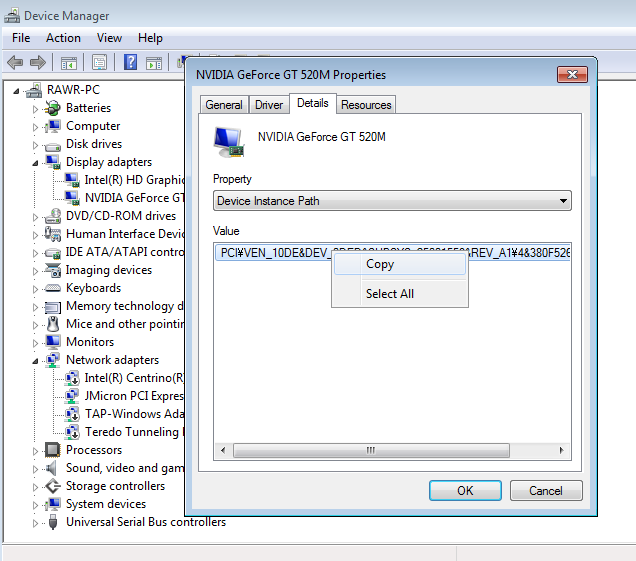
Where the Hardware ID is stored.
The long string of numbers and letters is the device Instance ID "A device instance ID is a system-supplied device identification string that uniquely identifies a device in the system." Your computer is smart enough to identify what the devices are, but not to configure them fully automatic.
6--Google the full string that was copied.
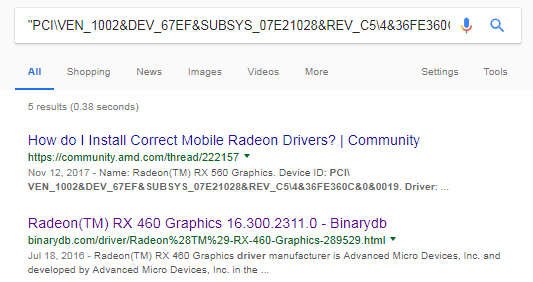
We were looking for his gaming graphics card, which is a Radeon 460, and not the Nvidia one that came in mine.
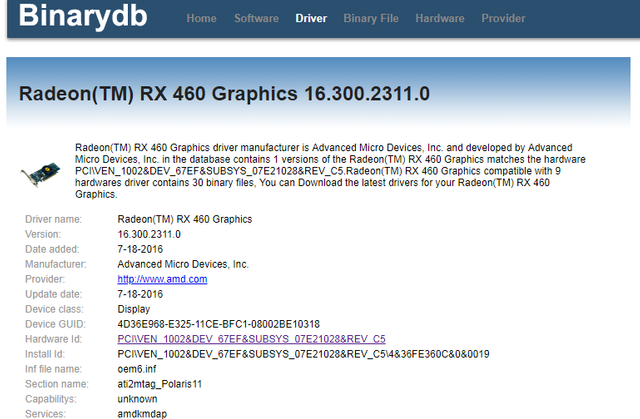
7--You can use a site like BinaryDB to double check the device instance and match it to the correct hardware. I saw a link to AMD's page for this Graphics card and followed it to the official manufacturer website.
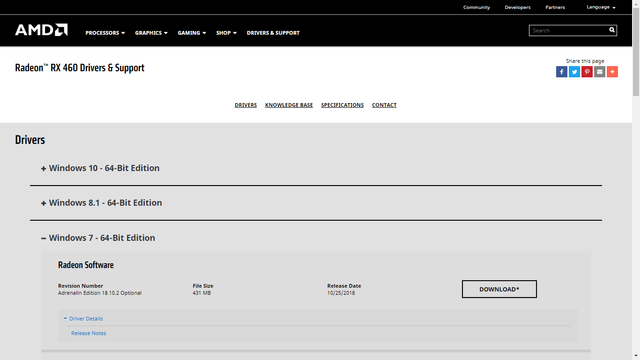
From here, we were able to download the exact driver he needed for his gaming graphics card. People buy expensive replacement parts they don't need to mitigate driver failures, or even throw computers out altogether due to not getting the devices to work. If you want to roll your computer back to Windows 7, you can do it without fear!
This operating system is the best version of Windows overall to many users, and will be getting security updates until 2020. It's worth the effort!
.
.
.
.
.

Happy computing!
Your outstanding gaming content has caught our eyes and is rewarded with an upvote. Please visit our page @steemgg to learn more about Steemgg, the first html5 gaming platform built on the Steem Blockchain.