[Blog] File management on your computer
Hello Steemit, I've written a blog post about file management. Because of my classmates have a mess on their hard drives, I wrote down my guidelines.
File management on your computer
Why should you take over your files? Is there a need to organize them? There's a simple answer. Yes. You should. All your documents can be there, where you expect them. You quicker can find something on your computer. And you prevent your device from getting a mess. You've more control over whats left on your computer. So you can take advantages of your storage limits.
According to that, how do you do that? Try to collect some big groups. Groups which describe the content they contain. Similar to labels for folders you may prepare for school or work.
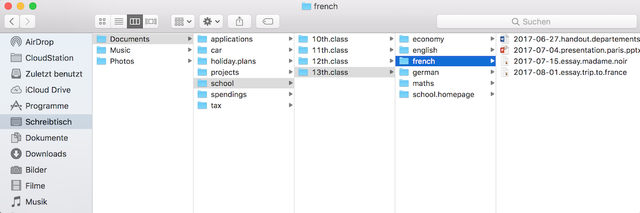
The graphic demonstrates an example. Giving you a guideline for a base structure. But to help you and your computer, there is some work left. Especially when you want to find some recent documents. May you're expecting them on top or on bottom of the file list. That's what your file manager does for you. As a result of that, the name of a file is quiet important as well as a base structure.
Imagine, you want to know everything about a file, without opening it. So we bring the umbrella sentence back in mind. Something your teacher told thousand times. Following informations should be extractable of the filename at least. When and what.
For example, a filename for an invoice from eBay can look like:
2017-08-20.eBay.iPhone.7.Red.128GB
# or simply
2017-08-20 eBay iPhone 7 Red 128GB
For me, things become more clearly when I keep some simple rules. A Filename should never contain:
- underscores or other special signs (#_-!?&u;:)
- Emojis (yet)
- anything I don't need to find this file
Files which are changing frequent or doesn't give an answer to the question "when" needn't a timestamp. For example an Excel-Sheet for your gas spendings.
But anything else should. To specify a timestamp, we need to get in detail. A timestamp for a file includes the date, month and year. In most cases there is no need to keep the hours - to keep it simple ;)
Year-Month-Day, like: 2017-08-20. But why is that? Helping your computer to show you what you expect, just because of that. With this timestamp format, there will be an ordering by date without any settings in your file manager. That's also better for cross-platform support.
The last advice will handle file formats. To produce documents, sheets, maybe some print layouts - there are different applications. Keep in mind, that you may skip the next Microsoft Office Update. Or you stop paying for Adobe Creative Cloud and your InDesign is gone. Then there's a problem in opening older files. So it's a good idea to use archive files. The most popular file to store data over a long period of time is PDF. According to that, exporting your source file to PDF will help you viewing and printing your document mostly from everywhere. Next to that, PDF includes images, fonts and everything needed for displaying your file.
In short: If you don't need to make changes again, export your file as a PDF, so it may saves storage space and you can view it anywhere, everywhere.
Summary
Now you have some rules and guidelines for organizing your data effective and efficient. With a stable structure, you only have to follow the super- and sub groups. And voilà! You'll never search for a document like forever. Bringing things to an end, you've the possibility to fully use your integrated search in your file manager (f.e. Explorer, Finder).