How to fix most Windows boot problems
The technical problems we face differ from their types and causes, and each problem has a different solution to the other problems. In our topic, we will address most of the problems with the Windows system and we will discuss some possible solutions.
As a first step make sure you do the last thing you did before the problem was solved, because sometimes it helps determine the cause of the problem faster.
Problem 1: The computer failed to find a bootable device:
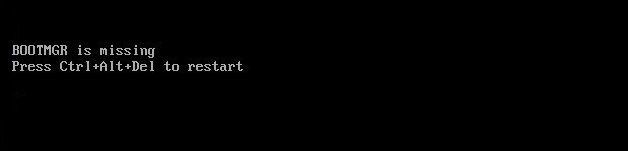
If you encounter this message someday, what you should think about is the hard drive, which means that the computer failed to find a bootable device, and to solve it, check if the hard drive is connected well with the computer. If the problem is not solved then I am afraid to say You have lost your hard disk and must be changed.
The second problem: system spasm and blue screen appearance:
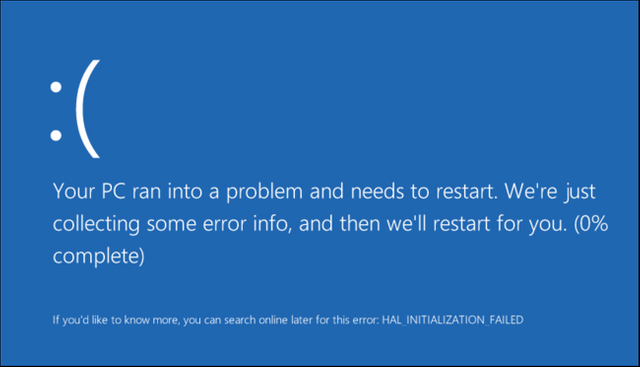
This problem is often challenged by an incomplete or incorrectly installed definition. All you need to do is remove your computer in safe mode and then you can install missing or corrupted definitions.
Problem 3: Stop taking off at company logo:
If you run the computer and you are surprised that the boot process stops at the company logo, it means that one of the system files is missing. Unfortunately, the security situation will not work in this case. Therefore, you should reboot Windows.
Problem 4: Computer boot system loss:
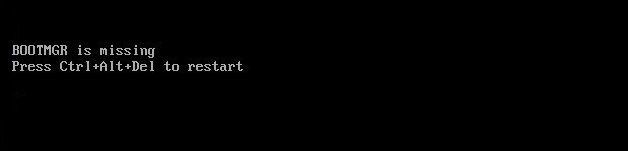
One of the most common problems with boot problems is the loss of the entire boot system, so the computer will not be able to boot the operating system. To solve this problem, follow these steps:
First, insert the Windows 7, 8 or 10 installation CD as if you want the Windows tab and click on the option
“ Repair Your Computer “
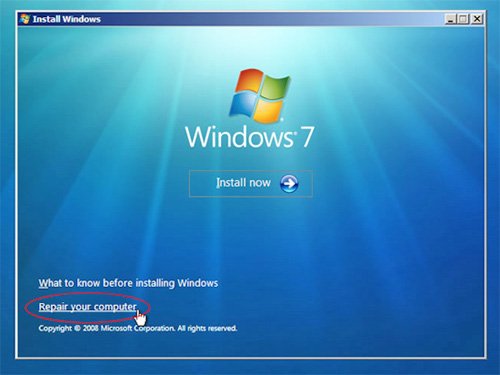
You will see an interface with multiple options after clicking on Command Prompt
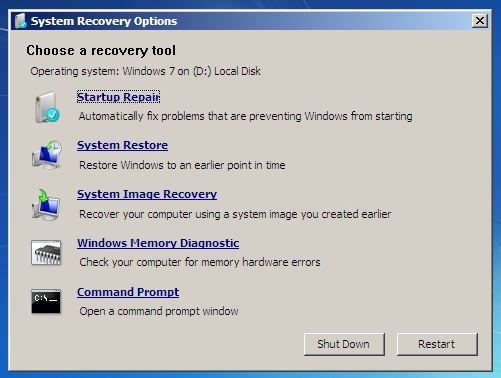
Then write these two things:
"bootrec /fixmbr "
"bootrec /fixboot"
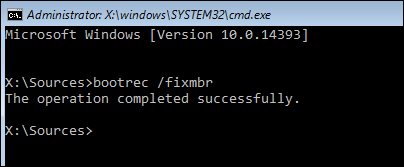
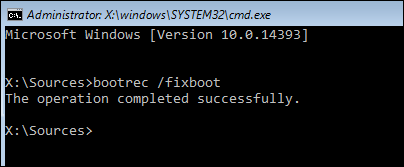
After you apply the steps correctly, remove the floppy disk from the computer and restart it, you will notice that Windows is running again with problems.