TUTORIAL: Como hacer el efecto de cabello en photoshop!

Hola steemers! En esta ocasión les traigo un tutorial de "Como hacer efecto de cabello en photoshop".
Hey steemers! This time i bring to you a tutorial of "how make hair effect on photoshop".
Hace unos dias estaba realizando unas ilustraciones y cuando llegaba a la parte del cabello me perdia o no me quedaba como queria, eso me frustraba debido a que el cabello es una de mis partes favoritas al dibujar, entonces tuve que ponerme a investigar MUCHO para lograrlo, vi MUCHOS tutoriales y al final recolecte Información, la mezcle con mi estilo y decidí hacer un tutorial debido a que muchas personas deben pasar por la misma frustración que yo pase. Entonces ¡Empezemos con el tutorial!
A few days ago I was doing some illustrations and when I get to the hair part it did not look like I wanted,That frustrated me because hair is one of my favorite parts when drawing, so I had to do a lot of research to achieve it, I saw MANY tutorials and at the end I collected information, i mixed it with my style and then i decided to make a tutorial because many People must go through the same frustration that I did. So... Let's begin.
Para iniciar abrimos el photoshop, nos vamos a archivo y abrimos uno nuevo o como en mi caso tambien podemos seleccionar una foto como referencia(1).
To start we open the photoshop, we go to file and open to create a new one or like in my case we can also select a photo as reference (1).
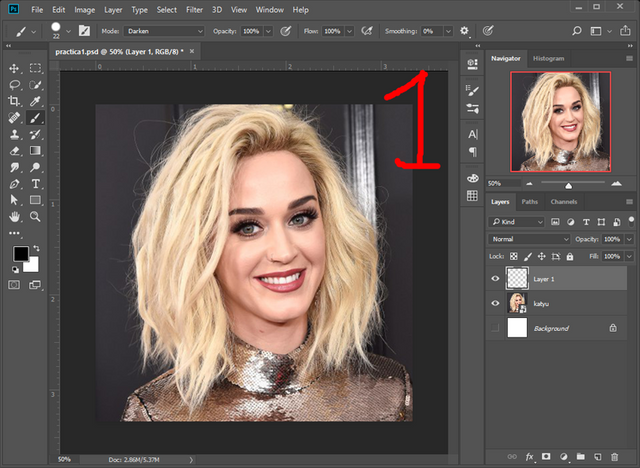
Le damos a "nueva capa" en el icono abajo a la derecha(2) luego seleccionamos el pincel en la barra de herramientas (3) yo escogi "hard round"(4).
We click "new layer" in the icon below to the right (2) then select the brush in the toolbar (3), I chosed "hard round" (4).
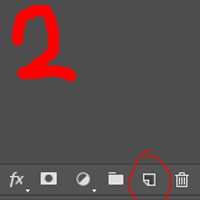
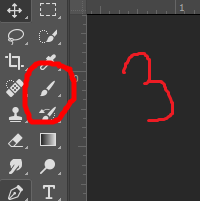
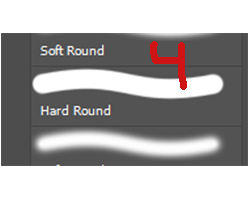
Pintamos el area donde queremos el cabello como en la imagen 5 y luego creamos otra capa y añadimos otro color(6) combinamos ambas capas (seleccionando las 2 en click derecho> combinar capas)(7).
We paint the area where we want the hair as in image 5 and then we create another layer and add another color (6), we combine both layers selecting the 2 in right click> merge layers (7)
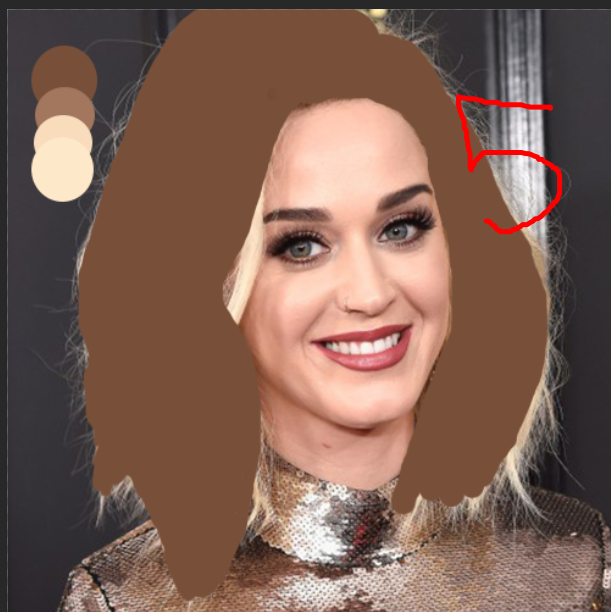
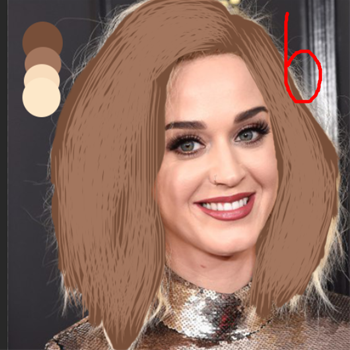
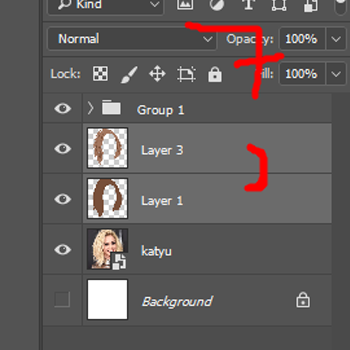
Seleccionamos "dedo" en la barra de herramientas (8) luego en una nueva capa seleccionamos la herramienta pluma y en la parte de arriba cambiamos de forma a trazo(9), al lado en el icono seleccionamos " combinar capas" (10) y creamos una nueva capa y realizamos trazos (al terminar un trazo presionas A >click >pluma-para crear un nuevo trazo).
We select "smudge tool" in the toolbar (8), then in a new layer select the "pen tool" and in the top part we change from shape to path(9) and next to the icon we select "combine layers"(10) then create a new layer and make many strokes as you want (at the end of a stroke press A> click> pen tool - to create a new stroke).
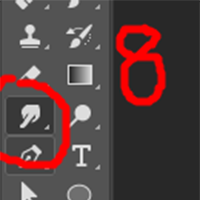
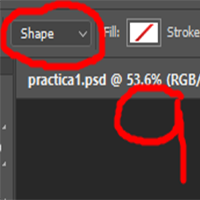
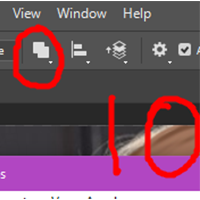
Cuando ya tengamos todos nuestros trazos hechos los seleccionamos >click derecho >Rellenar trazo >Pincel (11) al hacer esto se seleccionara el ultimo pincel que usaste, para los trazos use el pincel "round blunt" (12), cuando hayas terminado de rellenar los trazos deberia quedar algo asi (13) y para los detalles finales, en un color mas claro hacemos los ultimos trazos (14).
When we have all our strokes done we select them> right click> stroke path> Brush (11) when you do this it will select the last brush you used, for the strokes use the brush "round blunt" (12), and when you have finished filling in the strokes should look something like this (13), and for the final details, in a lighter color we make the last strokes (14).
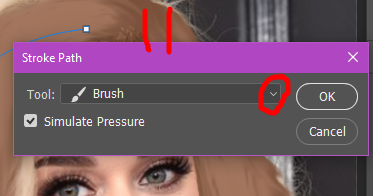
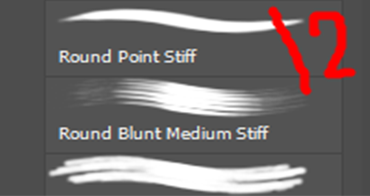

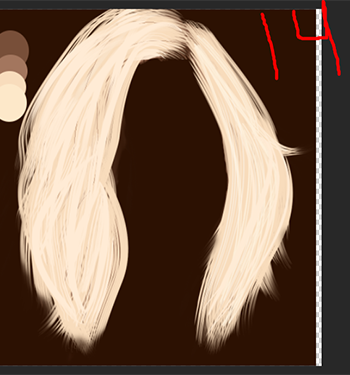
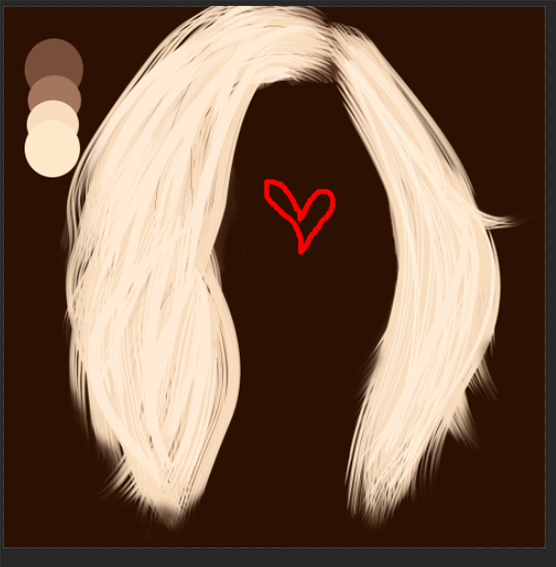
Y esto es todo chicos, espero les haya gustado que tengan feliz dia y nos vemos en mi proxima publicacion! <3
And this's all guys! hope you like it and have a nice day, see u in my next post! <3
