How to Get Started with CasinoCoin - By "CryptoSpective"
If you are reading this blog, we assume that you have come a long way in learning about CasinoCoin and want to take the next step; buying and storing CasinoCoin (CSC)
Here’s how to get started:
I. Buying Bitcoin (BTC)
At this time (August 2018) you will need BTC to buy CasinoCoin. The best way to buy Bitcoin is through a trusted online exchange.
A person must carefully choose the exchange that he/she wants to deal with. Looking for reviews is good to start with; then comes commission fees and methods of payment.
Some of the most used online exchanges for buying BTC are Coinbase, Bitstamp, and Kraken.
The following links have been provided by the aforementioned exchanges to help you get started with your Bitcoin purchase:
Coinbase: https://www.coinbase.com/buy-bitcoin?locale=en
Bitstamp: https://www.bitstamp.net/help/how-to-buy-bitcoin-at-bitstamp/
Kraken : https://www.kraken.com/help/faq
II. Transferring your BTC to Cfinex Exchange
In this step we have used Cfinex, one of the exchanges where you can buy CSC (CasinoCoin), as an example. You can find an up-to-date list of all exchanges that sell CSC on CasinoCoin’s website https://casinocoin.org .
Please do your own research into each exchange before registering.
To get started;
1- Sign up on www.cfinex.com
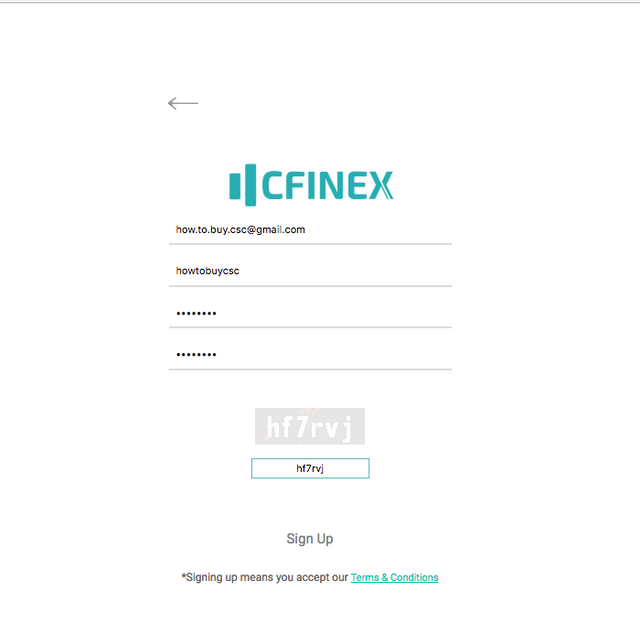
2- Log in to your Cfinex account
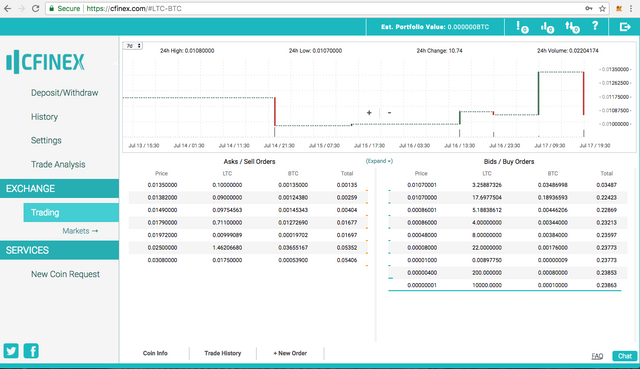
3- Click on Deposit/Withdraw on the top left of your screen, and then make sure you select BTC under currency:
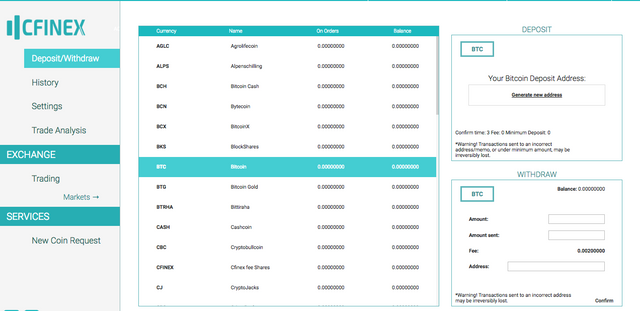
4- On the top right of your screen, you will see a small window titled DEPOSIT, please make sure it says Your BITCOIN Deposit Address.
Click on Generate New Address
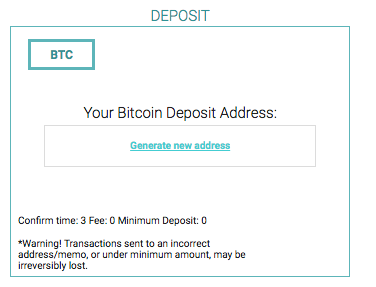
5- Your Bitcoin deposit address is now ready to be used:
(DO NOT use the deposit address shown in the below image)
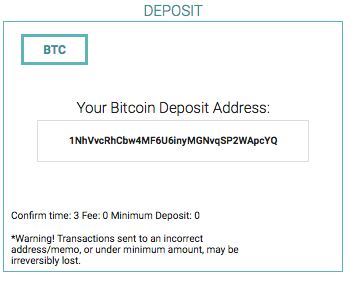
6- Go to your BTC wallet or exchange where your BTC is being stored and send the desired amount to your Cfinex BTC address that was generated in step 5
Note: While sending BTC varies from one exchange/wallet to another, the process usually consists of the following:
- A recipient address (The address where you want to send your BTC - Cfinex BTC address in this case)
- Amount to be sent (The amount you want to send in BTC)
- Miner Fees (Fees used by the network)
Important Note: Testing the recipient address is very important. Always start by sending the minimum amount possible to the recipient address to make sure that the details you provided are correct.
Example:
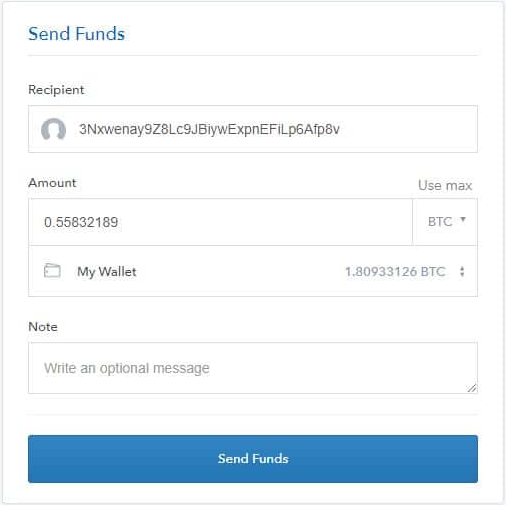
You can always check the status of your BTC transaction using a Blockchain explorer such as https://blockexplorer.com by either entering the transaction ID provided by your wallet/exchange or your sending BTC address.
Example :
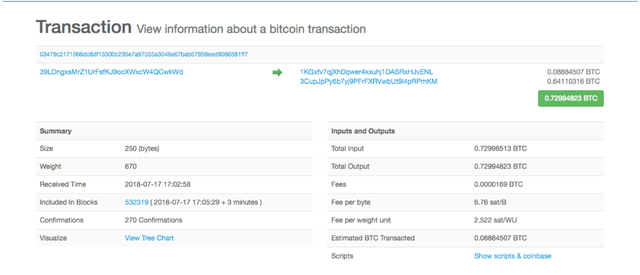
Your BTC transaction to Cfinex will need at least 3 confirmations before reflecting in your account.
7- Once your transaction is confirmed it will reflect on you Cfinex account as shown below
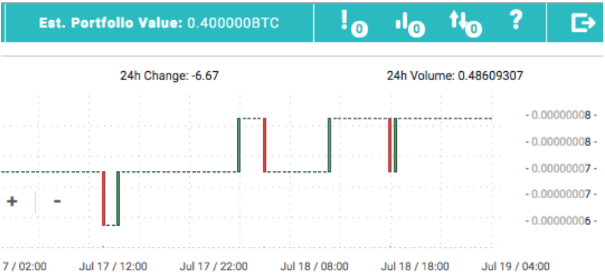
III. Understand how orders are placed - The Basics!
The market consists of buyers and sellers.
Buyers are those looking to buy an asset by placing a Bid/Buy Order.
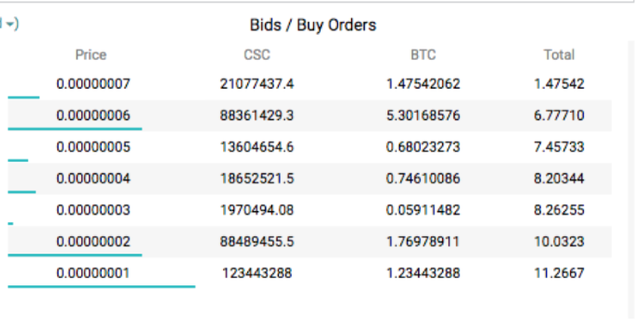
In the above image, we can see that there are several Buy Orders at different price levels.
Sellers are those willing to sell an asset at a given price by placing an Ask/Sell Order.
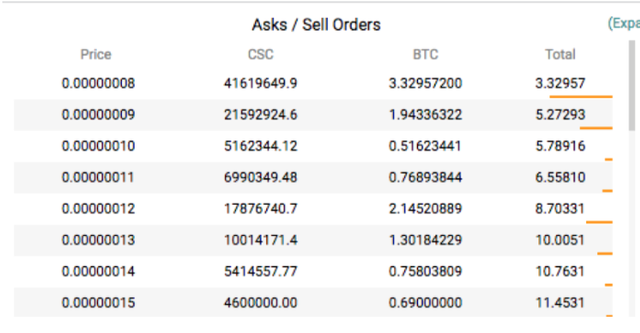
In the above image, we can see that there are several Sell Orders at different price levels.
IV. Placing your CSC Bid/Buy order:
1- Click on +New Order at the bottom of your screen
2- The order screen will autofill the required fields based on market price, and your BTC holding
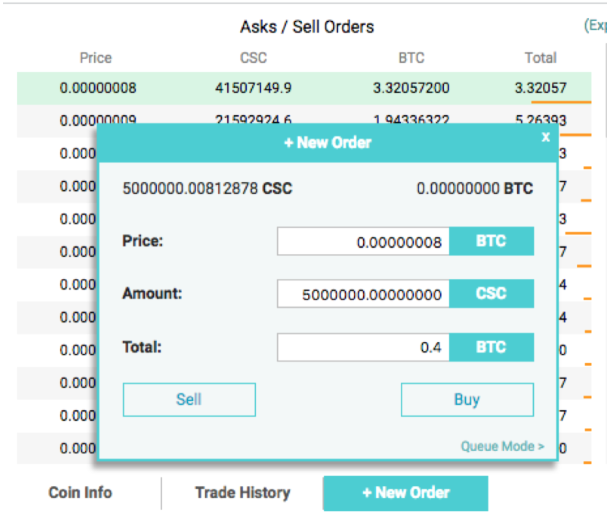
3- You may feel free to place your order at a lower price by changing the price field accordingly. (Note: filling a Bid/Buy orders below market price may either take a long time or may not be filled if asset price keeps increasing)
4- You may also change the amount of BTC you are willing to spend on CSC by changing the Total field. (This will result in changing the Amount field which reflects how many CSC you would receive in your order)
5- Once you make sure that the fields are properly filled, hit the Buy button
6- Your Bid/Buy order should now be successfully placed and a pop-up window will tell you if your order has been:
Completely filled – Meaning that there were enough sellers to fill your buy order
or Partially filled – Meaning that part of your order was filled, and the other part is pending more sellers at the ordered price
Once your order has been completely filled, you will see it reflecting under your Est. Portfolio Value as CSC on balance. The value of your CSC holding in BTC will also reflect.
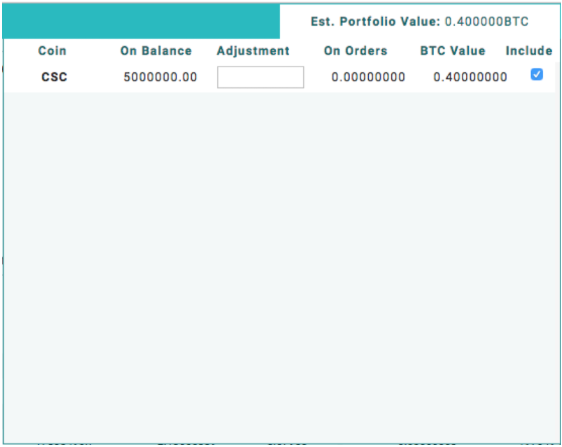
V- Moving your CSC’s to Your CasinoCoin wallet
Now that you have purchased your CSC, it is time to store them somewhere safe / offline; that is your CasinoCoin wallet.
To download your CasinoCoin Desktop wallet;
1- Go to https://casinocoin.org and click Download wallet from the home screen
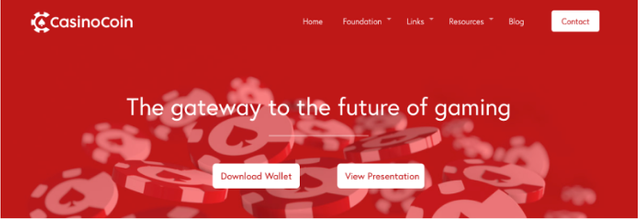
2- Select your operating system and downloading will start automatically
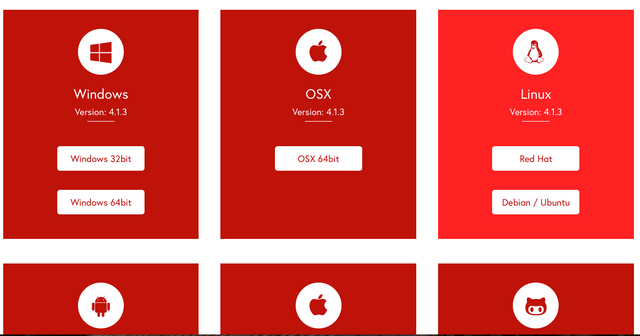
CasinoCoin Mobile Wallet is also available for download
(Available on Play Store for Android – Coming soon for iOS)
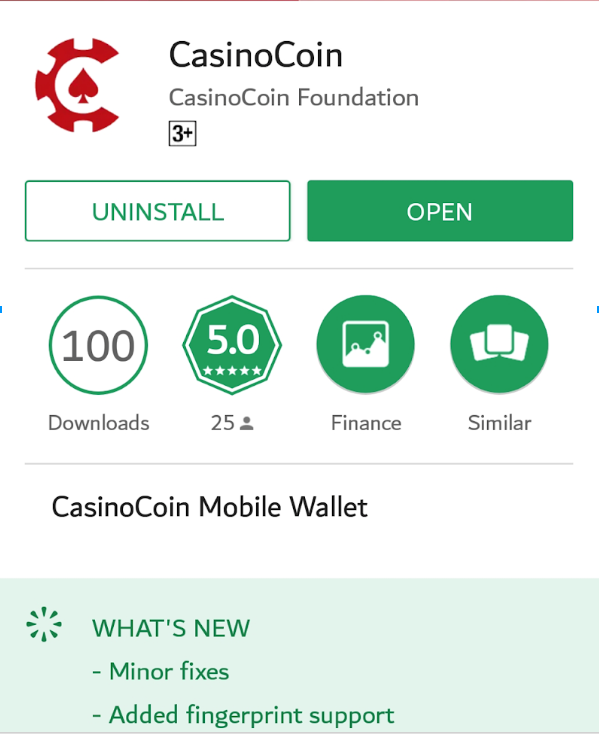
3- After downloading and installing your CasinoCoin wallet, open the wallet and follow the instructions
Your new wallet creation has started. Click Next

4-Read and Accept the Disclaimer to continue
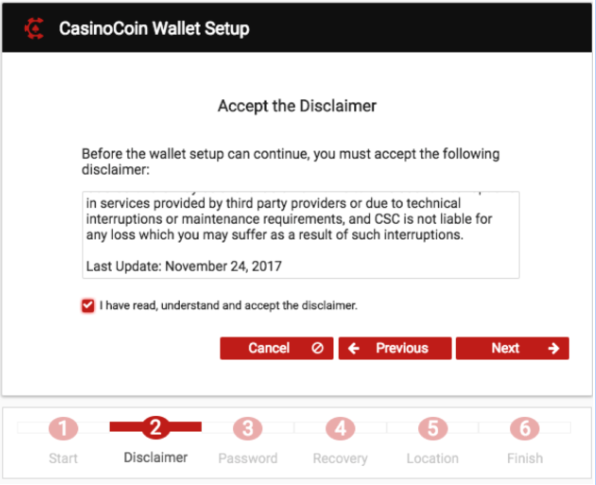
5- Choose your waller password (you will need this password to log-in)
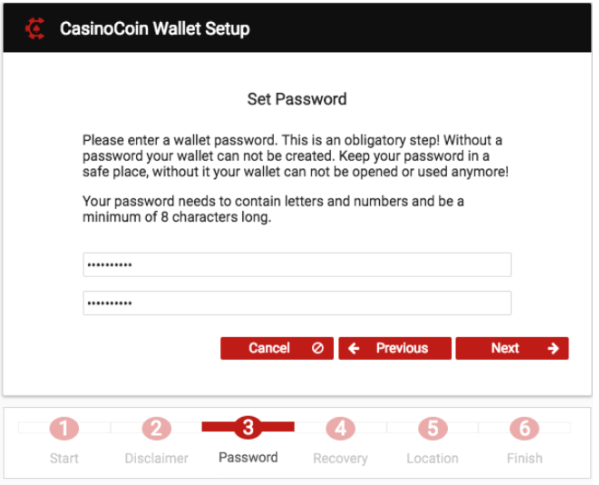
6-Make sure you write down the Recovery Passphrase and keep it somewhere safe in case you forget your wallet password.
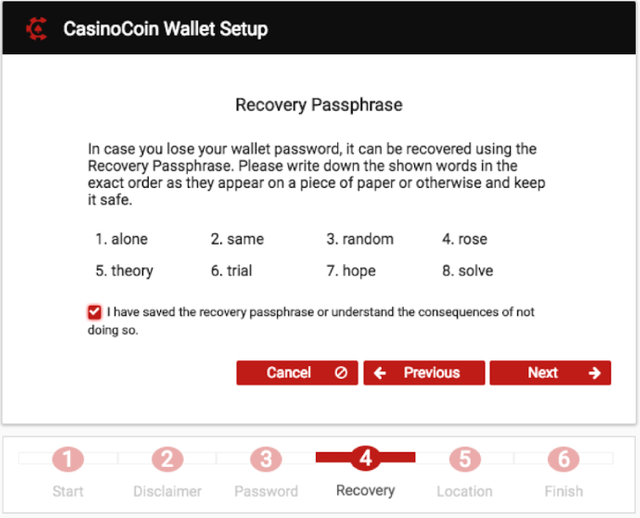
7- Choose folder destination on your device to store your CasinoCoin wallet info
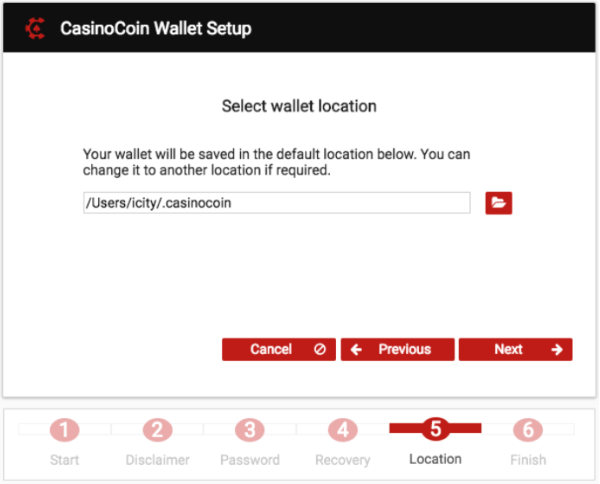
8- Click Finish to proceed to your newly created wallet
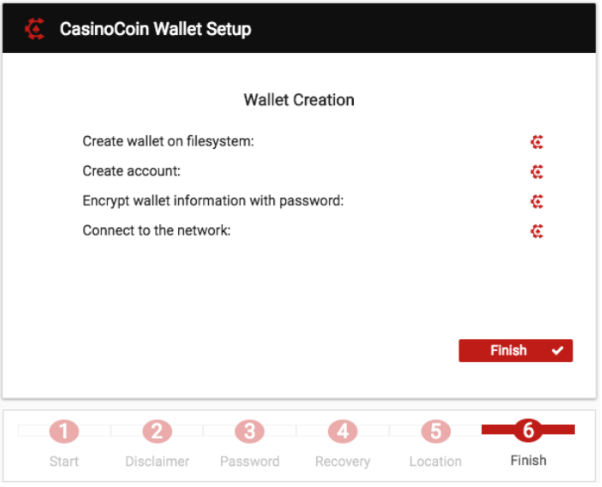
9- Select your wallet and enter your password
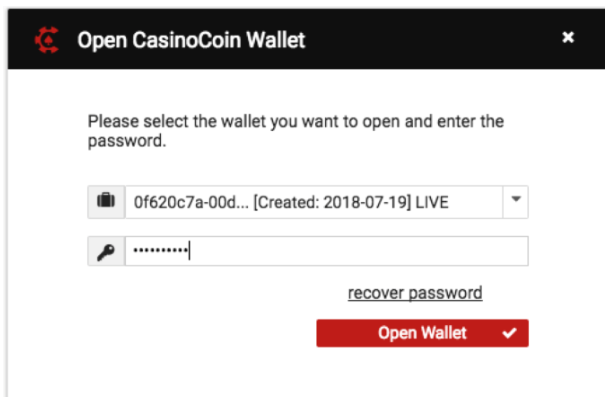
This is your own CasinoCoin wallet which is now ready to store your CSC.
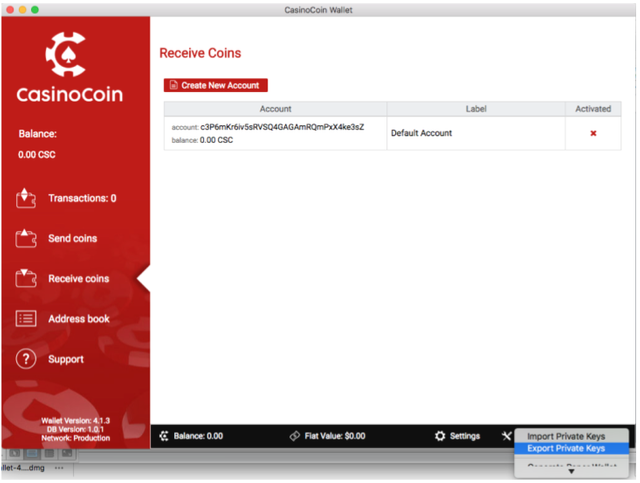
Note: It is very important that you export your Private Keys file and store it somewhere safe (email or external hard disk) as it contains all the info needed incase you change your device, format your operating system, or simply want to create multiple wallets on different devices.
Disclaimer: We do not recommend storing your CSC on any exchange. In the past exchanges have been subject to hacking and malicious activities that caused investors to lose part, or all of their investment.
VI - Transferring CSC to Your CasinoCoin wallet
1- Log in to your Cfinex account and go to *Deposit/Withdrawals on the top left of your screen
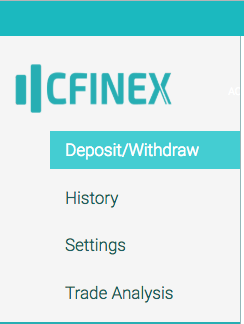
2- Choose CSC (CasinoCoin) from the list of currencies
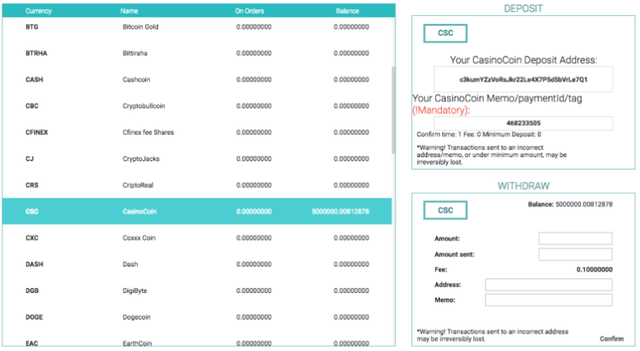
On the bottom right of the screen, you will see the Withdraw window which includes your current CSC balance.
3- Start by entering the amount of CSC you want to send from Cfinex to your CasinoCoin Wallet. (You will notice that Cfinex will automatically deduct 0.1 CSC for transaction fees)
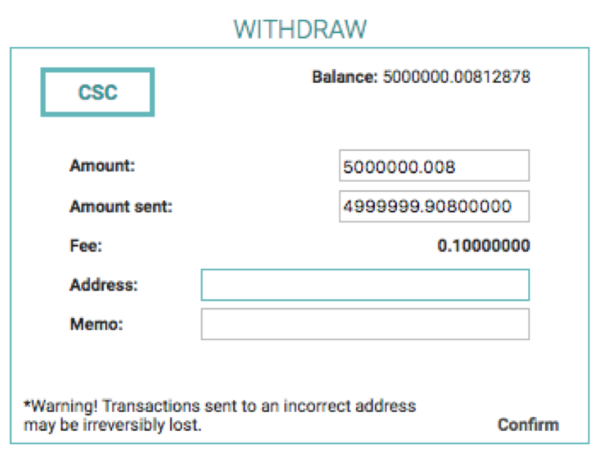
4- Next you need to get your Receiving Address from your CasinoCoin wallet
Do that by logging to your wallet, then go to Receive coins, right click on the account address and click Copy Address
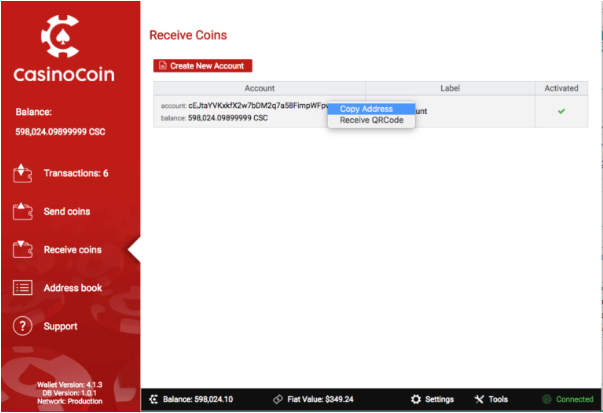
5- Paste your CasinoCoin wallet address into the Address field in the Withdraw window on Cfinex. Crosscheck if you have copied it correctly
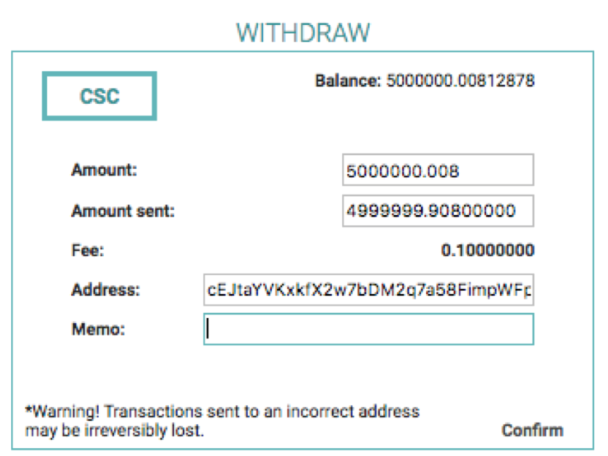
Note: : When withdrawing CSC to your CasinoCoin wallet, you may disregard the Memo field. The Memo field is only used for withdrawals from one exchange to another, or if you want to send your CSC from your wallet back to an exchange.
6- Click Confirm once you make sure that you entered the correct info
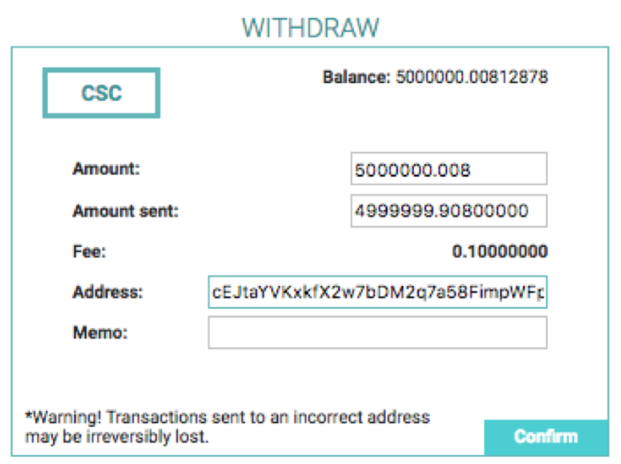
and you’re done!
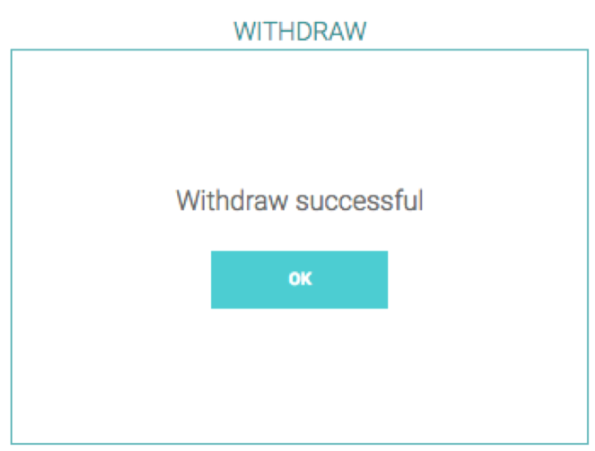
3 to 5 seconds after you confirm the withdrawal on Cfinex, you will be able to see the transaction on your CasinoCoin wallet, under Transactions tab:
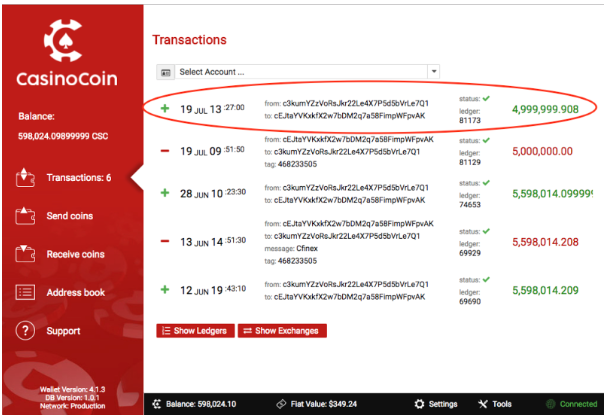
As soon as the transaction is confirmed, 10 CSC’s will be deducted once for each newly created wallet for network maintenance and your new CasinoCoin balance will reflect on the top left of your wallet.
VII- Sending CSC from your CasinoCoin wallet to another wallet
1- Login to your wallet, and go to Send coins tab
2- Select the account you want to send from (incase you have multiple accounts)
3- Add Recipient address, add description for the transaction (optional), then make sure you add the destination memo/tag if required (usually required if you are sending to an exchange)
4- Select amount you want to send
5- Click Send Coins and you’re done
The same process can be used for sending CSC’s from your CasinoCoin wallet to the BankRoll Manager (BRM) wallet when it is released.
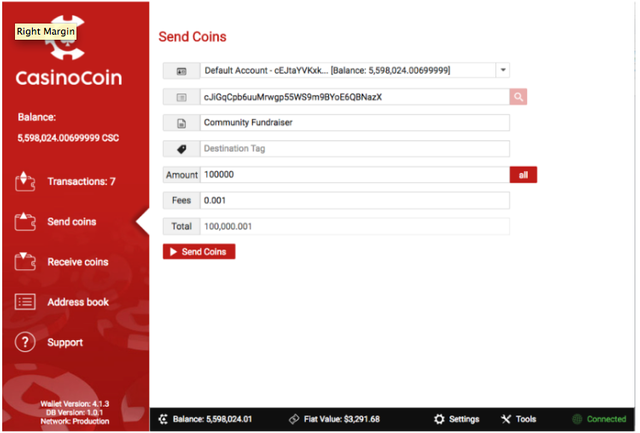
VIII – Generate a Paper wallet
For those who like to have a physical sense of things, CasinoCoin wallet provides a Paper wallet generator. If you don’t like having your electronic wallet running on a PC or a mobile, you can always generate your own CasinoCoin Paper wallet and store it somewhere safe for later use.
1- Login to your CasinoCoin wallet,
2- Under tools, click Generate Paper wallet
3- Click on Create New Address to generate your paper wallet with public and private keys
4- Click Print to export as a PDF or print directly to a connected printer
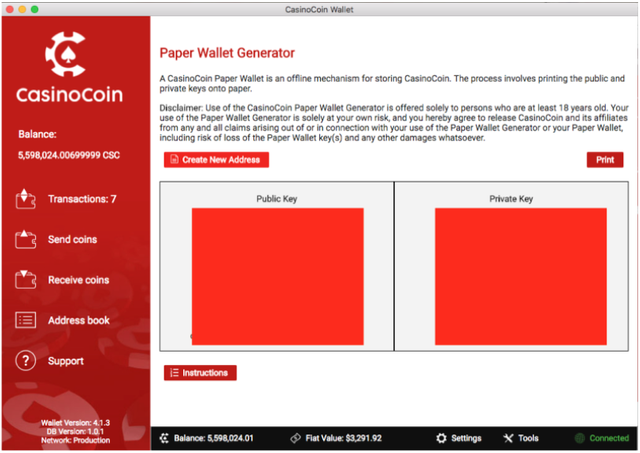
Disclaimer: CryptoSpective is not linked or affiliated to CasinoCoin or the CasinoCoin Foundation. Neither CryptoSpective or CasinoCoin and the CasinoCoin Foundation endorse or recommend any exchanges. Please do your own research before using any exchange.
For any questions you have about CasinoCoin please visit https://casinocoin.org/faq/
By: Tarek Saad, Co-Founder "CryptoSpective Community"
that coin has so much potential. Love the use case
Congratulations @cryptospective! You received a personal award!
Click here to view your Board
Do not miss the last post from @steemitboard:
Congratulations @cryptospective! You received a personal award!
You can view your badges on your Steem Board and compare to others on the Steem Ranking
Do not miss the last post from @steemitboard:
Vote for @Steemitboard as a witness to get one more award and increased upvotes!