BuzzFeed Clone : Wordpress Theme Development - Intro

BuzzFeed Clone : Wordpress Theme Development - Intro
Hello everyone, i'm publishing my first article on wordpress theme development. Did you ever wish to develop a site like buzzfeed? In this article we'll get started in building our first clone wordpress theme. By the end of this development series you'll be having a fully functional buzzfeed look a like site. I'll be sharing the theme at the end of the series. Here's the link for the BuzzFeed Demo.
This article is an introduction. We'll be setting up all the things required to build the theme.
Requirements
- Basic Understanding of HTML/CSS/PHP
- A Text Editor of your choice - I'll be using Brackets editor since it gives access to a wide range of tools.
- Xampp Server(for local development)
- Wordpress ( Download it from Here)
- Bootstrap Framework ( for responsive grid system )
- Font awsome ( for icons )
Difficulty
- Intermediate
Getting Started
- After installing the xampp server start Apache and MySql. Also create a folder buzzfeed in xampp/htdocs directory and extract the wordpress files downloaded.
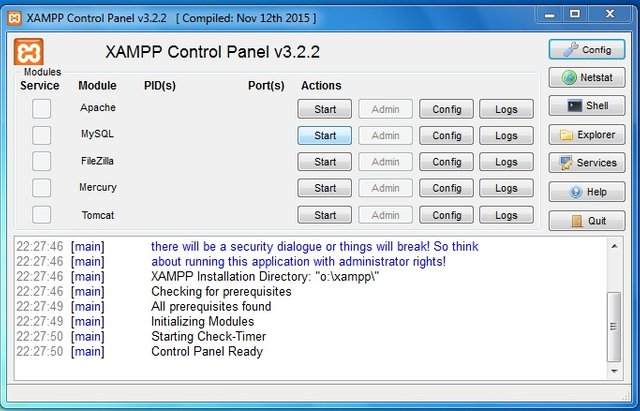
- Now open the browser and navigate to http://localhost/phpmyadmin/ and create a database. I have named the database as buzzfeed. Then navigate to http://localhost/buzzfeed and you'll be prompted for the wordpress installation on the local server. Select the language of your choice and continue. Fill all the details required accordinly and click install wordpress.
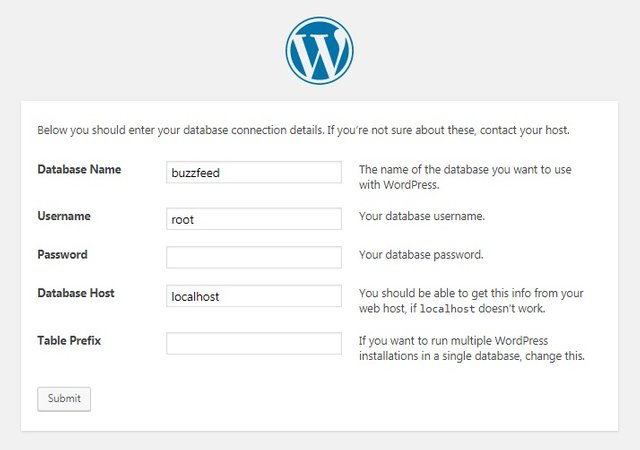
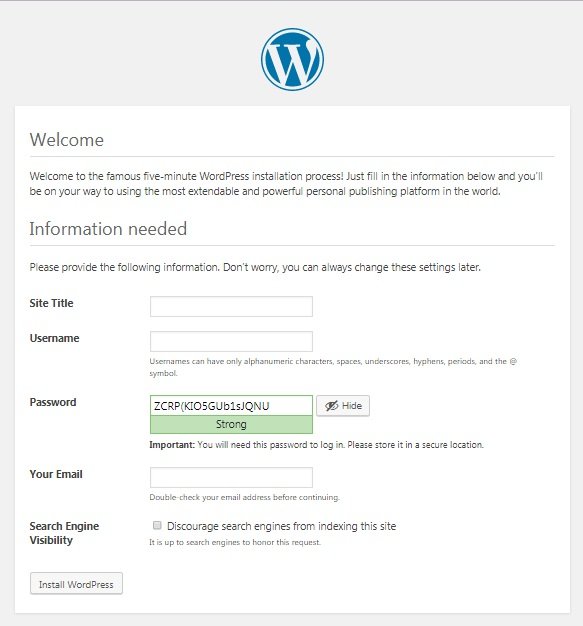
- Now wordpress is installed and we are ready to go! Navigate to the wordpress installation folder and create a folder under wp-content/themes/ and name it as buzzfeed ( this would be the name of the theme ). To get started with the theme development you need some common files in order for wordpress to recognize the theme. Create the following files under the theme folder ( buzzfeed) :
index.php ( This is the main file where our content will be linked )
functions.php ( It will contain all our php functions )
header.php ( This will contain navigation files )
footer.php ( The footer contents goes here )
style.css ( This is where we'll add our css to )
- After creating the above files, still wordpress won't recognize it as a theme. To make worpdress recognize it add the following contents to the style.css.
Style.css:
/*
Theme Name: BuzzFeed
Theme URI: http://www.techzines.com/
Description: Buzzfeed is a Viral Buzz theme with Responsive design, SEO Friendly, Light weight.
Author: TechZines
Author URI: http://demo.techzines.com/buzzfeed
Tags: two-columns, right-sidebar, custom-background, custom-colors
Version: 1.0
License: GNU General Public License v2 or later
License URI: http://www.gnu.org/licenses/gpl-2.0.html
Tags:
Text Domain: buzzfeed
*/
Give it a theme name, theme url and text-domain, rest all are optional. The text-domain is what you need inorder to prefix your functions. The license and license url are optional ( only use if you are planning to launch themes on wordpress directory )
- Now you may navigate to http://localhost/buzzfeed/wp-admin and activate your theme.
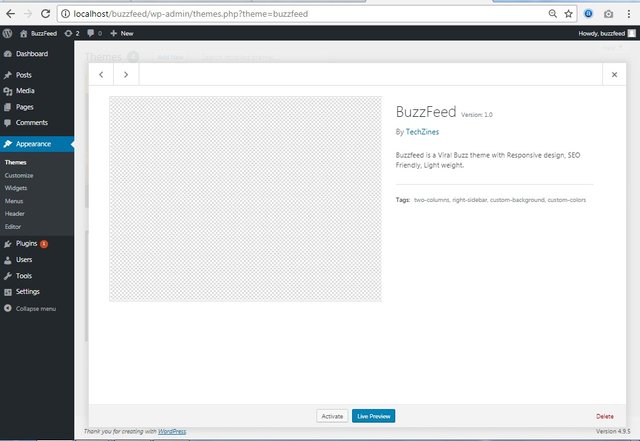
Adding Bootstrap Framework :
Bootstrap is a css framework which provides easy and quick development environment.
Navigate to http://getbootstrap.com and download the latest version of bootstrap. Here we'll be using bootstrap 3.
Then Create a new folder in the theme folder and name it as assets. Under assets create two more folders and name them as css and js. ( This is where we add our bootstrap css and js files and link them through functions). The assets folder structure goes as follows -
assets >
css
js
Next Extract the Downloaded bootstrap files and copy bootstrap.min.css to the css folder and bootstrap.min.js to the js folder.
- Next step is to register the stylesheet and javascript. In wordpress its a bad practice to link the stylesheet through the header.php. All the styles and scripts must be registered and enqueued in functions.php only.
Enqueuing styles and scripts :
} function theme_js() { }
function theme_styles() {
wp_enqueue_style( 'bootstrap_css', get_template_directory_uri() . '/assets/css/bootstrap.min.css' );
wp_enqueue_style( 'main_css', get_template_directory_uri() . '/style.css' );
add_action( 'wp_enqueue_scripts', 'theme_styles');global $wp_scripts;
wp_enqueue_script( 'jquery_js', 'https://ajax.googleapis.com/ajax/libs/jquery/3.2.1/jquery.min.js' );
wp_enqueue_script( 'bootstrap_js', get_template_directory_uri() . '/assets/js/bootstrap.min.js');
add_action( 'wp_enqueue_scripts', 'theme_js');
Adding Fontawesome
FontAwesome allows you to add beautiful icons to your website with ease.
Navigate to https://fontawesome.com/ and download the latest version. We'll be using FontAwesome 4.7.
Now extract the files and copy font-awesome.min.css to your css folder. Then enqueue the style as explained above
To use any icons https://fontawesome.com/v4.7.0/icons/ and copy the code and paste it in your website markup.
Thats it for the Intro! In the next part we'll continue building with header.php & index.php.
Hope this information is helpful!