Getting Started with Brave Payments
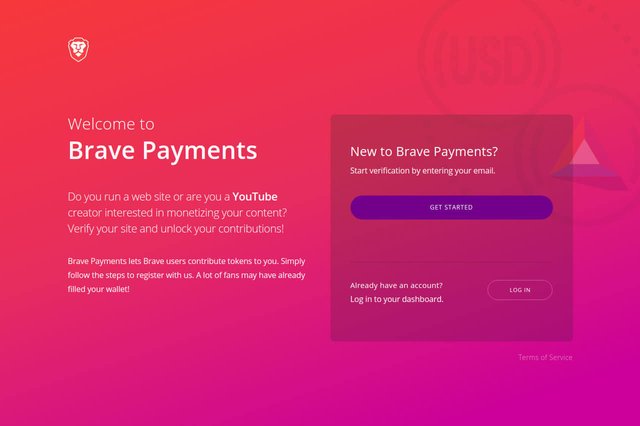
If you run a content-based site or YouTube channel that you'd like to monetise, then you’ll want to know about how the Basic Attention Token (BAT) can help you.
We touched on BAT when we took a look at the Brave browser in a recent post, which covered things from a user perspective.
https://www.cryptocoinnewbie.com/bat-and-the-brave-browser/
Now we’re going to put on our publisher’s hat and look at the role BAT plays for content creators and show you how to get your site involved.
As a publisher with a monetised platform (or one you'd like to monetise), you likely rely on ads for a good deal of your revenue. Users of the Brave browser don't help your cause, but they can.
If you verify your site with Brave Payments, your consumers can choose to pay you in BAT for using your site. The more time they spend on your site, the greater your reward (notwithstanding how they configure the % payouts).
So, ready to get your site BAT ready?
Step 1 - Sign up for Brave Payments
The first thing you’ll need to do is sign up for Brave Payments.
Simply enter your email address and you’ll be at your new dashboard in moments.
For subsequent logins, Brave Payments always sends you a confirmation email as part of the process, so, you’ll need to get used to switching between your browser and email when signing on.
As you can see, there’s a tiny amount of BAT in my account. That’s from the first payout from my Brave browser.
It was set to pay out 5 BAT exclusively to Crypto Coin Newbie (just as an experiment -- I’m gonna change it!), so, it looks like there were some fees along the way.
The “Promo Progress” area is where your referrals are tracked.
At least for now, you’ll receive about $5 in BAT for every person you refer who then uses the Brave browser regularly for the next 30 days.
What? You’re not using Brave yet? Well, why not use our referral link? ;)
Step 2 - Adding Your Channel
A “Channel” is either a website or (for now) a YouTube channel.
Click the “+ Add Channel” button at the top of the page.
On the next screen you’ll see 2 options. “Site Operator” for websites and “Individual Creator” for YouTube channels.
Step 2a - Adding Your Website
Select the Site Operator option.
Enter your site’s domain. No need to enter the full URL. Your naked domain (i.e. “abc.com”) is enough.
Step 2b - Adding Your YouTube Channel
This process couldn’t possibly be easier. It took literally 3 mouse clicks:
- Select the Individual Creator option.
- If you have more than 1 account/channel then you’ll need to select the appropriate one.
- Now, simply allow access to your channel and Voila! You’re done. Skip to step 3.
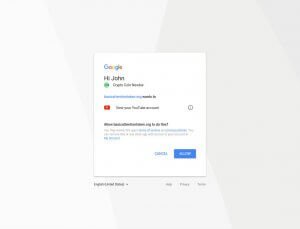
Authorise YouTube
Step 3 - Verifying Your Website
If you’re running Wordpress like this site is you’ll be prompted to install the Brave Payments Verification plugin.Doing this makes things a super simple 4-step process:
- Copy the verification code.
- Search for the plugin through the admin side of your site, install, and activate.
- Paste the verification code into the plugin’s setting page and hit Save Changes.
- Go back to your Brave Payments tab/window and hit Verify.
You should receive a confirmation email within the next 24 hours. After that, your channel is all set!
Step 4 - Getting Paid
Payments are managed through Uphold and are sent over on a monthly basis; there doesn’t appear to be any way to initiate a manual transfer.
You just need to create a free account with Uphold and you can withdraw your funds whenever you like (there are fees for withdrawing from the platform or exchanging currencies).
That's all there is to it. You're site is set up to receive BAT payments and you've got an account with Uphold to manage your BAT funds.
What's Next?
I’m looking forward to seeing how the Brave / BAT ecosystem plays out and have high hopes that it’s successful. This could be a real game changer.
In the meantime, it’s probably worthwhile setting the stage to take advantage of the (hopefully) coming evolution.
Did you find this guide useful?
Are you going to implement Brave Payments for your site?
If you got something useful from this post, please share it on Facebook and Twitter so your friends can benefit from it too.
Donations and support are always greatly appreciated
BTC Wallet: 1LyutLaQ3sufbFcETue6kYbQHqZvYbvAD9
ETH ERC20 Wallet: 0xca0dd607339edee021fb95e4a63fc21f13f4de2f
LTC Wallet: LaPhoXcybZ3hHNs7jFeBo28uYXpYZe45w8
DASH Wallet: XtHavbmxb6gQixkBKXq2igQ2GhLUjLCh88
DOGE Wallet: DD2PN95XBgUvwRf5jbGV78d6nWEgVwjm4L
TL;DR Disclaimer: We are not financial advisors. We don't know what we're talking about. Do your own research and consult with a professional broker or advisor. Trading is risky. Investing is risky. We may receive small rewards if you follow links on our site. We endorse nothing. You are responsible for you.
Read our full disclaimer here.
Posted from my blog with SteemPress : https://www.cryptocoinnewbie.com/getting-started-with-brave-payments/
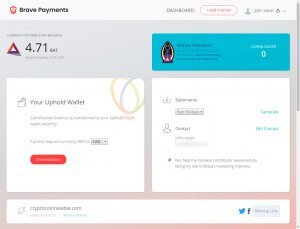
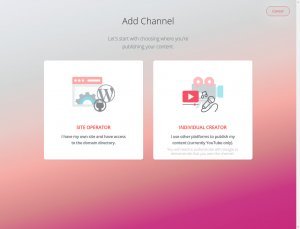
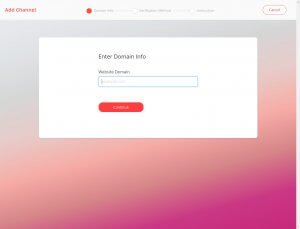
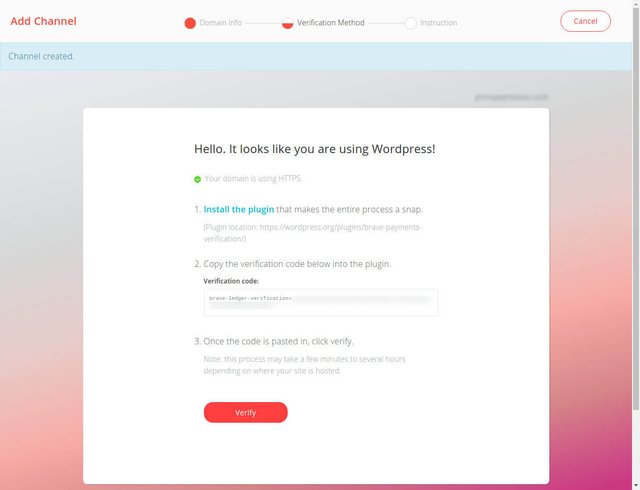
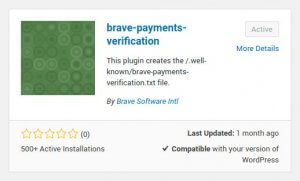
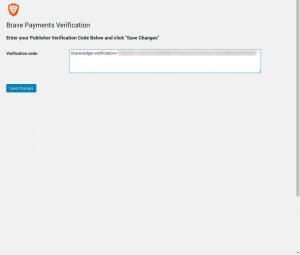
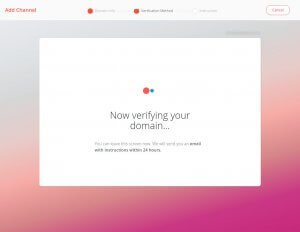
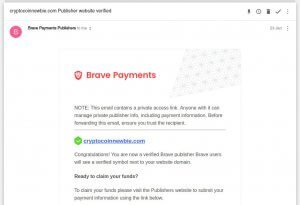
Interesting. I heard of BAT before but this browser is new to me. The only question in mind would be if customers could pay in fiat currency and the browser converts directly into BAT. This would be an attractive feature since most users don't have BAT :/ I'll try the referral link for now :D
Also, unfortunately we cannot see most of your screenshots :(
Fixed the images issue. They all now link to the full size version.
Thanks for pointing that out. Much appreciated!
Hey @cryptofortuna,
In Brave's settings there is a Paymaents section. Once you enable your wallet there's an option to add BAT to your wallet. i believe it will use the Uphold service to process payments which supports fiat and other cryptocurrencies.
Nice! I saw that... wow! This browser is awesome!!!
Upvoted ☝ Have a great day!
Thanks!
I have been trying to verify my steemit account on brave with no success. Any help here? Thanks