10 keys to get the most out of Google Drive
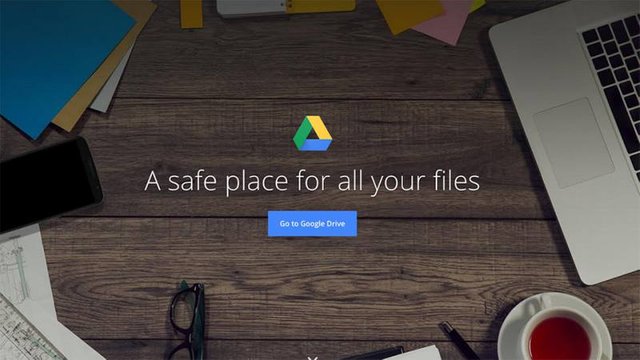
Google Drive, in work or academic areas, has become almost essential.
Control who can edit and read a document
An aspect that characterizes any Google Drive document is that it can be collaborative, that is, more than one person has access to that document and can read, comment or edit.
With the document open, click on the blue 'Share' button, located at the top right. There you can select what permissions a person has that knows the link to the document and invite people to join him. By default, anyone with the link will be able to edit the document, but it can be selected that is only allowed to comment or read.
Use the chat and leave comments in the documents
Because collaborative documents are one of the main attractions of Google Drive, it is the chat tool and the options to leave comments at specific points in the text.
When several people are in the document, to the right of the screen is an icon in the form of a dialog box: it is the chat access button. To leave comments, just select or highlight the part of the text that you want to comment and on the right side of the sheet of the document, in the same horizontal as the highlighted, a button comes out accompanied by the text 'Add a comment'. To access the comments, simply click on the sign of the same name located at the top right of the screen.
Upload files by simply dragging them to the folder
Also, using the traditional built-in menus inside Google Drive, there's a way to upload files you have on your computer to your drive. Simply open the folder on your drive where you want to store them, select the files in the source and drag them to the destination with the mouse.
Convert a PDF into a text document
Converting PDFs to Word documents is one of the most useful things for anyone who uses office documents regularly. If you have a PDF in Google Drive and want to pass it to a text file, find it on your drive and right-click to open it with Google Docs. The new document is saved in your Drive as a text document compatible with Drive and with normal Word.
Download the files in different formats
Another more appealing aspect of Google Drive is that you can download any document in another type of file. With the document open, go to File> Download and select the format you want. This way you can save text documents in PDF, .docx files, EPUB, HTML, etc.
Scan documents with your smartphone
The mobile version of Google Drive also incorporates interesting features, including scanning documents that you have physically.
To do this, you have to open the 'app' on Android or iOS, press the + button to create a new document and select the 'Use Camera' or 'Scan' option, depending on your operating system. The application takes a picture and the content of the text can be searched through the search option; The image can be opened as a Word document by right-clicking on it and going to Open with Google Docs.
Google images work without leaving the editor
Many times you tend to insert an image into a text document. This image usually comes from our computer files or a link with a URL, but Google Drive includes a very interesting feature: you can use Google Images without even leaving the document and look there for the photo.
To access this function from a text document, just go to the Insert> Image section and go to the search tab that appears at the end. Images are searched in the same way as if they were made from the traditional search engine, so its use has no mystery.
Create surveys or forms
With Google Drive you can also create surveys and forms of all kinds, so that others can fill them and the platform will give you the results of those votes.
A 'Google Form', which is called the tool, can be created by clicking on the button to create a new document, the 'More' or 'New' option when you open the service on your mobile or computer.
Use offline mode
Google Drive is a service in the cloud, so you need internet connection to work properly. This can be a problem in some cases, so it is not bad to use the mobile application to have handy documents, photographs or other files available offline.
To do this, keep the file in question and keep it pressed to select it. From all the options that appear at the bottom of the screen, activate the button 'Offline access' to download it on your mobile and use it without network.
Use add-ons
If all you can do Google Drive is a little, you can add more applications and add-ons, both those that come from the application store in the browser - such as DriveTunes to listen to the music you have stored in your account or Save to Google Drive to store in your profile those files that you find when surfing the Internet and you are interested - like many others that can be installed from the catalog itself Google Drive.
To access this system of applications or add-ons, just click on the button to create a new file and open the drop-down by clicking on 'More'. There select 'Connect more applications' and check out what you find and what is interesting.
In addition, such applications have their own add-on catalog. With the application installed and the document open, tap Add-ons> Get Add-ons to see what you find.
Image taken from GOOGLE.
Thanks for your attention!.
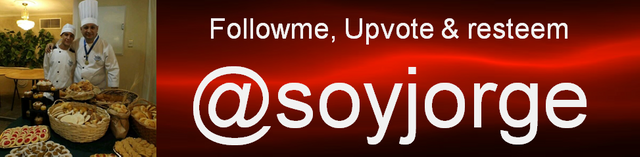
thanks for share
you're welcome, my friend
Thanks for sharing brother.
you're welcome