Make USB Flash Drives Bootable With CMD

We are familiar with bootable DVD or CD drives which we used to install newer versions of windows or other operating systems but they have disadvantages over the USB flash drives. USB flash drives can be used frequently with different versions of windows or other OS making it bootable. It can also be partitioned and different versions of windows or LINUX distributions or other OS can be kept and used as bootable drive. So in order to make USB flash drive bootable I am sharing a way without any softwares. Yes, many softwares are also available today for making USB flash drives bootable but I am focusing this post without the help of softwares. I use this process when I have to make my USB drive bootable when I am lacking software for making bootable drives. So you needn’t download any softwares for it. All you need is CMD with administrator privileges and using DiskPart which is a command line utility.
YOU SHOULD FOLLOW BELOW STEPS FOR OBTAINING BOOTABLE USB:
◘ Insert a USB flash drive into your computer and open CMD as administrator.
◘ Now, Type Diskpart in the Command prompt.
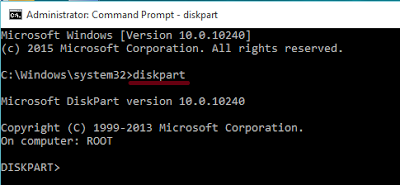
◘ Now DiskPart command line utility starts then type list disk and hit enter. The list disk command displays all the disks connected to the computer at that moment. Note USB flash drive letter or number which will be used in below step.
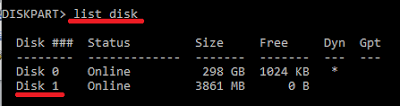
◘ Then, Type select disk X where X denotes the drive number or letter and hit enter.
◘ Type clean and hit Enter. This command erases all data from the USB drive..
◘ Now Type create partition primary and hit Enter which creates a new primary partition on the USB flash drive.
◘ Type select partition 1 and hit Enter to select the partition which you just created.
◘ Type format fs=ntfs quick to format the partition and hit Enter. But for Linux distributions or other switch supports UEFI file format, format the USB drive to Fat32 with command format fs=fat32 quick.
◘ Type active to activate the partition which you formatted just before.
◘Now Type exit to exit from the DiskPart utility and hit Enter. Close CMD or just Type exit and hit enter to close CMD also.
◘ Now you should copy the files of the OS which you want to install to your system to the root of the flash drive.
Now you can boot your computer with your USB flash drive easily without using any software.
This blog post may be useful for those who have been facing problems creating bootable USB flash drives.
Keep visiting …..
@originalworks
The @OriginalWorks bot has determined this post by @pawanpaudel3 to be original material and upvoted(1.5%) it!
To call @OriginalWorks, simply reply to any post with @originalworks or !originalworks in your message!
keep up the good work
Thank You very much..
Congratulations @pawanpaudel3! You have completed some achievement on Steemit and have been rewarded with new badge(s) :
Click on any badge to view your own Board of Honor on SteemitBoard.
For more information about SteemitBoard, click here
If you no longer want to receive notifications, reply to this comment with the word
STOPCongratulations @pawanpaudel3! You have received a personal award!
Click on the badge to view your Board of Honor.
Do not miss the last post from @steemitboard:
Congratulations @pawanpaudel3! You received a personal award!
You can view your badges on your Steem Board and compare to others on the Steem Ranking
Vote for @Steemitboard as a witness to get one more award and increased upvotes!