XPPen Deco MW excellent bluetooth drawing pad Review
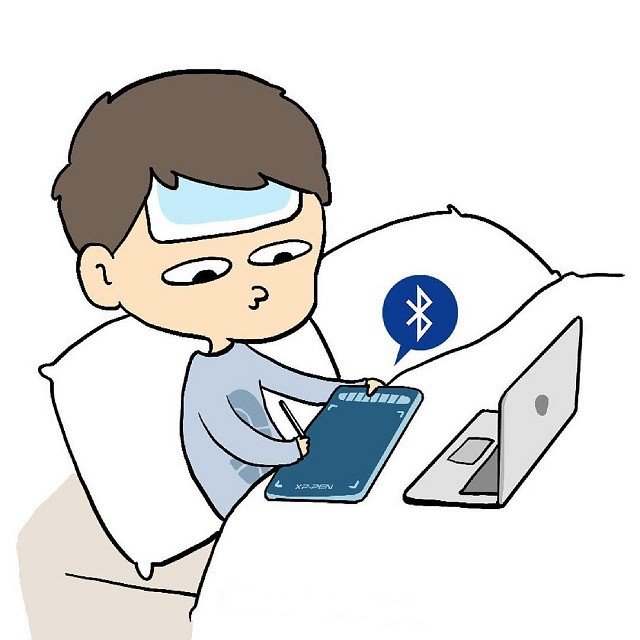
Whether you are a graphic designer, illustrator, video editor or photo retoucher, having a comfortable workspace and professional tools is fundamental to fuel your creativity and productivity.
If you want to get started in digital art the drawing tablet is an ideal choice. Using the best drawing tablets can make creating art digitally as natural as sketching on paper or painting on canvas.
There's so much to choose from when it comes to drawing pads! the best quality tablets will come from Wacom and XP-Pen. Once Wacom was the only brand in drawing tablets, now XPPen carved out a niche by offering appealing, affordable alternatives to the industry leader.
XP-Pen is a chinese firm that specialises in graphic tablets, pen display monitors and related devices. It was formed in 2005 in Japan. With Star, Deco and Artist series, it is a national high-tech firm with multiple patents and autonomous R&D capabilities.
I have been a XP-Pen user since 2018 as well as for writing detailed reviews of their new products a few years ago. my old model tablet is still served but the Specifications are out of date now. because the technology has improved a lot since then!
Since the type of artistic freelance work I do requires me to have a tablet, I went ahead and bought the smaller XPPen Deco MW, hoping it could serve me well for a couple of weeks. It turns out the tablet is a good buy for beginners, an acceptable fit for artists on a tight budget.
Like the other XPPen Deco tablets, the XPPem Deco MW Tablet is a graphics tablet—with a writing surface but no screen—responsive to an included pen stylus commands. Your pen strokes are mapped to your computer's screen or monitor, so you can draw, edit photos, and perform other actions and see the results almost immediately.
The XPPem Deco MW is a great addition to the lineup, because it's small and portable, while packing the punch of its larger siblings. it comes in two versions: Deco M, and Deco MW. Deco MW is the wireless Bluetooth model and Deco M is the wired.
I love to use the small Deco MW when traveling and its great to fit on a podium or table while speaking at events.
It's a good choice as a graphics tablet for use with a laptop, especially for mobile use where your working space may be at a premium.
Introduce

The active horizontal drawing area of the Deco MW is 8″ x 5″. Thickness is 8.8 mm. It's light, thin and easy to move around the table, and it has rubber feet to prevent slipping.
This tablet uses two-shot molding with a rubber material to protect the edge. which help protect it from drops, bumps and scuffs. Overall design looks quite seamless.
There is a row of eight shortcut keys on the side. The tablet can be turned so the keys are on the left or right, depending on whether you're right or left handed.
One of the unusual features of the Deco MW is wireless Bluetooth 5.0. Also new is that the XP-Pen has rebuilt its wireless stylus from the ground up. The X3 Elite Pen equipped with the most advanced X3 Smart Chip technology.
The colors offered are pleasant to look at. The XP-Pen Deco LW Pen drawing tablet comes in four colors: green, pink, blue, and black.
More Information about Deco MW tablet from XP-Pen official site: https://www.xp-pen.com/product/1250.html
Unboxing

The box the XPPen Deco MW comes in is small, light and has a nice design on the front to catch your eye. On the back, You have all the information you need at your fingertips, including the size, colour and other infors.
On opening the box you will find the tablet, the stylus, 2 Adapters, Wireless Dongle, 10 Nibs, Nib Extractor, Quick Guide, Warranty Card and a USB-C cable.
The cable is used for charging the Deco MW as well as connecting it to a computer, which you will need to do to get started.
The two small adapters for use with Android or Chrome OS devices with USB-C or micro-USB ports.
Unlike other drawing tablet makers, XP-Pen is known for giving out so many useful accessories.
Connectivity
Bluetooth connectivity means you have extensive flexibility with your work setup—without annoying cords and cables in the way.
Bluetooth may or may not require the supplied USB dongle to work—it depends on your computer model and setup. The dongle is USB A, but the XP-Pen offers USB-C and Micro USB adapters if needed.
Surprisingly, the Deco LW feels snappy and responsive overall when being used wirelessly.
The device can also connects to your computer using the latest generation USB type-C connector.
One of the main advantages of USB-C is, it can be plugged on both sides which makes it very comfortable to use in both left or right-handed mode.
It comes with L-shaped connectors which makes the wires swiftly run along the sides of the tablet without making a mess. The wires are long and seem to be made of quality materials.
Driver Install
You can get your product drivers, manuals from xp-pen official site, There are drivers for Windows, MacOS and Linux. The driver enables the tablet to properly communicate with the computer and take full advantage of the hardware.
On the very first page of the driver, you will find a pressure curve that changes the pressure sensitivity of the pen. You also get the option for mapping your monitor, changing your button shortcuts and much more.
The 8 buttons can be customized to execute your choice of actions (apply modifiers like Shift, Ctrl or Alt for example), commands or navigation functions and can be used alone or in combinations. Think of them as a flattened and expanded set of mouse buttons. Once you decide and assign the operations you want automated, the keys are great time savers when used in drawing and photo editing.
The drawing tablet can be used with Android and Chromebook devices but because there's no driver, you won't be able to use or customise the shortcut keys or pressure sensitivity.
Setting up your XPPen Deco MW with a smartphone is pretty easy. To get started you would need a USB OTG connector and a compatible Android smartphone. Once you have those all you have to do is connect your tablet with your phone through the USB OTG connector. you can then use your Deco MW with a smartphone.
For Chromebook, The XPPen Deco MW is fully plug and play so all you have to do is connect your tablet with your chromebook laptop and unleash your inner artist.
Bundled free software
You have a few different options depending on the xppen's model that you get. Since I have the XPPen Deco MW model, I can download 4 different pieces of software. I can get Explain Everything, ArtRage Lite, Toon Boom and Zoner Photo Studio X.
“Explain Everything” is a software you are getting for free together with this tablet. It's great for remote learning and allows both students and teachers to share their thoughts and ideas in real-time.
ArtRage Lite is a realistic art media painting program that you can mix colors directly on the paper while you are painting.
Toon Boom Harmony is a 2D vector- and raster-based animation suite with a robust animation and compositing toolset.
Zoner Photo Studio X is a full photo-editing toolkit, with workflow, corrections, effects, online galleries, print ordering, and even Photoshop-like layer editing......
Drawing Surface

The work area of the Deco LW is slightly textured, which can make moving the stylus around while drawing feel more natural, like a pen on paper, by providing some resistance for the nib.
The Active area of XPPen Deco MW is 8 x 5 inches, which is verity good for the price you will pay for this tablet, giving how any Wacom with similar active area will cost much more than this one.
The current beginner Wacom Intuos Art tablet has a medium size of 8 x 5 inches drawing area costs a whopping 200 USD.
Bear in mind that the active area is different than the overall dimensions of the graphics tablet itself, which are 10.2 x 6.2 inches.
The bigger the tablet, the better the precision. As a rule of thumb, I normally recommend a large sized tablet for anyone using a monitor of 20" or larger.
I've tried the various sizes and Medium size has always worked best for me. Your mileage may vary, but I always encourage people to start with a Medium size and if you are dissatisfied after using it for a week then work with your seller to get an alternate size.
Stylus with X3 Smart Chip

The new stylus feature XP-Pen's most advanced X3 smart chip technology. This new tech allows for the stylus to have a lower initial activation force meaning, allowing the stylus to be much more sensitive. This results in nice, smoothly tapered lines and better control of the pen's 8,192 points of pressure overall.
There is over 8,000 levels of pen pressure, which means that you can get really nice, smooth transitions between opacity and line width, and it feels a lot more natural to draw.
The Stylus features a 60 degree tilt angle which allows you to simulate accurate brush strokes and create realistic drawing effects. "Tilt Angle" is actually the direction your pen is tilting. Which is controlled by the direction feature, in Photoshop under the brushes pressure drop downs menus. It will allow you to do things like use arrow brushes and have them always follow your crazy curvy lines to follow in the drawn't direction.
The stylus has two buttons by the side. There's no eraser and to me it's not really a big deal. I got around the inconvenience by customizing two express keys in Photoshop; one for the brush and the other for the eraser.
The stylus is thinner than the usual Deco ones. There's no rubber grip but the textured surface throughout ensures that it's not slippery even if you have sweaty hands. It has a nice weight and comfortable to hold and draw with.
Use Performance

All the shortcut buttons are placed on the left side of the device which is an ideal position for your hand to rest naturally. The quality of the buttons is great as they make a crisp click sound with good feedback.
This reliable wireless design also makes it easy to take it on the road with your laptop when you travel too!
The matte textured surface is nice to draw on. There's a nice tactile feel to the nib as it glides on the working area. There's no lag to speak of. Strokes appear instantly as dictated by the stylus movement. Quick strokes are smooth and have no jitter.
Apart from the physical feel, it performed great in various digital painting software. The stylus was very responsive, with no delay in between me placing a stroke and it showing up in Photoshop.
Its pressure sensitivity was on point, and there were no wobble and jittering in fast as well as slow movements. I was able to place some lovely strokes with different sizes and opacity.
The transition from low pressure to high very accurate and on point with no traces of pressure bumps. Lines are able to taper smoothly.
The Initial activation force is really very low. I was able to draw a thin line with barely any pressure applied. This is the most sensitive pen XP-Pen has made so far.
My digital artwork made by xppen deco mw tablet:

I love how the pressure-sensitive pen allows you to draw realistic and precise strokes. It almost feels like drawing with an actual pen. Besides drawing, I designed different hand-drawn fonts, icons, and brushes using the tablet.
I also highly recommend it for doing photo editing work like using the healing brush, creating complex masks, HDR, dodge & burn, painting, etc…
Even if you have a good touch screen, nothing replaces the XPPen Deco MW for photo editing in Photoshop (and it's pretty darn handy in Lightroom if you use the adjustment brush). It's just so much more easy and natural than using a mouse, and you get used to them really quick to the point that you can't live without them.
Although I used Adobe Photoshop throughout this review, let it be known that the Deco MW works with all major graphics applications.
In this new era of touch everywhere devices, one place where things were a bit clunky with pen tablets was that there was no mechanism for doing natural touch gestures like swipe.
Final Verdict
XPPen is a highly affordable, credible and reliable brand which makes it stand out from other brands. For many reasons, XPPen has quickly grown to become one of the the most popular drawing tools for digital artists around the world.
XPPen Deco MW is a good tablet for all kinds of creative digital work like illustration, vector design, image editing, etc. Although it's mainly advertised as a beginner or student drawing tablet, any level of creatives can use it.
This tablet is good value for money because its drawing experience is just as good as other fancier tablets that I use, and it costs much less. The size is small enough to take anywhere and at less than $70 USD its really worth it.
It can be a great option for your first tablet if you're new to graphic design and drawing. It's also a good budget option for those who are looking for a quality tablet at a lower cost.
I like how portable it is because I can work anywhere with the tablet and it doesn't take up much space in my bag or on the desk. This small size option is probably one of the most pocket-friendly tablets that you can find in the market.
I would also recommend investing an extra $20 to get the XP-Pen Deco LW which has a larger working area of 10 x 6 inches, if only for the better X3-Smart-Chip pen, less $20, get the Deco M version without bluetooth.
Once you advance in your career and start becoming a pro you might want to opt for a display drawing tablet like the XP-Pen Artist series. But, as a beginner or intermediate, the XPPen Deco MW will be your best friend for a long time.
Buy it from XP-Pen US Official Store: https://www.storexppen.com/buy/deco-mw.html
People from Other regions can select your country from the menu to reach the local store, the price may be different because of the Transport costs and customs tax.