How to use Freenet anomynous network
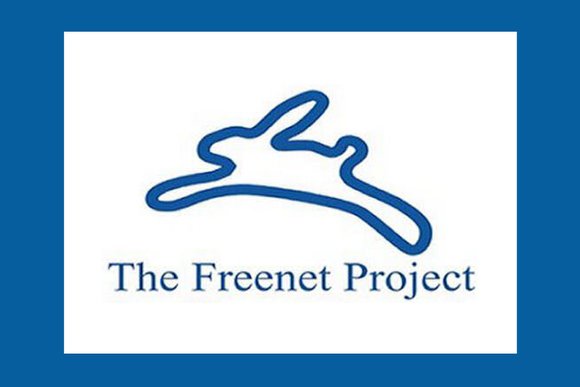
So in a recent article i talked about the OS Tails, which you can use to browse clearnet and the dark web while staying super anonymous. I briefly went over other networks like Tor, i2p and Freenet, and i wanted to go a bit deeper into Freenet itself this time. You can read my previous article here: https://steemit.com/steemit/@aeternet/want-to-be-super-anonymous-online-try-this
So what is Freenet ?
Freenet is a network that operates on its own that is not connected to the clearnet at all. So you cannot visit any normal websites using Freenet. The way Freenet works is that you connect to other people, this can be people you know and trust or total strangers. I wont go into too much details on how it all works, but this is pretty much what it is in a nutshell.
What can you find on Freenet?
You can expect pretty much the same content on Freenet as you would find on Tor. So there are many discussion groups that talk about a variety of topics, sometimes a bit dark though. But what you find all depends on what you are looking for to be honest.
Another cool thing is that anyone can create their own freesite on the network! I might make a full guide on how to do that in a next article, but i am sure there are already some great tutorials out there to help you getting started with that.
Is it legal to use Freenet?
Using Freenet by itself is pretty harmless, so no it is not illegal to use. It all depends on what you do on there that will define if it is legal or not. Freenet suffers from the same problems any other dark web network has. So yes, there will be illegal content on Freenet, just like there is on Tor. But if you just use common sense and don't look for weird things on there, you will be fine.
How can you start using Freenet?
Step one: Download the software from their official website https://freenetproject.org/
Step two: After the download is finished you can go ahead and install the software
Step three: When you have installed and started up the software, there will be a tray icon at the right bottom of your screen (assuming you are using Windows).
![]()
Just click on "Start Freenet" and a connection will be build to the Freenet network.
Step four: Go again to the tray icon and now you click on "Open Freenet". A new browser window will now open.
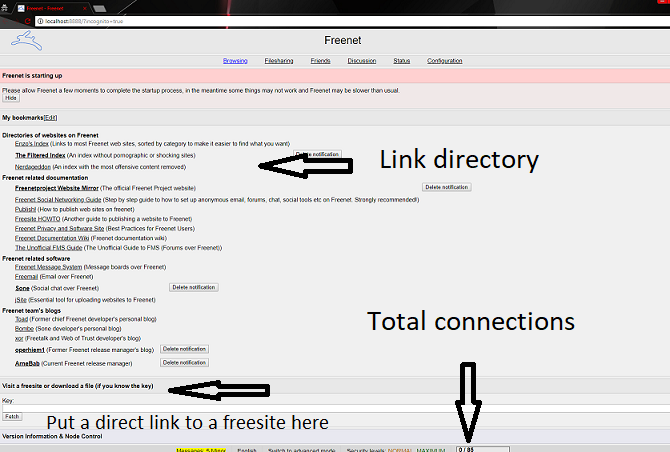
Step five: Change security settings
So if you want to stay safe and private on Freenet, you should change a few settings. For basic use, you can set the connections to "Low" or "Normal" which will also give you the best performance. I would always put my download and cache to maximum security with password protected. It will not affect performance so why not right?
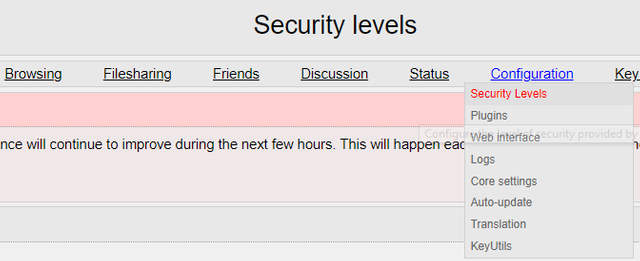
Step six: Go browse Freenet!
So now you are all set to go explore all what Freenet has to offer. You can use link indexers to find content you are interested in. I also made post on my website with several links to indexers and other well known freesites. You can find those here: http://aeternet.com/freenet-links-indexes/
Thank you for everyone reading my post, if you like it please upvote and resteem :)