Mining On Window 7 and Above By CPU .. Bitcoin , Ethereum , Monero , DogeCoin , LiteCoin , ByteCpoin Or Maney More Cryptocurrency
MinerGate Mine Cryptocurrency on Windows Computers OR Laptops
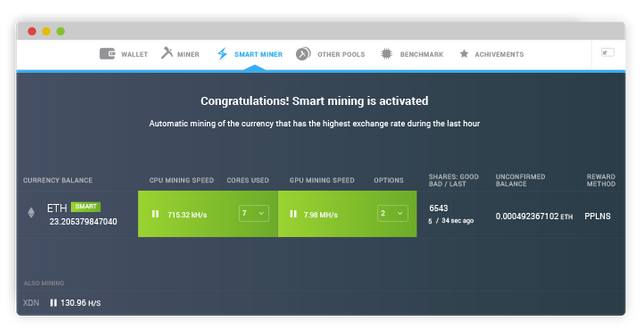
Yes Guys Mining on windows computers and Laptop is possible to some extend ..
the MinerGate to it for us ...
you can see that following currencies are being mined by us by using this method
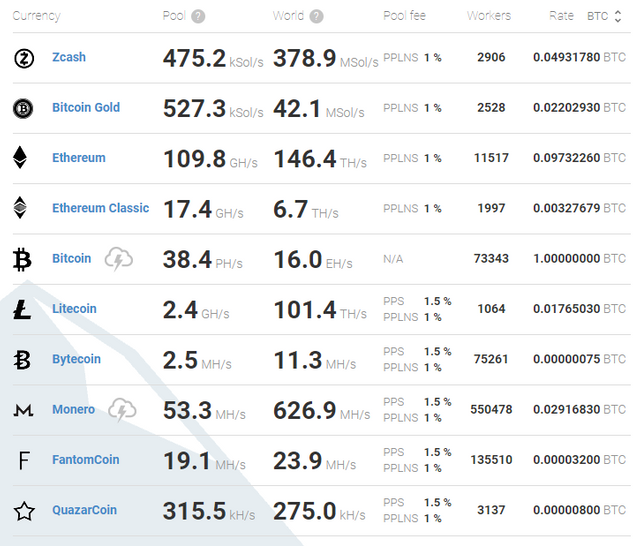
How to set up hardware for efficient mining with MinerGate
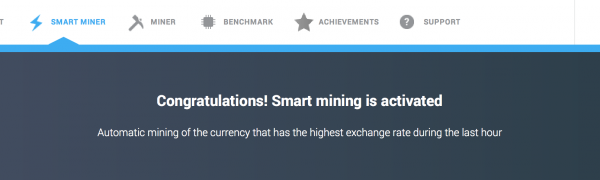
When it comes to mining, even the tiniest bit of processing power matters. It may sound like the difference between 10Mh/s and 10.2Mh/s is insignificant, but given enough time, this difference can generate significant income.
So, if you ever used MinerGate GUI miners (or the console versions) there are a few things you may want to implement, in order to maximize your ROI.
The GUI MinerGate Tricks
The most important thing when you start mining is to run the Benchmark tool. You can find it in the MinerGate menu, between “Miner” and “Achievements”. Depending on your hardware, the benchmark may take between 3 and 6 minutes. The first step is to do a general hardware benchmark and then the tool will iterate through all the coins you can mine using your configuration and run specific tests for each of them. At the end of it, you will see an average calculated and an explainer. This is a very important step to calibrate your expectations, not only in terms of energy consumption, but also in terms of how much revenue you can generate with this activity. The benchmark results are showing how you perform, on average, compared with the general performance of the network.
Use Smart Mining
Smart mining is a very nice innovation of MinerGate and it basically switches the coin you’re mining, based on the ROI. In order to do that, MinerGate gets the current prices of all the potential coins you can mine, makes an average, and picks the most profitable coin. The time window is one hour, so you will always mine the coin which was the most profitable during the last hour. You may find this to be extremely useful because it allows you to create an auto-pilot setup. Sort of an AI which decides how to spend your precious hashing power, knowing that you will always get the best results.
- Set Your GPU Mining Intensity
If your GPUs are Nvidia (which is one of the most popular GPU producers anyway), then you should see a setting in your GUI miner, called “Intensity”. If you don’t see GPU at all, it means it was disabled at startup and you should enable it by clicking “Menu” -> “View” -> “Show GPU Mining”. Setting your intensity will also change the energy consumption of your GPU, so it’s important to have some ways to measure this as well. Unless you’re extremely lucky, you won’t hit the perfect combination from the first time, so it’s very important to experiment with various settings. Please take into account the fact that a higher intensity will also raise the temperature significantly and also increase the risk of damaging your equipment. It takes a consistent amount of trial and error until you find the perfect combination, but in the end it will all wroth it.
The Console MinerGate Trick
When you start your miners in the console, you have two important settings: the number of threads (for CPU mining) and the intensity (for GPU mining, Nvidia only).
CPU mining is not profitable these days, but if you want to try it out (who knows, maybe you have your own solar plant somewhere) then you should experiment with it. Choosing this number to be equal to the total number of cores of your CPUs is considered bad practice and it will also lower your energy consumption. Setting it somewhere around two-thirds of the total numbers (ex: if you have 16 cores, you may set it between 11 and 13) seems to be working reasonably for the majority of setups, but here again, you should do your own tests.
For GPUs, you can set the intensity. You have a range between 1 and 4, 1 being the smallest intensity, 4 being the highest. The recommended setting is 2, but then again, testing on your own configurations should give the best results. Again, be aware that a very high intensity not only could increase your energy consumption but it may permanently damage your equipment.
As you can see, the MinerGate clients are versatile and easy to use. The key part is to always find the perfect balance between the hashing power you squeeze form your hardware and the energy consumption.
Happy mining!
thanks Regard @jahangirbalti
MinerGate is a mining pool created by a group of cryptocoin enthusiasts.
It is the first pool which provides service for merged mining. This means that while mining on our pool you can mine different coins simultaniously without decrease of hashrate for major coin
@Originalworks
Have to try this out
MinerGate has 2 types of miners: GUI and console. They are available on Windows (32 and 64 bit), Mac and Ubuntu.
Also there is admin version for Windows. Admin edition miner allows to launch application on several computers in background mode.
MinerGate supports Web Mining
You got a 0.52% upvote from @postpromoter courtesy of @jahangirbalti! Want to promote your posts too? Check out the Steem Bot Tracker website for more info. If you would like to support development of @postpromoter and the bot tracker please vote for @yabapmatt for witness!
You got a 0.42% upvote from @upme requested by: @jahangirbalti.
Send at least 2.5 SBD to @upme with a post link in the memo field to receive upvote next round.
To support our activity, please vote for my master @suggeelson, as a STEEM Witness