Howling Spin | And Drawing Tutorial Steps
Version 1

Version 2

Driving free, wild, and alive!
This is a semi-realistic style full detail with full detail background commission for Beaudawg816 on twitter. This is one of my more detailed drawings I got the honor of doing. I'm happy at how this came out (as well as the client himself). Well let's get started.
Note: Both versions basically apply the same concepts so only one needs to be shown here.
Drawing Details
| ART PARAMETER | DETAIL |
|---|---|
| Art Medium | Digital: Krita |
| Art Tool | Wacom Cintiq 13 HD |
| Art Style | Semi-realistic |
| Level of Detail | Full Detail |
| Background Detail | Detail |
| Size | Full Body |
| Dimensions | Landscape: 3072 x 1024 |
| Date Completed | 2019-04-11 |
My Layer Layout
- Color Filter layer (Layer Blending Mode: Color; Opacity: 30%)
- Dash Lines layer
- Smoke layer
- Foreground Folder
- Lineart layer
- Highlights layer (Opacity: 75%; Masked to Base Color layer.)
- Backlights layer (Layer Blending Mode: Soft Light; Opacity: 50%; Masked to Base Color layer.)
- Shadows layer (Opacity: 65%; Masked to Base Color layer.)
- Character Colors Folder (Masked to Base Color layer.)
- Detail Colors Folder (Masked to Primary Color layer.)
- Quaternary Color layer
- Tertiary Color layer
- Secondary Color layer
- Primary Color layer
- Detail Colors Folder (Masked to Primary Color layer.)
- Car Colors layer (Masked to Base Color layer.)
- Base Color layer
- Background Folder
- Road Folder
- Shadows layer
- Lines layer
- Road layer
- Ground layer
- Shrubs layer
- 1st Row Trees layer
- 2nd Row Trees layer
- Mountains layer
- Moon layer
- Moon Light layer
- Sky layer
- Road Folder
- Extra Sketch layer
- Fine Sketch layer
- Rough Sketch layer
- Canvas Background layer (Neutral color like grey.)
Phase 1: Foreground Part 1
Canvas Prep/Rough Sketch
Layers Used:
Canvas Background layer
Rough Sketch layer
Start off with the canvas background with a neutral color. Then sketch in a rough sketch of the character and vehicle.

Fine Sketch
Layers Used:
Fine Sketch layer
Then sketch in a finer detail sketch over the roughs.

Lineart
Layers Used:
Foreground Folder -> Lineart layer
After client approval, I could begin the linearts.
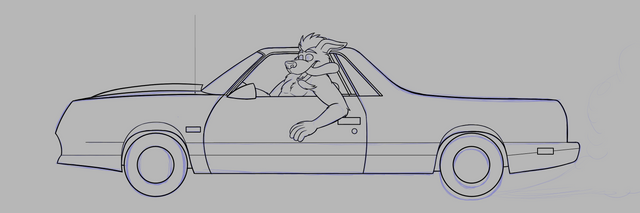
Base/Primary Color
Layers Used:
Foreground Folder -> Base/Primary Color layer
With the contiguous "wizard" tool, select all areas outside of the character's and car's parameters, invert the selection, then fill in the area with a base color. I used the car's color as the base color.
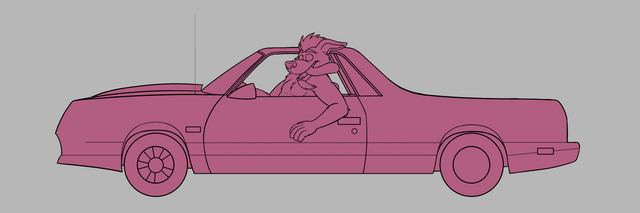
Detail Color
Layers Used:
Foreground Folder -> Base Color layer (Alpha Channel)
Foreground Folder -> Detail Colors Folder -> Primary Color layer
Foreground Folder -> Car Color layer (Alpha Channel)
Foreground Folder -> Shadows layer (Layer Blending Mode: Soft Light; Opacity: 50%)
Here I carefully add in the character's primary. I also alpha channel the base color layer and add in some extra color to it and blur the lines.
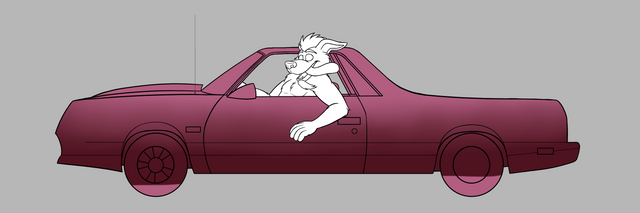
Add in the color details to the character.
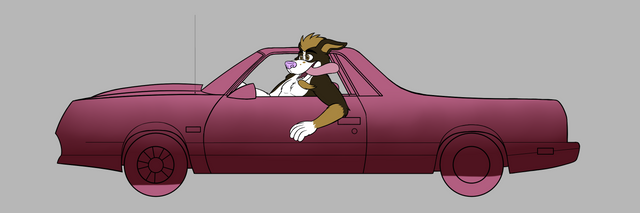
Add in the color details to the car.
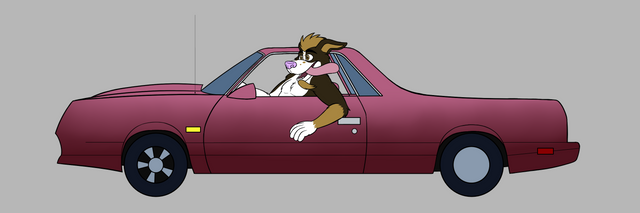
Here I went a bit unorthodox and I wouldn't exactly recommend this way of doing it, but I add in the shadows and try to based the position of the shading based on where the moon light would be.

Phase 2: Background
Sky
Layers Used:
Background Folder -> Sky layer
Background Folder -> Moon Light layer
Background Folder -> Moon layer
I temporarily turn down the opacity of the foreground folder to keep my reference visible. Then add in a purple gradient background for the sky.

Then add in the moon and light of it but using the circle tool for the moon and the airbrush tool for the light.
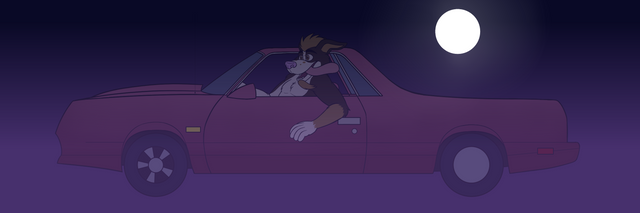
Environment Part 1
Layers Used:
Background Folder -> Mountains layer
Background Folder -> 1st Row Trees layer
Background Folder -> 2nd Row Trees layer
Draw in the mountains in the background
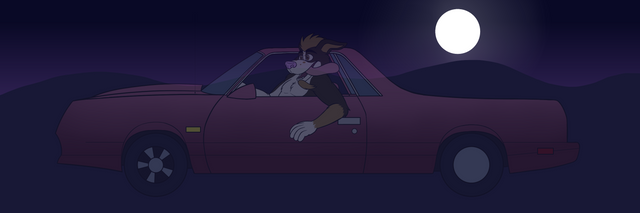
Then add in the rows of trees and little bit of ground.
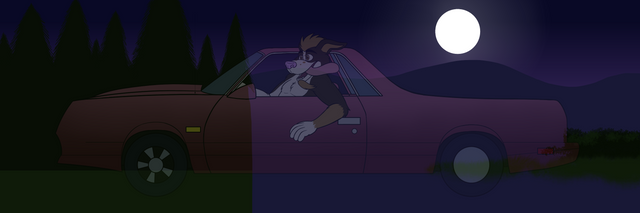
Road
Layers Used:
Background Folder -> Road Folder -> Road layer (Alpha Channel)
Background Folder -> Road Folder -> Lines layer
Background Folder -> Road Folder -> Shadows layer
Draw in the road using the rectangle tool. Alpha channel the layer then draw in some darker color rough patterns in the newly created road.

Draw in the road lines.
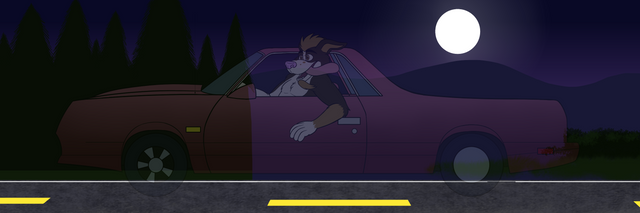
Then add in the shadows.

Environment Part 2
Layers Used:
Background Folder -> Ground layer
Background Folder -> Shrubs layer
I used specific brush patterns I found online to draw in the ground and the bushes.
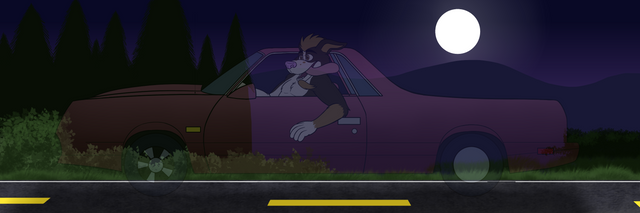
Phase 3: Foreground Part 2
Canvas Prep/Rough Sketch
Layers Used:
Foreground Folder -> Highlights layer (Opacity: 75%; Masked to Base Color layer.)
Foreground Folder -> Backlights layer (Opacity: 65%; Masked to Base Color layer.)
I reset the opacity back to 100% for the foreground.
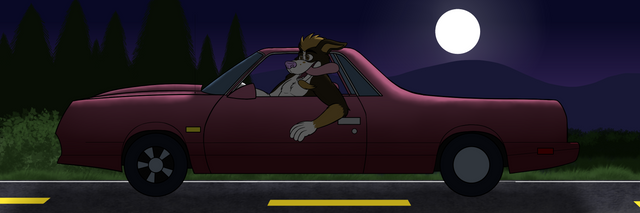
I add in the highlights for the foreground.

Then the backlights.

Final Check/Final Result
Layers Used:
Smoke layer
Dash Lines layer
Color Filter layer (Layer Blending Mode: Color; Opacity: 30%)
(Various layers)
Finally, I add in the tire smoke, some dash lines, and then in one layer, flood fill the layer with a blue-ish color that fits close to the atmoshpere of the drawing, turn the opacity down to 30%, and make the layer's blending mode option "color". Check over the drawing for errors.

And it's all complete!
Hope you enjoy this whole walk through and enjoy the pic!
Monty © Tw: Beaudawg816
Artwork by @bleuxwolf
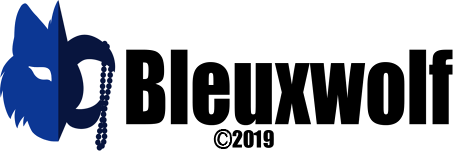

Thanks for using eSteem!
Your post has been voted as a part of eSteem encouragement program. Keep up the good work! Install Android, iOS Mobile app or Windows, Mac, Linux Surfer app, if you haven't already!
Learn more: https://esteem.app
Join our discord: https://discord.gg/8eHupPq
Thank you @esteemapp!
Hi bleuxwolf,
Visit curiesteem.com or join the Curie Discord community to learn more.
Thank you for the curation @curie!
hi @bleuxwolf
Your design is amazing !! I love seeing the steps in the process that led you to the finished project. how did this idea come about? do you always use animals for your creations?
Is this your professional job? you are very lucky to have this wonderful creativity.
congratulations and thanks for sharing with us
Thank you @road2horizon! This pic is actually a commission request so the client requested this idea for me to draw for him. The character is also his personal original character too.
And this is more of a freelance job for me. So I get to do this independently and try to build up my commission business. :)
Hi @bleuxwolf!
Your post was upvoted by @steem-ua, new Steem dApp, using UserAuthority for algorithmic post curation!
Your UA account score is currently 1.998 which ranks you at #26052 across all Steem accounts.
Your rank has improved 149 places in the last three days (old rank 26201).
In our last Algorithmic Curation Round, consisting of 199 contributions, your post is ranked at #50.
Evaluation of your UA score:
Feel free to join our @steem-ua Discord server
Thank you so much for participating in the Partiko Delegation Plan Round 1! We really appreciate your support! As part of the delegation benefits, we just gave you a 3.00% upvote! Together, let’s change the world!
Thank you!
Hello @bleuxwolf, thank you for sharing this creative work! We just stopped by to say that you've been upvoted by the @creativecrypto magazine. The Creative Crypto is all about art on the blockchain and learning from creatives like you. Looking forward to crossing paths again soon. Steem on!
Thank you!
Yay, nice to see you again getting a curie upvote!! Congratulation, it's great to get some appreciation and you deserve it for sure. I love how you describe the process every time and it's interesting to see how a drawing can transform in a great artwork. This one is quite funny, I love how the character is looking out of the window and back the tires are burning. Well done, keep up the good work and steem on!
Thank you @erikah! I'm glad to do these for y'all. :) And yeah, he's certainly a wild dawg as we see here.