How To Easily Edit Photos Use Photoshop.
Often we take a picture of a scene, but the results of the sky less form a beautiful sky.
I will try to write a simple tutorial, which is to make the sky look more dramatic and beautiful without making the efec again become dark by using MULTIPLY layer blending in Adobe Photoshop
Here are the steps:
The original file we will edit.

Next we duplicate (CTRL + J) BACKGROUND layer until get layer BACKGROUND COPY.
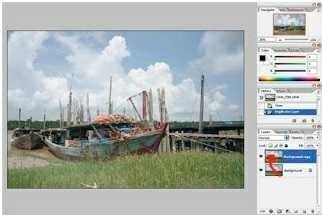
Then on the duplicate layer we change the BLENDING MODE it becomes MULTIPLY, it will look the sky to be better but the FG will be dark and lose a lot of detail.
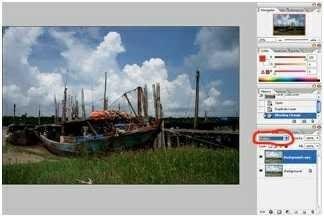
Then we move to Channels Palette, Duplicate BLUE Channel
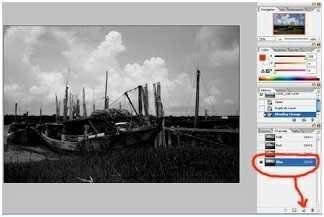
After that do Curves adjustment on duplicate channel BLUE and increase the contrast so clear and firmly the difference between black and white.

After that we click the LOAD AS SELECTION button below, then select RGB channel back, can be added feather (SELECT> FEATHER / ALT + CTRL + D) to make it more smooth its gradation.
After that we move to LAYERS PALLETE with the selection we get before we click the ADD LAYER MASK button below, then if on the layer mask there is FG leaked BLENDING MULTIPLY can you BRUSH with BLACK color.

If blending MULTIPLY does not make the sky dramatic you can double the layer we mask a few times until you like the result. In this example I duplicate it into 3 layers.
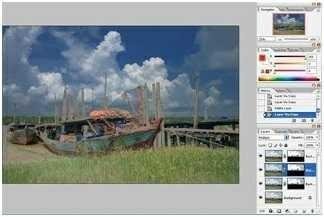
Up to this stage the sky has seen more beautiful and dramatic, but the photo still looks FLAT. Then we add 1 Layer Adjustment BRIGHTNESS / CONTRAST where we will reduce BRIGHTNESS and add its CONTRAST (Fill parameters according to your taste and file condition), then merge all layer (SHIFT + CTRL + E).
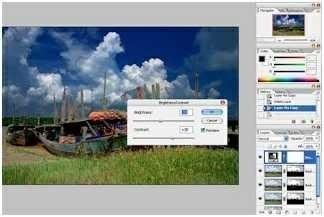
In the final stage I give UNSHARP MASK to sharpen the details, and here's the end result.

Note: The above steps are not fixed, you can improve in accordance with the condition of your photo or add another adjustment like color balance to enhance your photo tonal, even you can find other method better after trial and error with this method.
UPVOTE and FOLLOW
@AMIGUNAWAN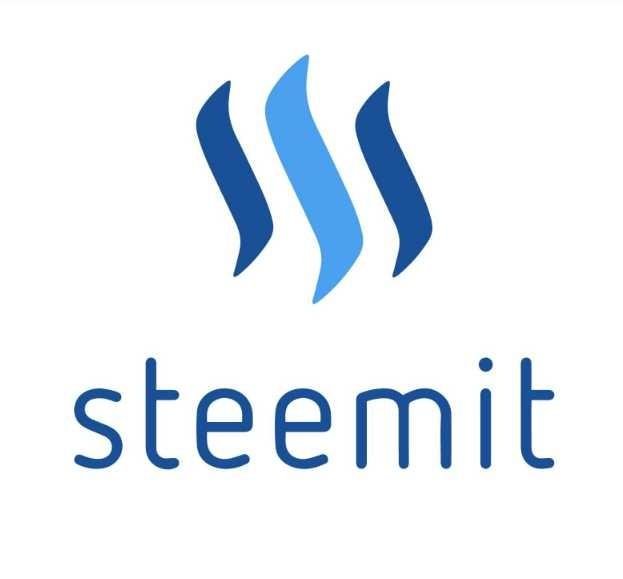
community steemit indonesia
Voted!
Nice useful informative post.
Please check my post as well.
↓↓↓↓
2135 Masehi: Ancaman Apokaliptik Atau Isapan Jempol Penuh Sensasi?
↑↑↑↑
tQ - keep steeming on
Congratulations! This post has been upvoted from the communal account, @minnowsupport, by amigunawan from the Minnow Support Project. It's a witness project run by aggroed, ausbitbank, teamsteem, theprophet0, someguy123, neoxian, followbtcnews, and netuoso. The goal is to help Steemit grow by supporting Minnows. Please find us at the Peace, Abundance, and Liberty Network (PALnet) Discord Channel. It's a completely public and open space to all members of the Steemit community who voluntarily choose to be there.
If you would like to delegate to the Minnow Support Project you can do so by clicking on the following links: 50SP, 100SP, 250SP, 500SP, 1000SP, 5000SP.
Be sure to leave at least 50SP undelegated on your account.
siiip
lanjut saudara