Construct a Simple Move-In Checklist App for Tenants: Part 1, The Move-In Checklist App
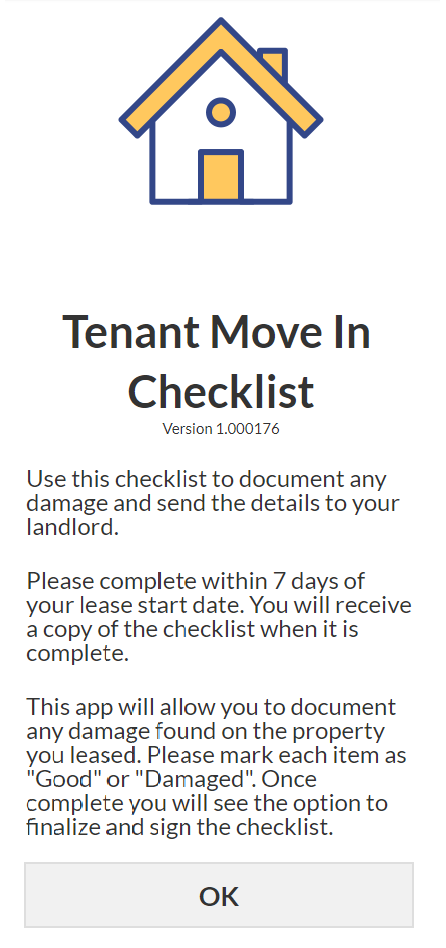
If you have a Property Management business you may ask tenants to accomplish a move in checklist/inspection of the unit to allow them to document any property damage so they can protect their security deposit. While a paper checklist can be used for this task, paper forms lack the ability to capture pictures and automate the capture of this important information for both the tenant and landlord. If you run a property management agency, using a paper form becomes another administrative burden to track and manage. Taking 3-4 hours to develop a simple Move-In Checklist app for your tenants will save your business time in the long run.
This is a two part series. The first part will give an overview of how the app is used and the second part will detail how to build the app from scratch.
Part 1, The Move-In Checklist App
The landlord sends a text message to the tenant's phone with the link to the app. The tenant clicks the link and is immediately taken to the app via the phone's web browser. There is no app to install or necessary sign ups. Upon entering the app, the tenant reads a brief overview of the apps purpose and then clicks ok to start. Next, the tenant is prompted to enter their Agreement ID and Last Name.
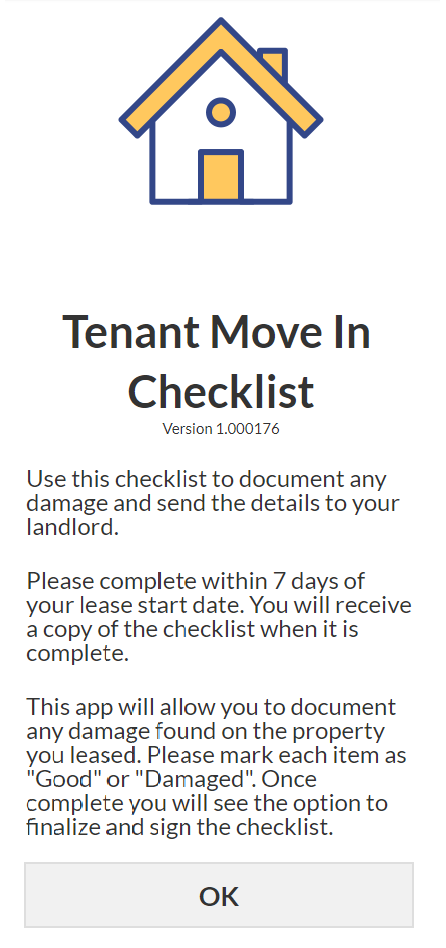
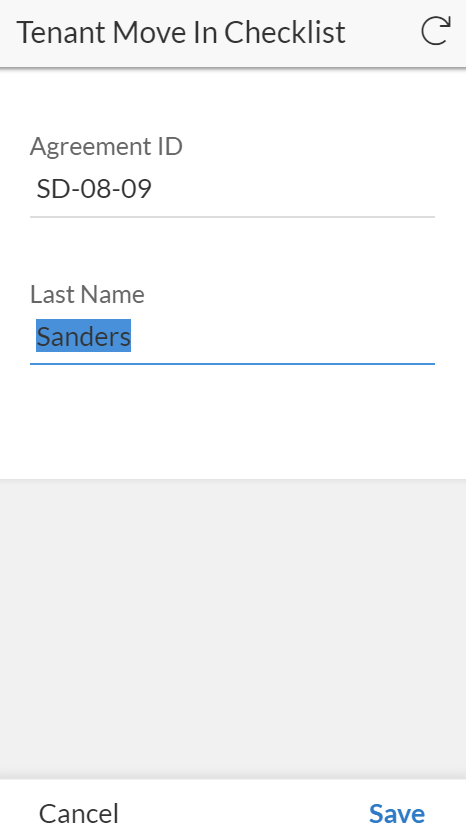
Next the tenant is shown some relevant details to the rental agreement and the option to "Open Checklist" at the bottom of the screen. Once the checklist is open, the tenant can start to interact with the checklist.
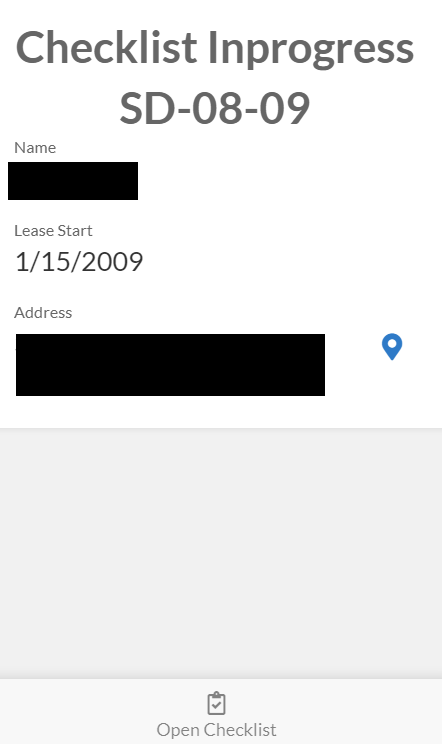
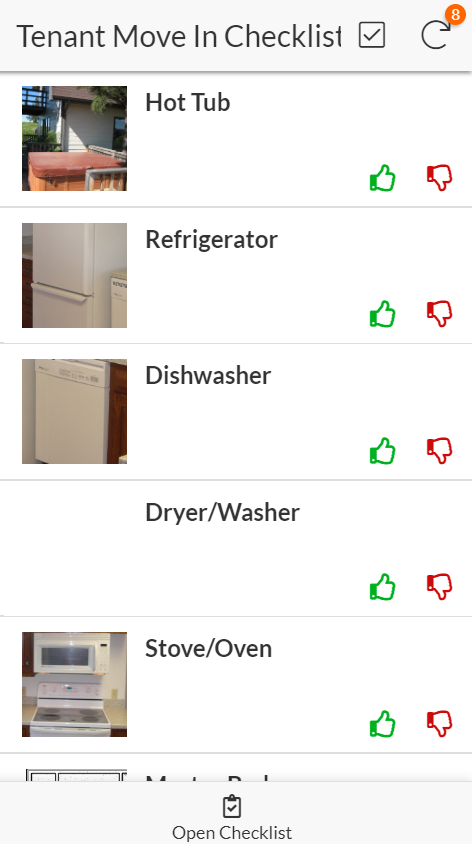
The checklist shows the tenant each area they will inspect with a picture to minimize any confusion. The tenant can simply click thumbs up if its good and thumbs down if they see an issue.
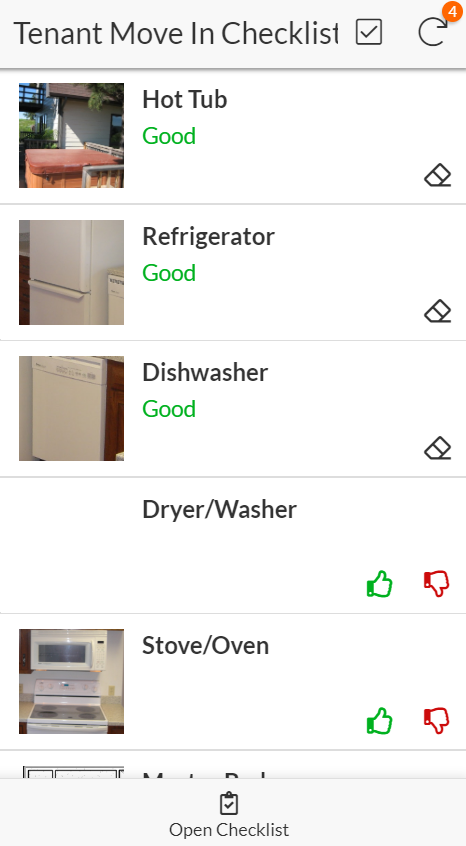
Clicking thumbs up will mark the item as “Good” in green and then display an eraser icon so the item can be reset if the button was accidentally clicked. Clicking thumbs down will take the tenant to a new screen that will ask for some details about why they gave the area a thumbs down.
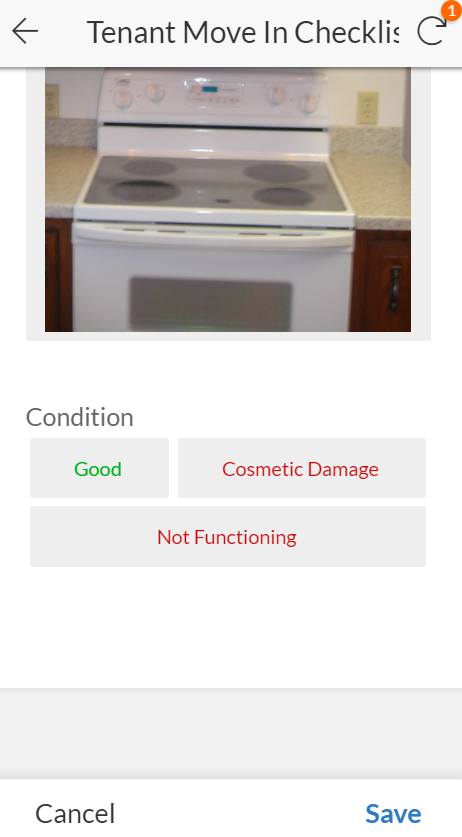
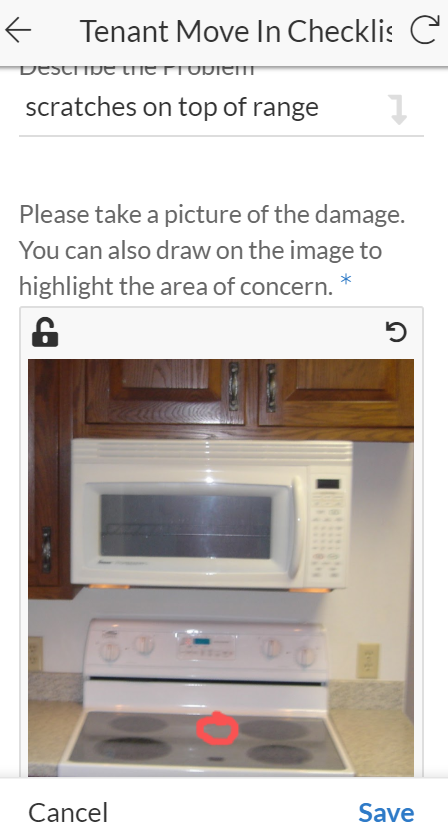
The screen will allow the tenant to select the condition of the room or appliance. If one of the conditions in red is selected the tenant will be asked to describe the problem and take a picture of the damage. After saving the information the tenant will be taken back to the checklist to continue their progress.

Once the tenant completes the checklist, they will see an option appear to finalize the checklist at the bottom of the screen. If the tenant is ok with the details they recorded, they will click the “Finalize” button and be taken to a screen which will ask them to sign a statement that certifies they have inspected the property.
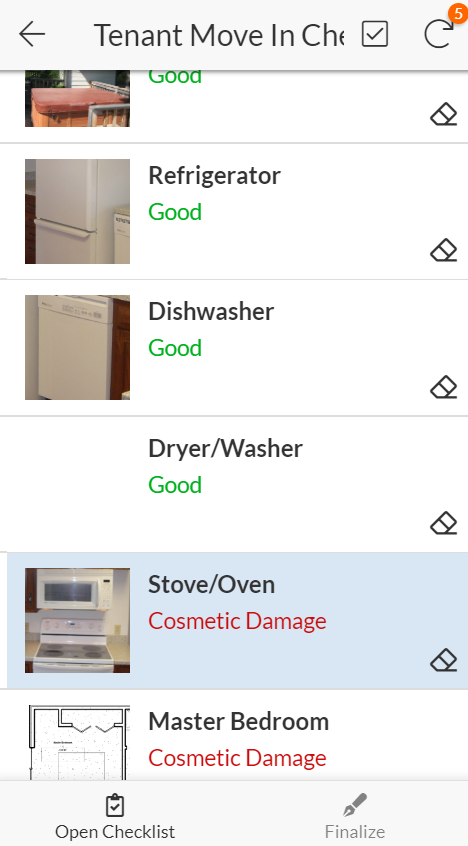
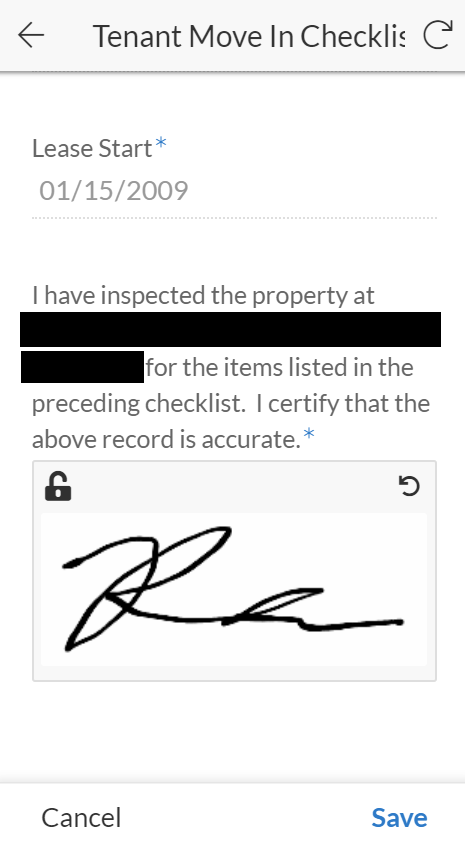
When the tenant clicks save they will be taken to the overview screen that shows a message that the checklist is complete. The Tenant and Landlord will then be immediately be emailed a PDF copy of the inspection form for their records.
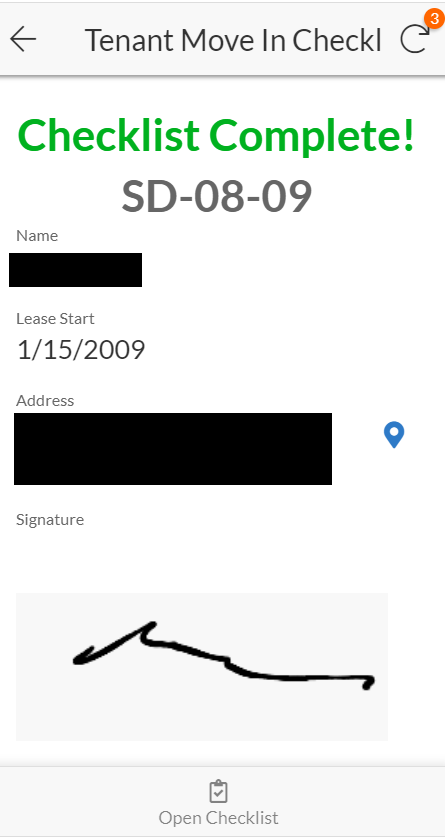
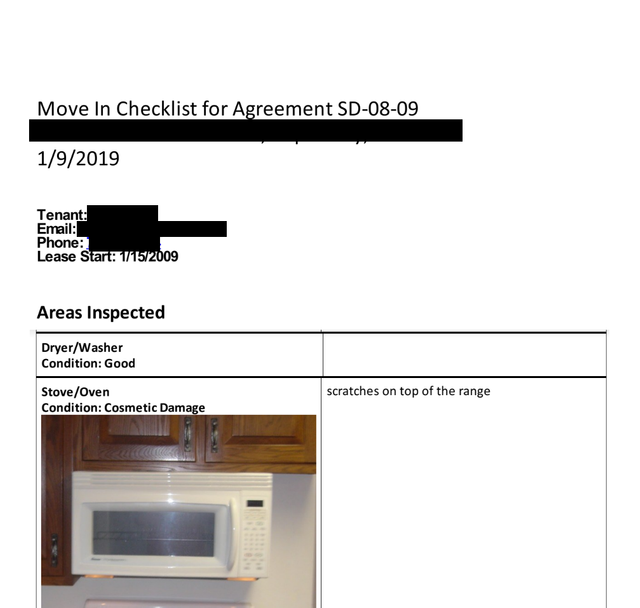
That's all there is to this app. The app is simple that anyone can use it without the need to explain how to use the app. In addition to the creation of a PDF copy, the app keeps track of all of the details and all data will be logged in spreadsheet form for future reference as well. There is no need to deal with faxing, mailing or scanning of paper copies which while minor, add up when a large amount of properties are managed.
The next part of this series will go through the steps to create this app.
If you like the concept of low-cost mobile tools for your business, but do not have the time to create an app, CryptoCoach provides a service that will develop custom tailored apps for your business workflow. Please contact [email protected] or call 707-200-7978 for a free consultation.
Web: http://www.cryptocoach.cc
Memo.Cash: https://memo.cash/profile/16A3J6ZCj3udFABRVc2zRK9fkWMZD5czJ7
Minds: https://www.minds.com/richellis
Yours: https://www.yours.org/@richfromcryptocoach
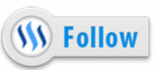
Thank you so much for participating the Partiko Delegation Plan Round 1! We really appreciate your support! As part of the delegation benefits, we just gave you a 3.00% upvote! Together, let’s change the world!