Apple Maps -10X Millions More Views for your Business Than Google
Apple Maps Connect F.A.Q. (so far)
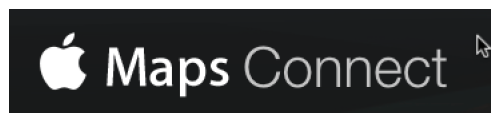
Three years in Apple Maps finally launched Apple Maps Connect, a service for small businesses to update and add their business listing information to Apple Maps.
According to Apple the service is “intended for small business owners or their authorized representatives (though not agencies) to be able to quickly and easily add content directly to Apple Maps”.
In true Apple fashion, Apple Connect is pretty easy to use and nicely designed. You just sign in with your Apple ID (or create one if you don’t have one), search for your business in Apple’s database and verify that you are either the owner or the authorized representative via phone verification.
Once you have verified the business, you can update the following data:
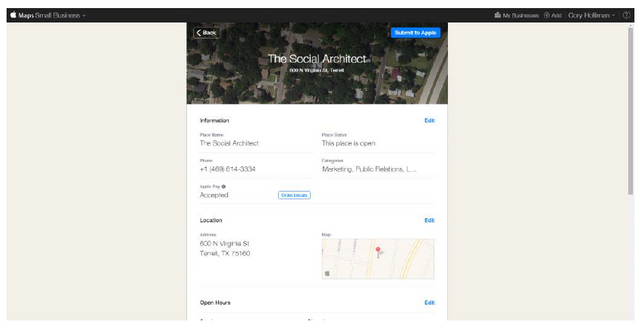
1. Business Name
2. Phone Number
3. Address
4. Map Location (you can move a pin on the map to fix)
5. Place Status (i.e. is the business open or closed down)
6. Categories (you can select 3 top level categories and a sub-category for
each such as Pets > Animal Shelters). You can also suggest categories.
7. Open Hours
8. Business website
9. Yelp page
10. Facebook page
11. Twitter page
Here’s how to add your company to Apple Maps in
Eight Quick Steps: Option 1
1. Go to https://mapsconnect.apple.com/.
Log in with your Apple ID and password. (Don't have an Apple ID? See 2nd
option) If you don’t have an Apple ID, you’ll have to get one. There’s no way
around it.
2. Select your relationship to your business.
You’ll be prompted to do this on the Add a New Business Page, which you’ll
be automatically directed to after you log in. You can either select “I’m the
business owner or “I’m authorized by the business owner.”
3. Enter your basic business details.
This is where you key in your business name, primary business phone
number and business address.
4. Verify your business phone number.
You will be prompted to allow Apple to call the number you supply. The call
will provide you with a PIN code from Apple. If needed, you can opt to “Verify
Later.”
5. Confirm your business location.
There are three categories to choose from, each with several business types
within, from “Accountants” to “Video/Film Production” and just about every
imaginable company type in between. If you don’t see a category that fits, you
can suggest one.
6. Confirm your hours of business.
Demarcate the hours you’re open from Apple’s list of seven days and you’re
set. If you’re open 24 hours, there are check boxes for that, too.
7. Add your company website and social media accounts.
Simply type or cut, copy and paste the URLs for them into the fields in the Add
More Details section.
8. Review your business information.
To confirm that everything is kosher, click “OK” and you’re done. New listings
should appear within Apple’s Maps app within a week at most. If additional
verification is required, expect to hear from Apple soon.
As of May 24, 2015, Apple Maps Connect is available in the following
countries:
Australia, Austria,Belgium,Canada,Denmark,France,Germany,Ireland,Italy,Me
xico,The Netherlands, New Zealand, Singapore, Sweden, Switzerland, United
Kingdom, United States.
Don't have an Apple ID ..No Problem!
Here’s how to add your company to Apple Maps in
Eight quick steps: Option 2
1 Grab a friends iPhone;
2 Click on Maps
3 Enter your Business address
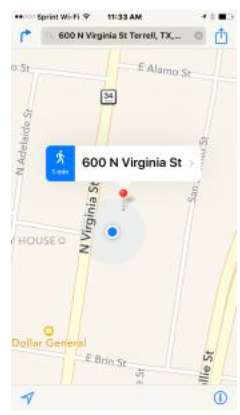
4 Click on the pin tab
5 At the bottom Click "Report an Issue"
6 Click on "Location Details incorrect"
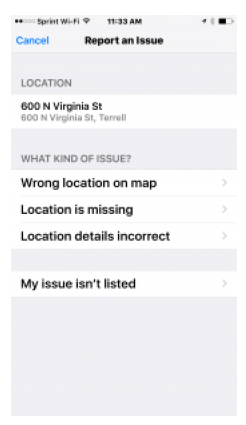
7 Edit the details:
note; If you submit your website as your business , the company name
,address and phone has to be listed on your website!
8 Click "DONE"
Either way you should get an email from Apple fairly quick. Saying rather you
are approved or you need to edit your listing.
If you get rejected, No Worries, Just submit it again!
It's probably a great idea to have a web page and other social landing pages
like Yelp, Twitter or Facebook build already so you can list these on your
Apple Maps.
If you don't know how to do this just contact here: Cory Holliman
or just call 972-698-4070
I upvoted You