How to Export 4K Video in Wynk Video Enhancer
Hello guys, welcome to our new blog post. In this post, we will discuss “How to Export 4K Video in Wynk Video Enhancer.” Without wasting time, let's get started. If you are a beginner or a professional, that does not matter because this tool is very user-friendly to use for everyone. One of the best tools for editing videos is the Wynk video enhancer.
This is user-friendly software and easy to use for everyone.
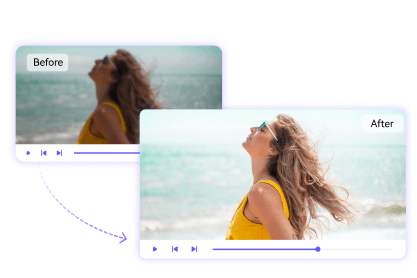
What is 4K video?
Guys, when you upload your videos on YouTube, Instagram, etc. social media platforms, you get blurry quality of the video. With blurry quality, people don't watch your videos. This solution uses a wynk video enhancer. That means your video is of good quality; it's a four-time ultra HD.
Why Use Wynk Video Enhancer?
There are many reasons to use Wink Video Enhancer. It's a popular editing app. easy-to-use interface and powerful features. Even though you are not a professional video editor, you can easily export your video in 4K, and your video is blurry. Don't be sad because the wynk video enhancer tool, if you get a sharpness tool, helps to improve your video quality.
Preparing Your Video for Export
Before you export your video, make sure that everything is ready, guys. Here are a few steps you can take to do this.
Review the Video: watch your video from start to end to make sure everything is perfect. Check for smooth transitions, correct audio levels, and any text or effects you’ve added.
Apply Enhancements: Guys, if you want to make any last-minute changes, like color correction or adding filters, now is the time. Wynk video enhancer has many tools like filters; you can darken or lighten your background.
Steps to Export 4K Video in Wynk Video Enhancer
Now that your video is ready, follow these steps to export it in 4K resolution:
Step 1: Open the Export Settings. Once, guys, you make sure my video is ready for export. Click on the “Export” button. This is usually located at the top right of the screen. In a new window, you will see a pop-up with various export options.
Step 2: Select the 4K Resolution: when you click In the export settings, you’ll see a section labeled “Resolution.” dropdown menu and select “4K (3840 x 2160).” After selecting, when you export your video, the quality will be in 4K..
Step 3: Choose the Format: Next, guys, you want to choose the format in which you want to save your video. MP4 is a popular format.
Step 4: Adjust the Bitrate: That means bitrate controls the quality and size of your exported video. For the 4K video, he recommended using a high bitrate to maintain the best quality.
Usually leave this setting at the default if you’re unsure. If you are not interested,.
Step 5: Set the Destination Folder Decide where you want to save your video guy's on your PC. Click on the “Browse” button to choose a folder, or create a new folder if you want, when you can export in your old folder.
Step 6: Start the Export Process: After completing all steps, get ready for exporting your video in 4K and getting more views on your social media platforms. Once all your settings are in place, click on the “Export” or “Start” button. It takes some minutes, then he completes the process and your video is ready.
Checking the Final Video: After the export is complete, locate your video in the folder you selected. Play the video to check video quality and video sound is perfect. If everything is fine, your 4K video is ready to share!
My experience: Wynk Video Enhancer is a good tool for making 4K videos. Its interface is so user friendly and it's easy to use without any errors. And many tools are available for editing. You can edit your videos with a dark and white background; you can use filters to make not boring videos.
"🎉 Woohoo! Congratulations on publishing another awesome blog post! 😊 I love how you're sharing valuable tips and tricks for exporting 4K videos in Wynk Video Enhancer. It's so refreshing to see user-friendly tools making video editing accessible to everyone, regardless of skill level. 🙌 Your step-by-step guide is incredibly helpful, and I'm sure many users will appreciate the time you took to explain each process. 💡
Your experience with Wynk Video Enhancer sounds amazing! 😊 It's great to hear that the interface is so user-friendly and the tools are abundant for editing. If you don't mind me asking, what's been your favorite part about using this software? 🤔
Let's get the conversation started! 🎉 Have any of our fellow Steem users had success with Wynk Video Enhancer or similar video editing apps? Share your experiences and tips in the comments below! 💬
And, as always, don't forget to vote for @xpilar.witness by going to https://steemitwallet.com/~witnesses. Your support means the world to us, and we're committed to continuing our efforts to grow and improve the Steem community together! 🙏"