How to hide an app on your Android phone?
Too many applications installed automatically on your smartphone that you do not want? Some applications that you do not assume? Here is how to hide an application on your Android phone, so that it disappears from your eyes ... or that of others.
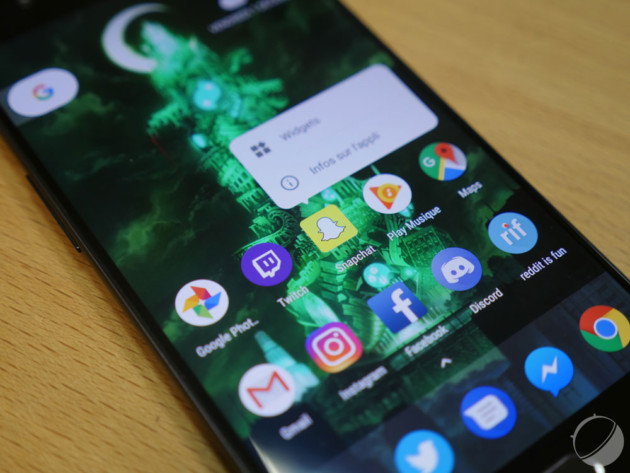
The center of a smartphone's experience lies in its applications. Builders and operators know this and even sign some partnerships so that applications are preinstalled on their phones without the possibility of removing them.
But we do not all want to see them in our drawer, especially when they have nothing to do with us. And from time to time, we also have some applications that we use ... but that we do not assume. For all these reasons, here's how to hide an app on your Android phone.
Hide automatically installed applications
If the advertising applications are not uninstallable, it's because they have been saved asaccess.applications. To uninstall software of this nature, you must have access to root access .
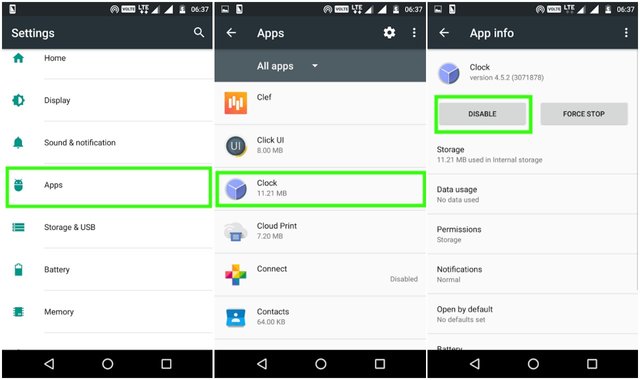
But if you just want to hide them, the process is very simple. Just disable them! For it :
Launch the "Settings" application
Choose "Applications"
In the list, choose the application you want to hide
Choose "Disable"
Disabling an application completely removes it from your launcher and is no longer integrated into the system. However, its data remains accessible and can be reactivated at will.
Be careful not to disable a real system application! Disabling "Download" for example would crash your smartphone. If you encounter bugs after you disable an app, follow the same path to reactivate it.
Hide an application for more discretion
You do not want your friends to know about Tinder on your phone and have fun with your profile? We understand you. To hide an application but to continue using it, the procedure is however a little more subtle.
Everything has to do with your application launcher . However, the one installed by default on most smartphones does not allow this type of use. Also, we will use Nova Launcher Prime , one of the most famous. Note that other launchers, such as Apex and GO Launcher, also allow it.
Once the application is installed, press your Home button to set it as the default launcher . All you have to do is go through the Nova settings to customize the look of your launcher as you wish ... and of course hide some sensitive applications.
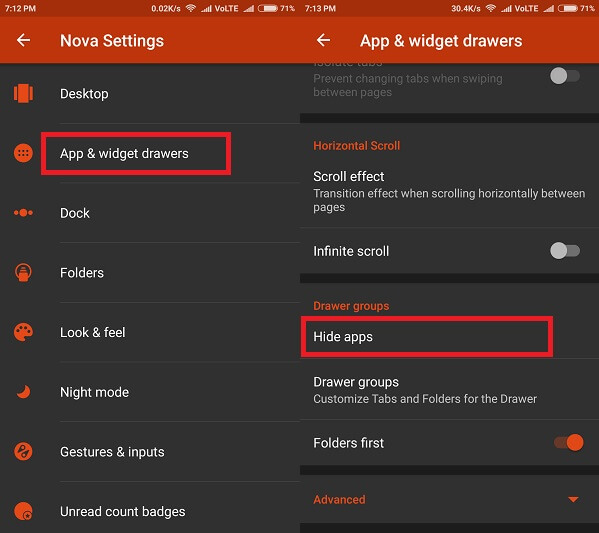
To hide an application, simply:
Open "Nova Settings"
Choose "Drawers"
Go down to the category "Drawer Groups"
Choose "Hide apps"
Check the apps you want to hide
The apps you checked do not appear in your list of apps anymore! However, they are not uninstalled and continue to work, allowing you to receive notifications and find your settings.
To launch them, you just have to go through the search on your phone, or create a shortcut on Nova Launcher. You can also uncheck the application in the same menu. It will reappear in your application drawer, allowing you to access it.
Congratulations @salmanqureshi, you have decided to take the next big step with your first post! The Steem Network Team wishes you a great time among this awesome community.
The proven road to boost your personal success in this amazing Steem Network
Do you already know that awesome content will get great profits by following these simple steps, that have been worked out by experts?
Thanks, lets contribute to this community.
Congratulations @salmanqureshi! You have completed some achievement on Steemit and have been rewarded with new badge(s) :
Click on any badge to view your own Board of Honor on SteemitBoard.
For more information about SteemitBoard, click here
If you no longer want to receive notifications, reply to this comment with the word
STOP