[GUIDE] How To Restore Wallet using Wallet.dat and Private Key.

This article is a step by step guide on how to restore GPTCash's Windows Hardware Wallet or Qt Wallet. This tutorial is also applicable in any other the same wallet.
We all know that sometimes Qt wallet errors and malfunctions comes in unexpected moment like this:
But don't worry, If you follow my guide on how to back up your wallet.dat and private key we will restore your wallet in 2 easiest steps. This method normally used not just in restoring but to run your wallet in other devices.
Let's Go!
First: Using "Wallet.dat"
What is Wallet.dat?
This method is used by Bitcoin Core (and few others) and comprises of backing up a wallet.dat file. It's a file that holds keys to spend outputs, addresses, transaction information, and other metadata such as contacts. It has a different location based on an operating system.
- (credit to: FREEDOMNODE)
After you open your new wallet and checked it's fully synced. Shut it down for a moment to start restoring.
Go to your PERSONAL back up storage where in you put all your important files such as private keys and wallet.dat etc; and COPY your GPTCash "Wallet.dat" file.
Go to "My Computer"
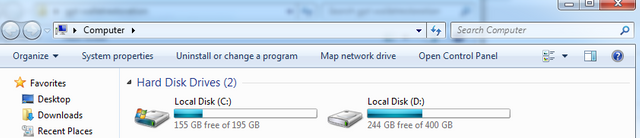
Type " %appdata% " in address bar.
Find "GPT Cash" Folder.
Delete the current Wallet.dat and PHASE your "Wallet.dat" back up that the one you've copied before.
Close the window and run the Qt Wallet again.
Second: Using Private Key
What is Private Key?
A tiny bit of code that is paired with a public key to set off algorithms for text encryption and decryption. It is created as part of public key cryptography during asymmetric-key encryption and used to decrypt and transform a message to a readable format.
- (credit to: TECHOPEDIA)
Open your wallet and checked it's fully synced.
Go to your PERSONAL back up storage where in you put all your important files such as private keys and wallet.dat etc; and COPY your GPTCash "Private Key" file.
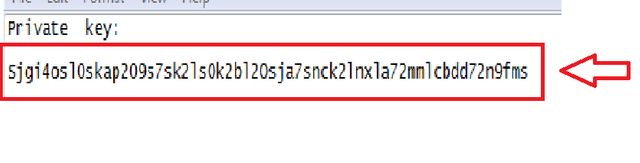
(this private key was made for demo ONLY)Go to settings >> Unlock Wallet >> Type your passphrase and unchecked "For staking only" and Click "OK"
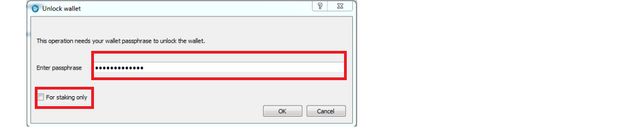
Go to Help >> Debug Window
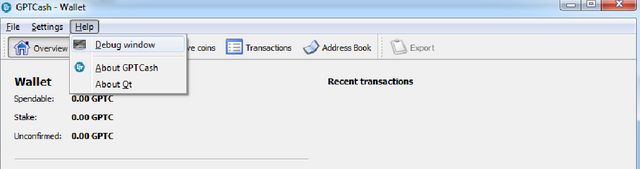
Click "Console" and Type " importprivkey " (space) your "PRIVATE KEY" then enter.

Wait for this image to appear.
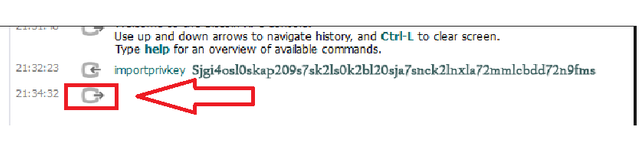
All transactions with in your public key will start to log in your wallet when it's done please restart your wallet.
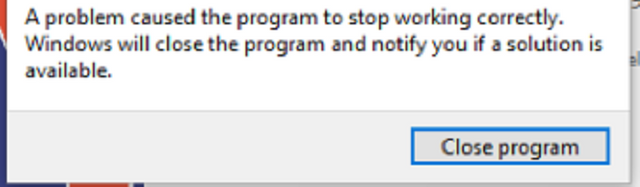



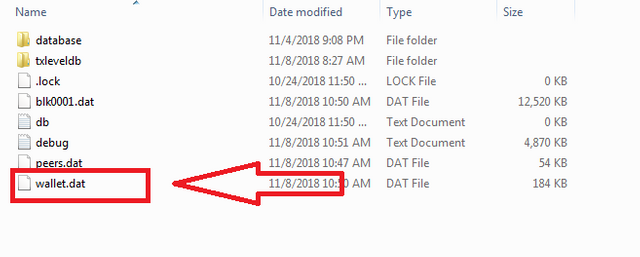
Congratulations @eiijee13! You received a personal award!
Click here to view your Board
Do not miss the last post from @steemitboard:
Vote for @Steemitboard as a witness and get one more award and increased upvotes!
Congratulations @eiijee13! You received a personal award!
You can view your badges on your Steem Board and compare to others on the Steem Ranking
Do not miss the last post from @steemitboard:
Vote for @Steemitboard as a witness to get one more award and increased upvotes!
The biggest collection of Bitcoin wallet.dat files with balance and lost password.
https://allprivatekeys.com/wallet.dat