SEC20/WK5: Graphic Design Hands - On practical 2
Another interesting task I found as practical 2 on Graphic design hand workshop. Designing using Canva is a great fun and I really enjoyed the whole process. If I try some other tool to do this homework then it would take huge time but Canva is truly a time saver and easy access app to do any kind of design.
Anyway, today's editing process going to be interesting and I'm ready for it. Honestly it may take time to finale positioning and placing each layer on right position and direction but I definitely going to enjoy the process and I hope you'll find it interesting too. I put a quote in the image that collected from here : I'll put you through hell, but at the end of it all we'll be champions. - Bear Bryant
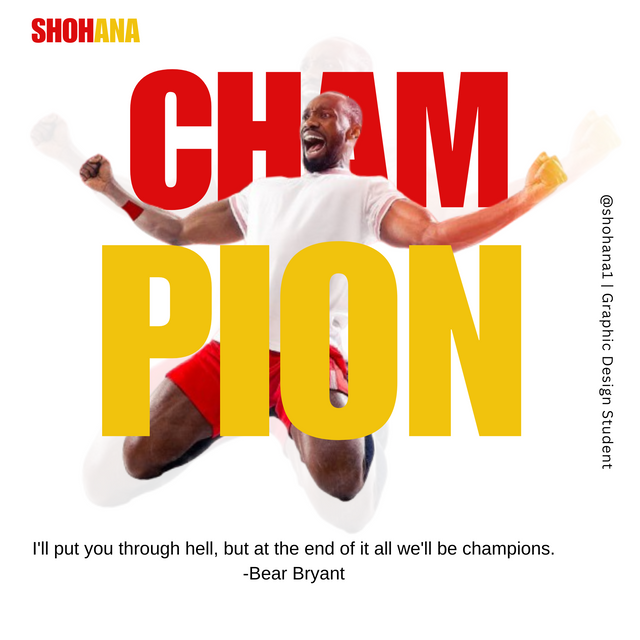 |
|---|
- STEP: 01
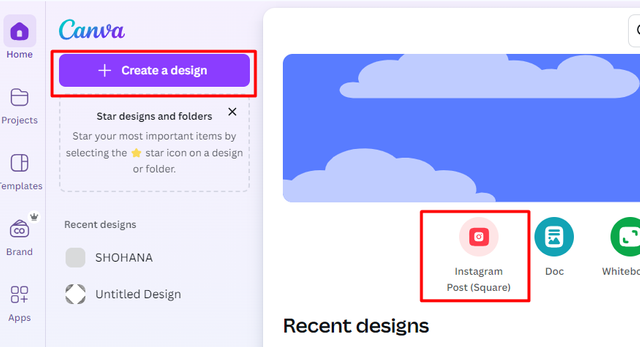 | 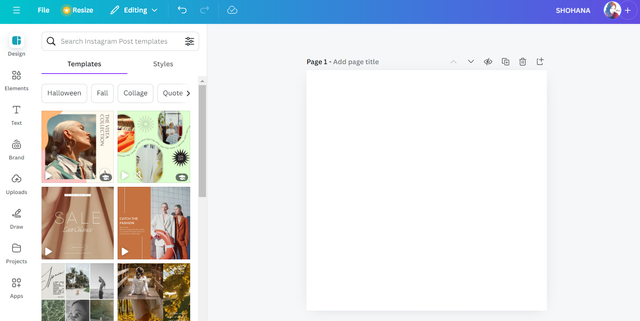 |
|---|
At first I opened the web version of Canva app in my chrome browser of laptop. When the whole interface open I had two option to proceed, 1. create a design and 2. directly selecting a template. So I selected instagram post template to proceed quickly. The white workspace open and I put my name as signature on it. This way my each screenshot will reflect my sign or name on it.
- STEP: 02
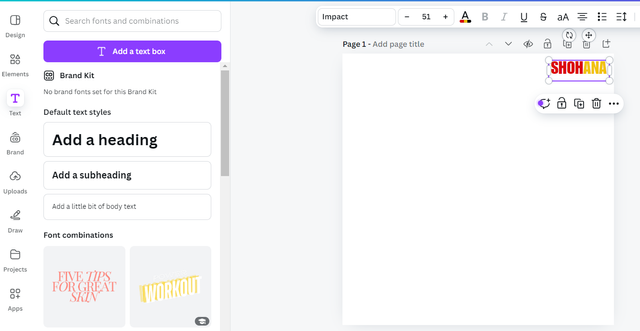 | 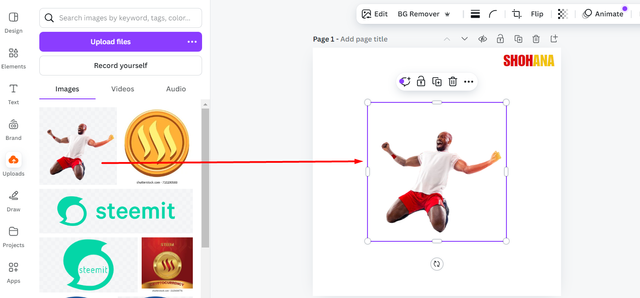 |
|---|
After putting the sign I uploaded the model image that I got from our teacher @lhorgic. The image is available in png format and it is easy to use as it has no background to remove. After uploading I click on the image and it appear at the middle of my working space. It's time to crop it properly/
- STEP: 03
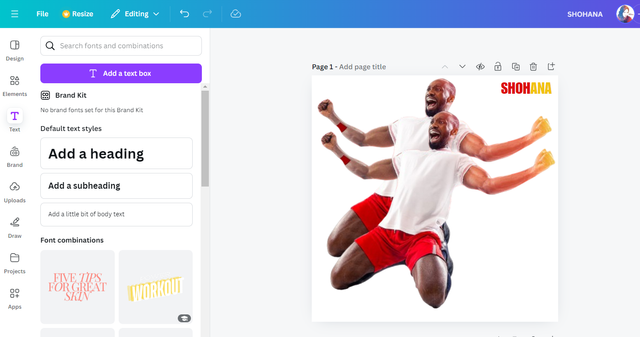 |  |
|---|
In this step I made a copy of the png image or the model image and resize both. One is big in size and the other is small. I reduced the transparency of the big one 100 to 10 and I position each appropriately. You can see in the screenshots above for the clear concept.
- STEP: 04
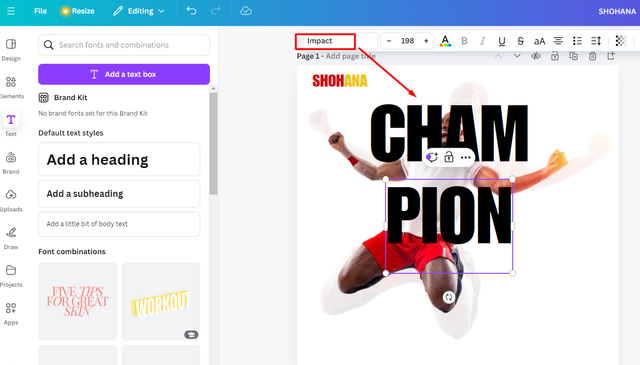 | 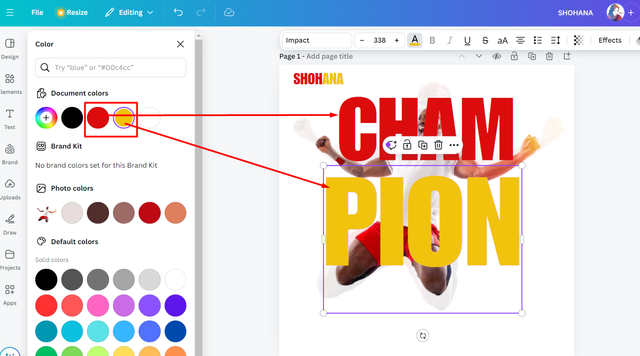 |
|---|
In this section I wrote CHAMPION in two words using font "Impact" and I colored them using two saved color that I copied from the demo image. Picking color is easy using canva as we can pick any color hex using color picker. I used red and yellow to color both words.
- STEP: 05
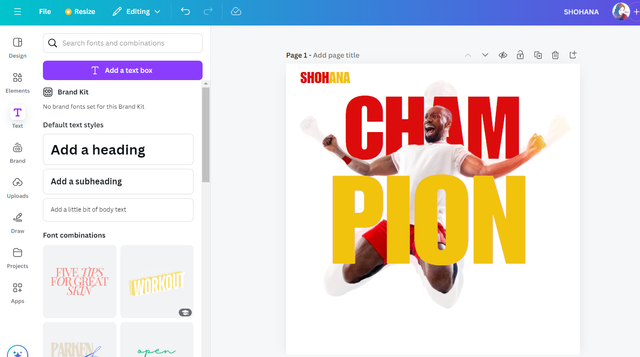 | 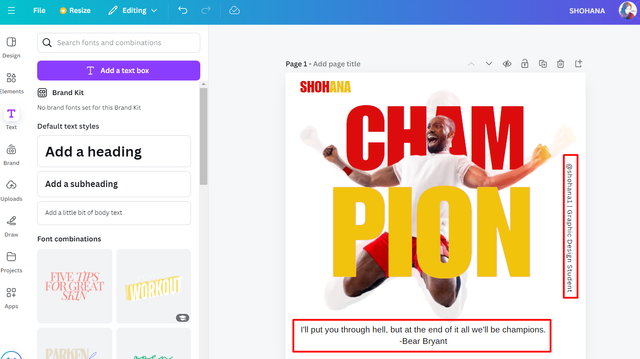 |
|---|
This is the finale section where I positioning each text and objects in the image. I sent the word CHAM backward using the layer section by clicking on three dots on canva working space. In layer section we can positioning each layer or object on the photo.
We can move forward or backward as necessary. On the finale image at the top of this post you can find it with a quote about champion. This way I made it and I think I'm done with this practical 2.
Thanks For Stopping By
Inviting to join the CONTEST friend @munaa @creacionesyaris @waterjoe if you already participated then pass it to others!
Love & Peace ❤️😇
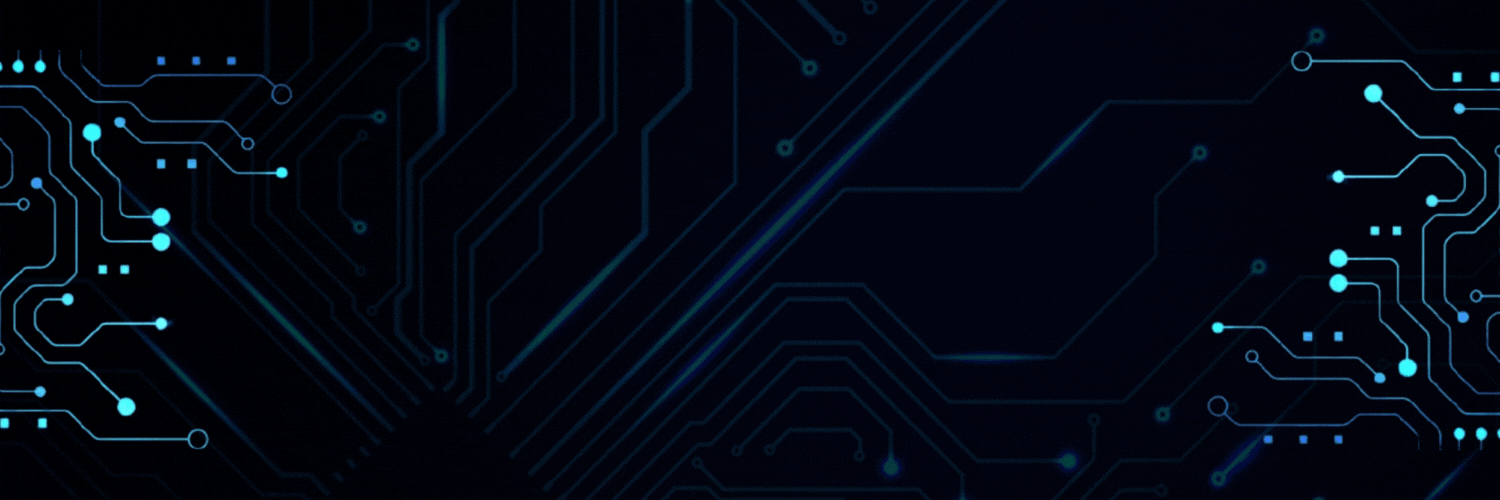
Thank you for publishing an article in the Steem4nigeria community today. We have assessed your entry and we present the result of our assessment below.
MODs Comment/Recommendation:
I love the way you replicated this. It speaks a lot about your ability to do things exactly. Your steps are cool and easy to follow. Thanks for sharing.
Remember to always share your post on Twitter using these 3 main tags #steem #steemit $steem
Hi, Endeavor to join the #Nigeria-trail for more robust support in the community. Click the link Nigeria-trail
Guide to join
https://x.com/SHOHANA_ONE/status/1844793681846362492
Upvoted. Thank You for sending some of your rewards to @null. It will make Steem stronger.
Your post is very informative and inspiring! Your focus on design and methodical work is exemplary for beginners. Good luck for this contest.
Thank you..