Steemit Learning Club S23W1: Create basic salary sheet with Microsoft Excel.
I'am @mdpolasmia
From #bangladesh🇧🇩
Hello Steemian Friends,
How are you all I hope everyone is well. I'm fine too. Today I am going to write a new post about Steem Learning Club. What I am going to write about is how to create a basic salary sheet using Microsoft Excel. Although the matter is very simple but many may not know it. So I will try to teach it to everyone through Steem Learning Club Challenge. I will try to show you this step by step. I hope you can make it easily if you follow these steps. Thanks New Idea Club Mentor @kafio, @mohammadfaisal, @alejos7ven, Sir Technology & Development Club. So we started without talking.
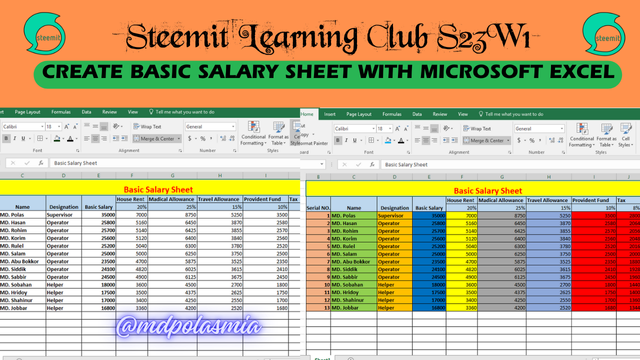 |
|---|
My Thumbnail Photo & Designed By Canva Pro

In the salary sheet that I have created, I have shown how to add and subtract the basic salary with Microsoft Excel. Doing so will make your work easier. Your work time will save a lot.
First I turned on my computer. Then I clicked on the start menu of my computer. Then I opened Microsoft Excel 2006 on my computer. Then I took the list of whom I will make the salary sheet of.
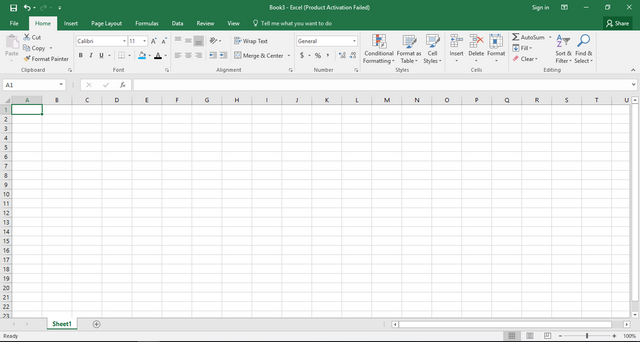 |
|---|
Editing By Canva Pro

In this step, I selected from B column of Microsoft Excel till K column and selected with row 1 and 2 at the bottom. Now to create this box for writing Basic Salary Sheet, I clicked on merge & Center and my box is created. To write in the middle of the box, move the mouse point along the middle of the box and double click. Then the writing option is launched. Then I wrote the Basic Salary Sheet with the keyboard. And colored and bolded it. You can understand by looking at the picture below.
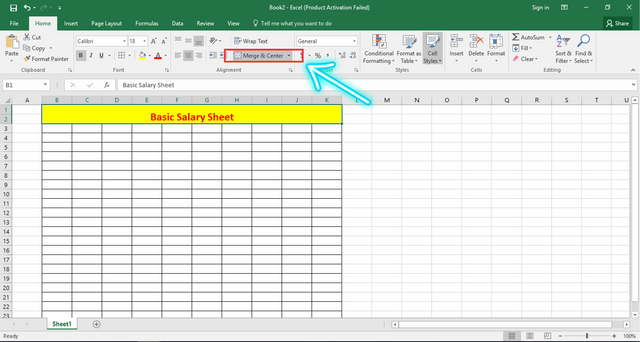 |
|---|
Editing By Canva Pro

In this step I selected row number 3 and 4. Then I will create 4 boxes to write Serial Number, Name, Designation, Basic Salary. After that, I wrote down what needed to be written in the remaining boxes. For example:- House Rent, Medical allowance, travel allowance, provident fund, tax I wrote them down. And I wrote in the box below which % will be. Which I have indicated with red mark in the picture.
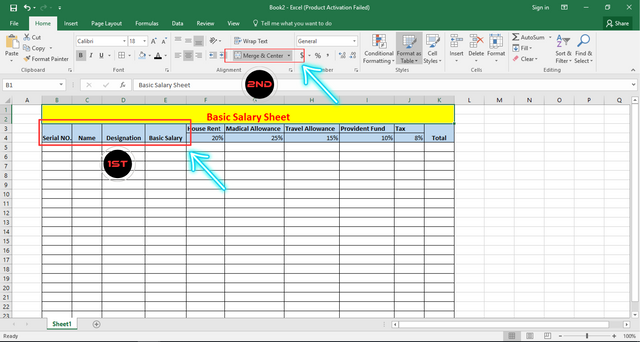 |
|---|
Editing By Canva Pro

In this step I wrote serial in column B. Then I wrote down the names I had listed. And I wrote the last name next to the name. Then I wrote the basic salary. Which I have marked. You will understand when you see it.
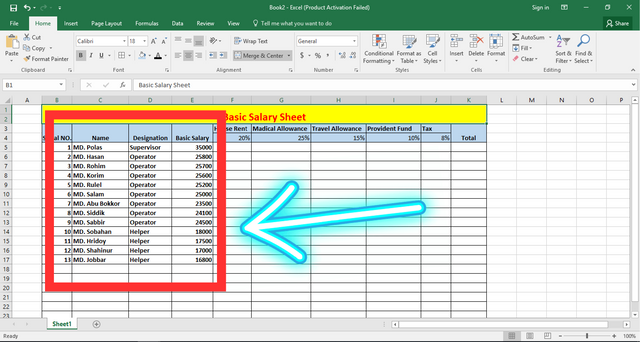 |
|---|
Editing By Canva Pro

In this step I selected from F column to J column from 5th row to 17th row.
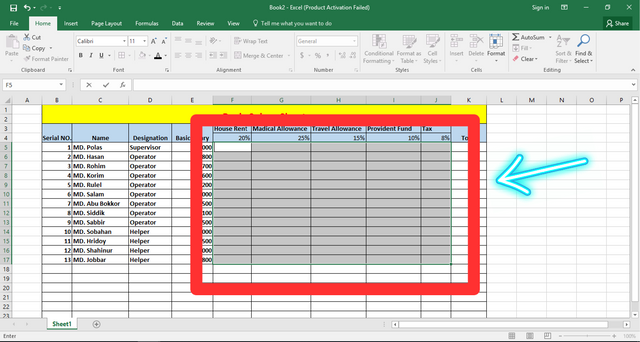 |
|---|
Editing By Canva Pro
Can't click anywhere after selection. Just press the keyboard to put the formula. First put the = sign in the box marked to insert the formula. Then give a $ sign and then give the number in the box where the basic salary is. As I have here in row 5 of column E I wrote that. Then the multiplication sign should be given. Then I will write in the box that contains 20% of House Rent. As I have F in row 4 of column.
Formula =$e5*f4
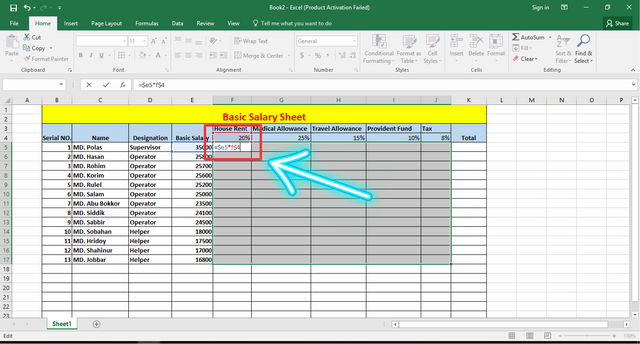 |
|---|
Editing By Canva Pro
Once it is installed you press enter from the keyboard. Then the work as shown by me will be done. I have shown it in the picture below.
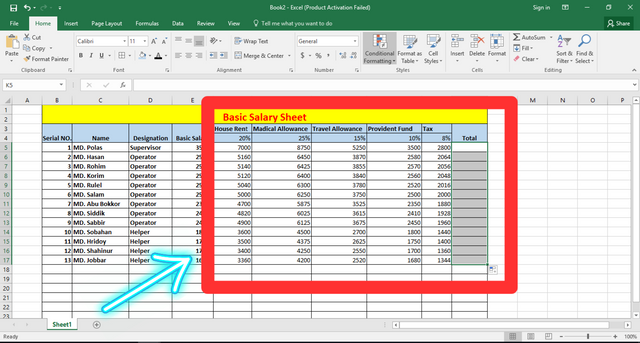 |
|---|
Editing By Canva Pro

In this step it is time to calculate my total salary. House Rent, House Rent, Medical allowance, travel allowance will be added to our basic salary. And provident fund, tax these will be subtracted. So I checked the total box first. Follow the picture below.
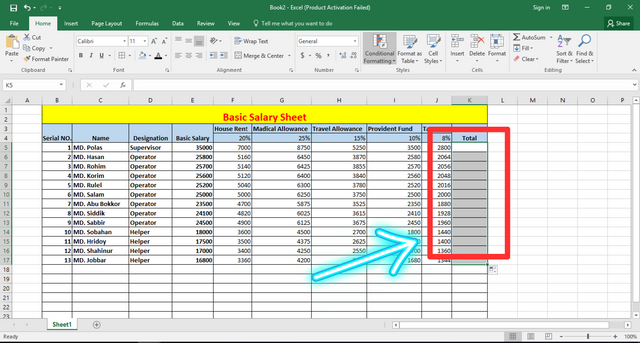 |
|---|
Editing By Canva Pro
After that, you can't click anywhere, you have to enter the formula directly from the keyboard. To set the formula, first = sign should be given and then Basic Salary, House Rent, House Rent, Medical allowance, travel allowance should be added in the columns and rows. For example, after giving e5+f5+g5+h5 in this way, provident fund, tax must be subtracted. For example:- e5+f5+g5+h5-i5-j5 After picking it up and pressing enter from the keyboard, the total salary will come out. You can understand by looking at the two pictures below.
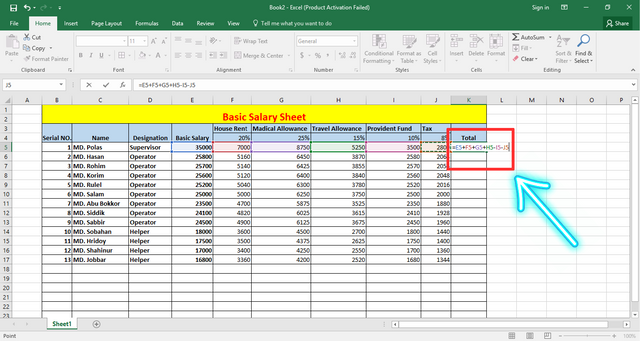 |
|---|
Editing By Canva Pro
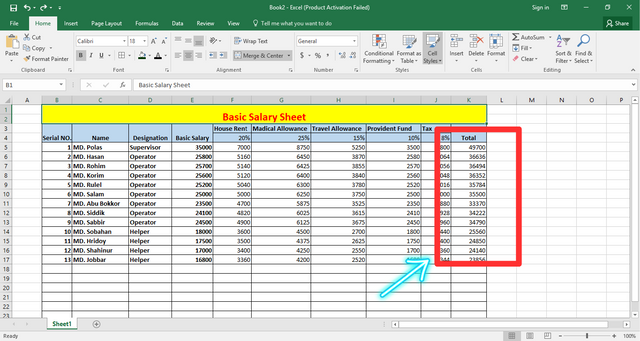 |
|---|
Editing By Canva Pro

In this step I colored in the columns Serial Number, Name, Designation, Basic Salary, House Rent, House Rent, Medical allowance, travel allowance, provident fund, tax, total. Because color will be very good. I have selected each column and clicked on the mark above. Thus my work is done.
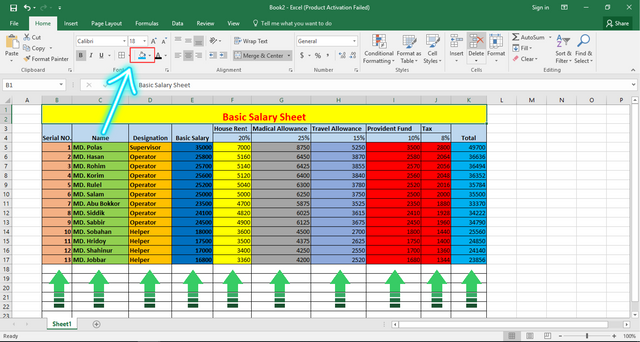 |
|---|
Editing By Canva Pro

Dear steemian friends. If you follow my steps well then you can complete this task very easily.
Thank You.

| SL NO. | My Invited Steemian Friend |
|---|---|
| 1. | @uzma4882 |
| 2. | @lhorgic |
| 3. | @saniya9 |
Best Regards:- @mdpolasmia

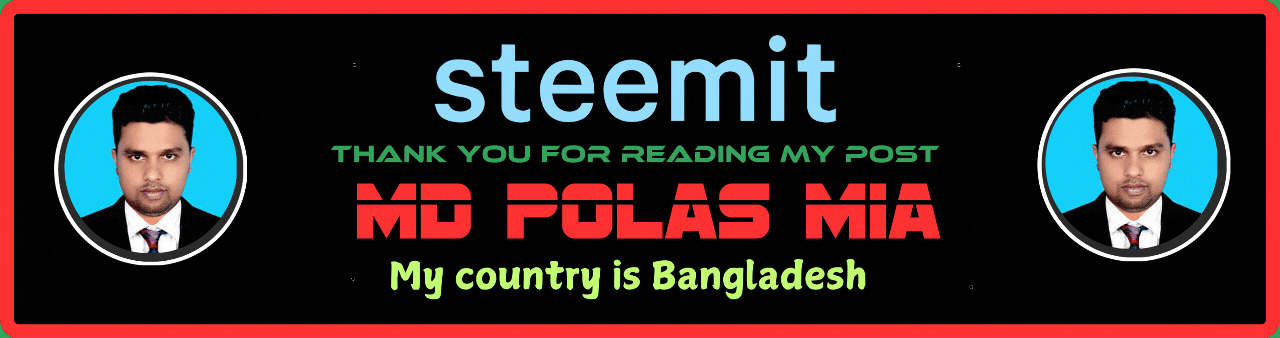
This is My Twitter share link:-
https://x.com/mdpolas550189/status/1893411600976974329?t=vHSL5WhuRE5BRtScpf7Szg&s=19
@tipu curate
Upvoted 👌 (Mana: 0/7) Get profit votes with @tipU :)