SLC S23 Week5 || Computer Repair - Memory (ROM)

A ROM is a type of storage device that allows its content to be accessed but not modified. ROM stands for read-only memory, like a laminated document that allows you to read its content while making editing impossible.
Like a textbook, you are only able to read from the book without making any changes to its content.
Homework Tasks:
Theoretical Questions
1️⃣ Understanding ROM:
Question: Explain the differences between ROM and RAM. Why is ROM non-volatile, and what are its primary uses?
A RAM is an electronic storage that allows the user to access and alter its content, while a ROM is also an electronic storage; it does not allow the user to alter its content. RAMs allow multiple writing and editing of its content while the standard ROM allows for a write once and read many times. RAMs are volatile and would lose data when power is off, ROMs are designed to hold its data permanently.

Differences between a RAM and a ROM
| Particulars | RAM | ROM |
|---|---|---|
| Data retention | Tenporary | Permanent |
| Volitility | yes | No |
| Access time | Faster | Slower |
| Without power | looses data | Sustain data |
| Content is used | during operation | at start-up |
Why ROMs are not volatile
The data in a ROM is not lost when power is out because its data was hardwired into the physical ROM chips at the time of its being manufactured.
So, the information in a ROM is permanently engraved on it like the text written on a statue or a stone tablet.
The inerasable nature of hardwired ROM makes it an ideal storage location for firmware, software and any data that should not be altered.
Primary uses of Read-Only Memory
For Firmware Storage:
The nature of a ROM makes it ideal for storing firmware, which is software that controls the operation of hardware devices. Perfect for holding embedded systems, such as traffic lights, appliances, and industrial control systems.
Boot Process information:
The ROM is the best place to store and execute the boot loader, which initializes the system and loads the operating system.
ROMs are used to protect data:
Sensitive and security data that must not be altered or corrupted is best stored hardwired in a ROM which protects it from alteration, intentional or accidental deleting.
BIOS (Basic Input/Output System):
The ROM stores the BIOS, a software that controls all the basic functions of a computer's hardware. The ROM also holds configuration data.

2️⃣ Types of ROM:
Question: Compare EPROM, EEPROM, and Flash Memory. What are their key differences and uses?
EPROM, EEPROM, and Flash Memory
All three are modifications of the ROM. EPROM stands for Erasable Programmable Read-Only Memory while EEPROM means Electrically Erasable Programmable Read-Only Memory. EPROM are often used on very old computers while EEPROM is used to store system configurations and flash Memory is used as Solid-State Drives, USB drives and Memory cards
Differences between an EPROM, EEPROM and Flash memory.
| Particulars | EPROM | EEPROM | Flash |
|---|---|---|---|
| Modified using | ultraviolet light. | electrical signal | electrical signal. |
| Programmable using | special device | special device | standard interface. |
| Read/write capability | read only | read and write | read and write |
| Used as | BIOS | CMOS | SSD |
3️⃣ BIOS and CMOS Relationship:
Question: What role does CMOS memory play in relation to ROM and BIOS settings?
The CMOS, ROM, and BIOS are three entities that work hand in hand for the computer to operate properly. The Read-only memory (ROM) provides the housing where important firmware can be stored permanently. A good place to keep the Basic Input output system (BIOS) that controls the operation of all input and output devices on the computer. Because the ROM is not editable, variable configuration information can not be saved in the ROM. This is where the CMOS comes into play. It holds the current system configuration, which includes the device ID, how many there are, how it connects to the system, its capacity and what it can do. These and other adjustable information like date, time, and boot sequence are housed in the CMOS and sustained by a CMOS battery.
Practical Tasks
4️⃣ Task: Checking Your Computer’s BIOS/UEFI Information
Question: Access your BIOS/UEFI settings and check its version. Take a screenshot of the BIOS menu showing the firmware version.
The BIOS Setup environment under the main tab
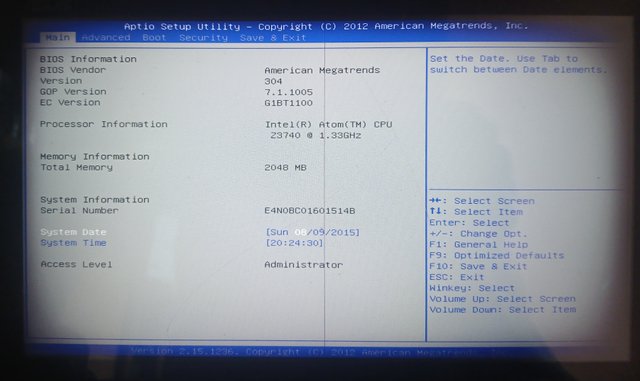
This is a 2012 version of the American Megatrends Aptio Setup Utility which allows a user to configure and modify some basic hardware and system settings.
| BIOS Information | |
|---|---|
| BIOS Vendor | American Megatrends |
| Version | 304 |
| GOP Version | 7.1.1005 |
| EC Version | G1BT1100 |
The UEFI (Unified Extensible Firmware Interface)
Key Features of the UEFI component of the setup menu:
Secure boot for running only authorized operating systems. The fast boot speeds up the boot process, skipping over unnecessary checks along the way. The boot order gives you the option to set the priority of boot devices. While the EFI Shell provides a command-line interface for advanced configuration and troubleshooting. And finally using UEFI allows you to update, reset, or restore the UEFI firmware settings.
The UEFI option is often found under the boot tab.
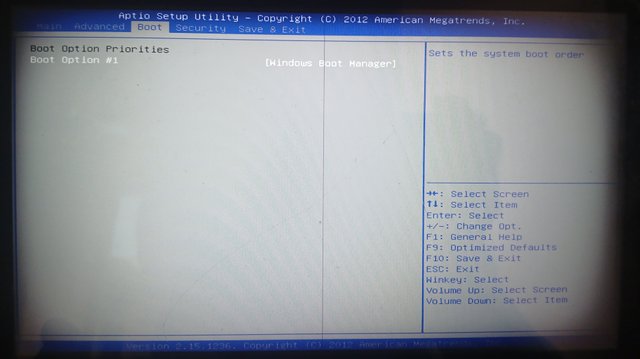
Video demonstrating how to access and navigate BIOS settings.
5️⃣ Task: Locating and Identifying Your ROM Chip
Question: Open your computer or motherboard manual to locate the ROM chip. Take a photo or screenshot of its position.

A close-up photo of my ROM and CMOS battery is positioned nearby.
The battery sustains the configuration and boot sequences as arranged by the User.

Flash Memory is used as an external storage device. This flash memory has a 4Gb storage capacity. It holds information for as long as the instruction to delete of format is not provided.

A video explaining the role of the ROM chip on your motherboard.